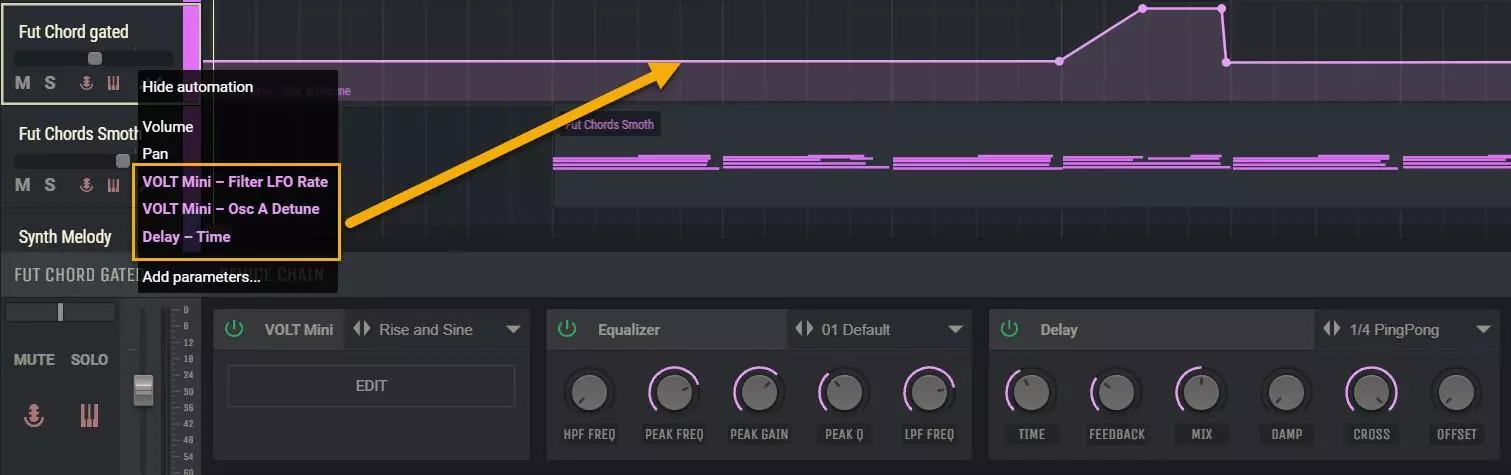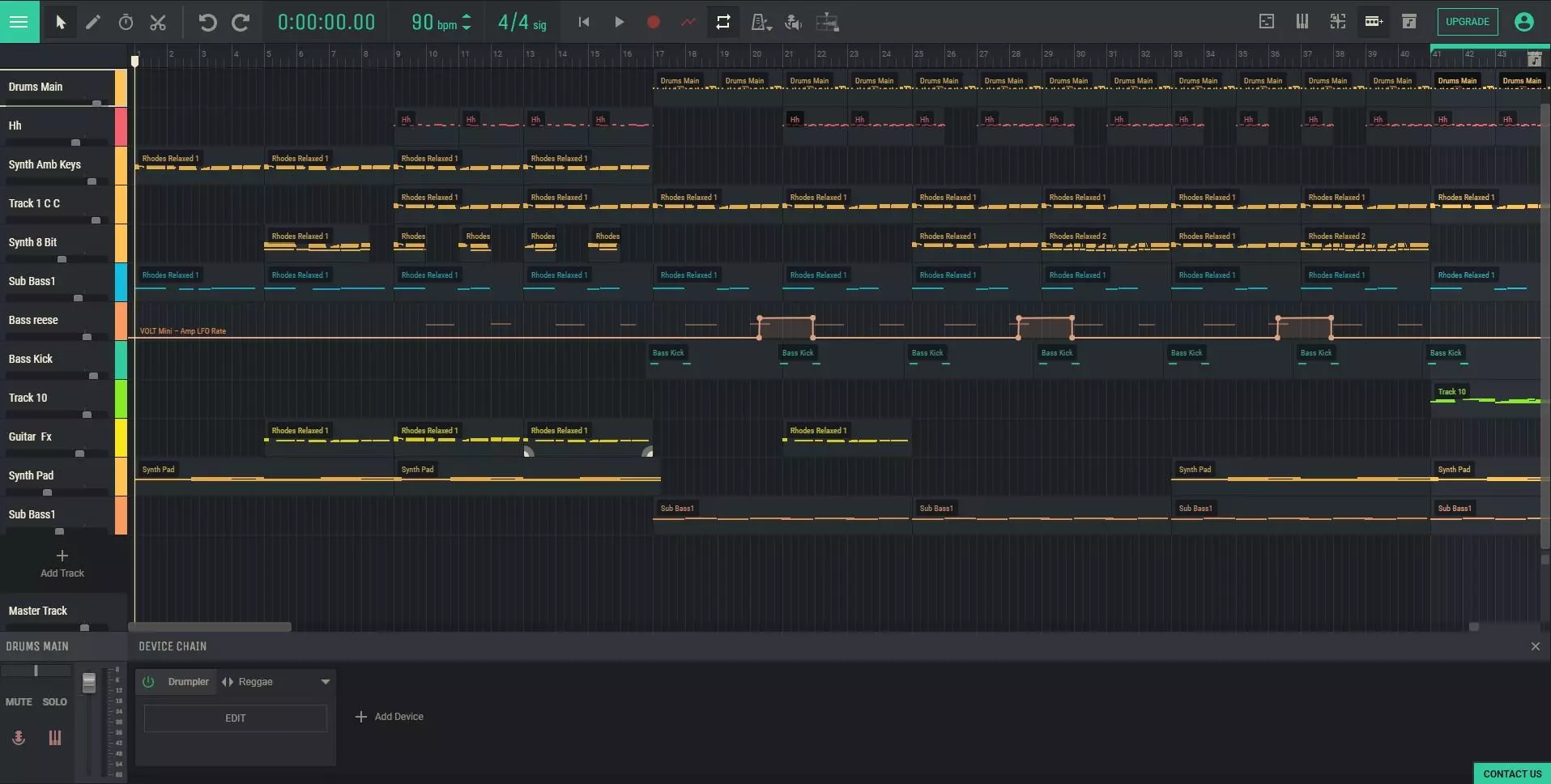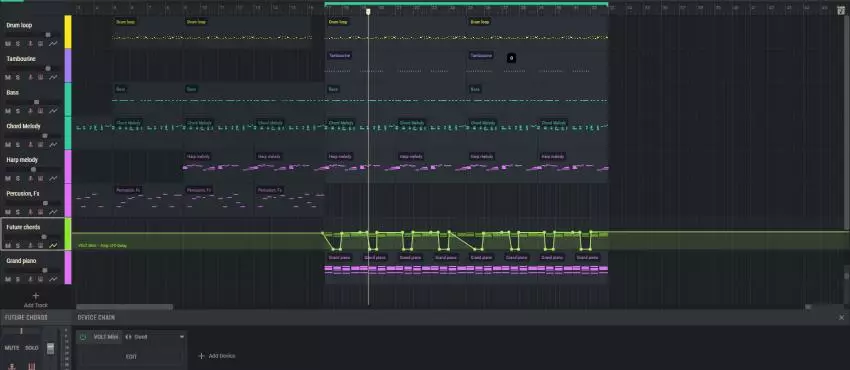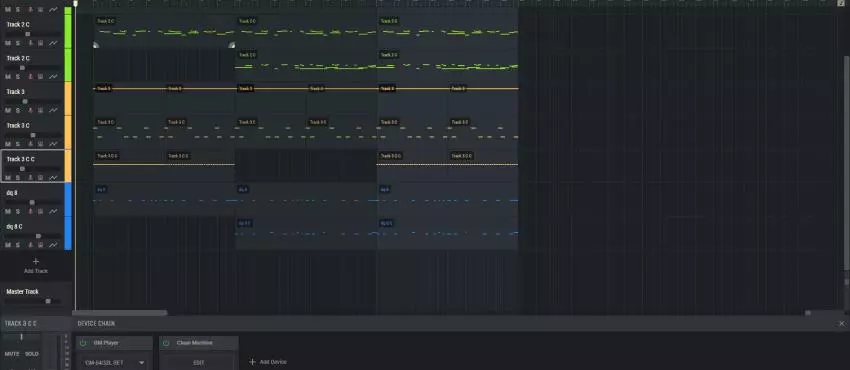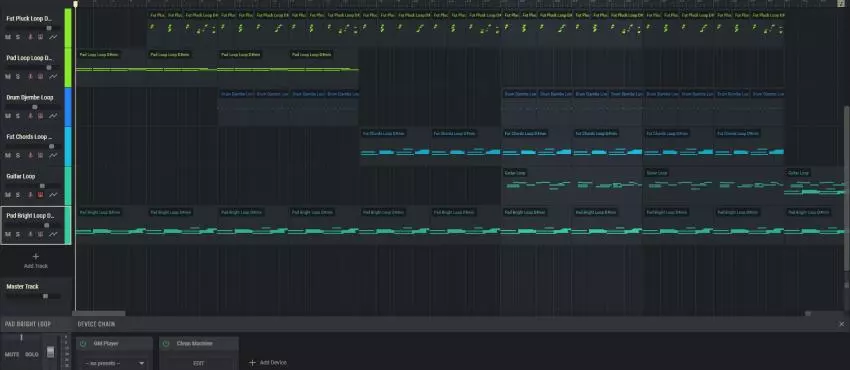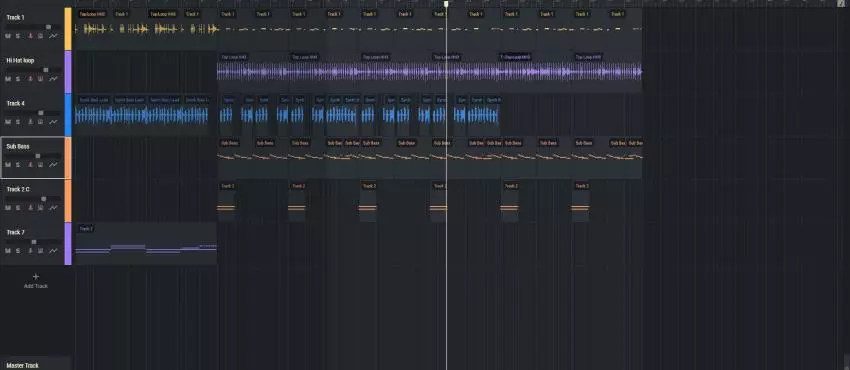Soft Bounce – demo track
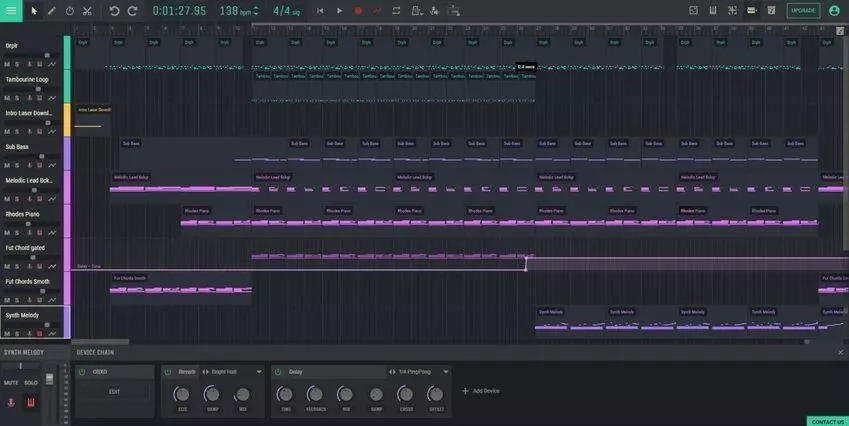
We have just released Demo Projects in Amped Studio to help you learn our online music creator faster and to understand some of the features and functions in Amped Studio quicker so you can see fun online beatmaking can be. The Demo Projects are structured so they use the virtual instruments in Amped Studio like Drumpler the online Drum Machine , Volt our online synthesizer , GM Player which is a general midi synth that contains over 100 virtual instruments as well as use of effects and automation.
Currently, we have 7 Demo Projects in the Demo Projects folder in the Sound Library in stem form. Let´s take a look at “Soft Bounce” as a Demo Project which can be accessed here:
Soft Bounce contains 9 midi files, if you do not know what a midi file is, you can think of it as a file that contains musical note data that requires a virtual instrument to play back that note data. So once a midi file is dropped into the online sequencer you need to assign an instrument to play it back the midi notes.
Let´s examine Soft Bounce Track by Track:
Track1: Drumpler
Here the producer has used the online drum machine, Drumpler, to create his drum pattern. You can find Drumpler under Virtual Instruments in the Device Chain when you + Add Device.
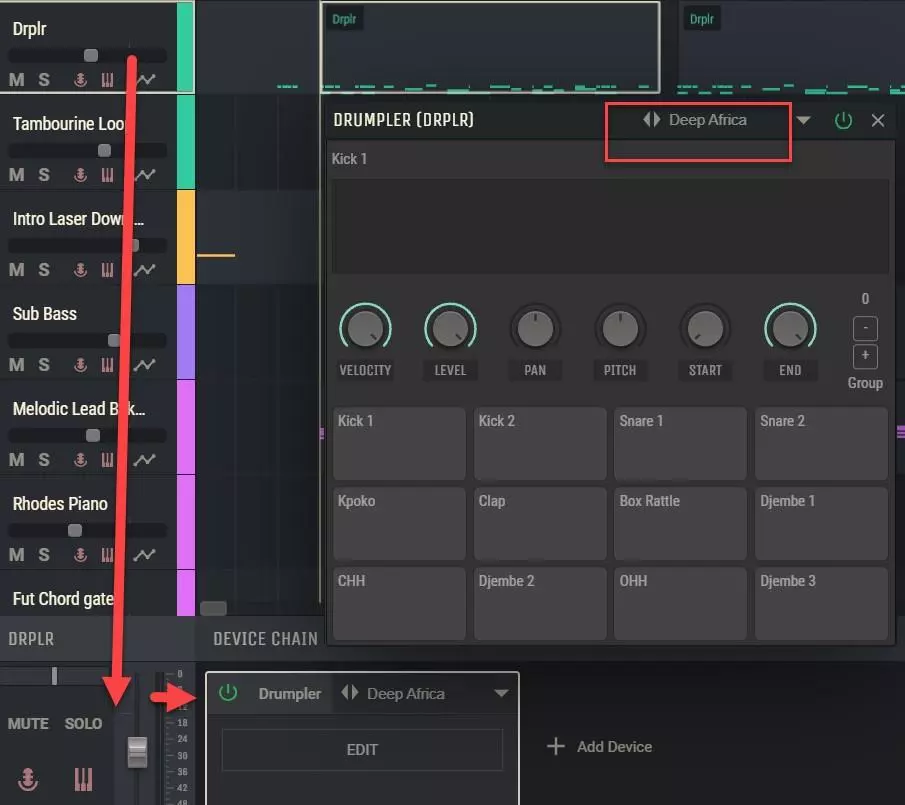
To learn the different kits in Drumpler you can change the kit from Dark Africa to another kit like Berlin and the drums will sound different.
Track 2: Tambourine Loop
Here the producer has used Drumpler and the Tambourine pad from the LIVE kit along with Reverb and Compression.

Change an effect setting to see how the works with the sound of the Tambourine, you can learn about each effect in Amped Studio here: https://ampedstudio.com/tutorials/ under Effects.
Track 3: Intro Laser
The Project starts with a sweeping laser sound. The producer uses a sound from the DEXED virtual instrument and a the a ¼ Ping Pong on the Delay to approximate a laser. The Ping Pong setting means the delay creates a back and forth feel and the ¼ means a quarter noter for the delay value.
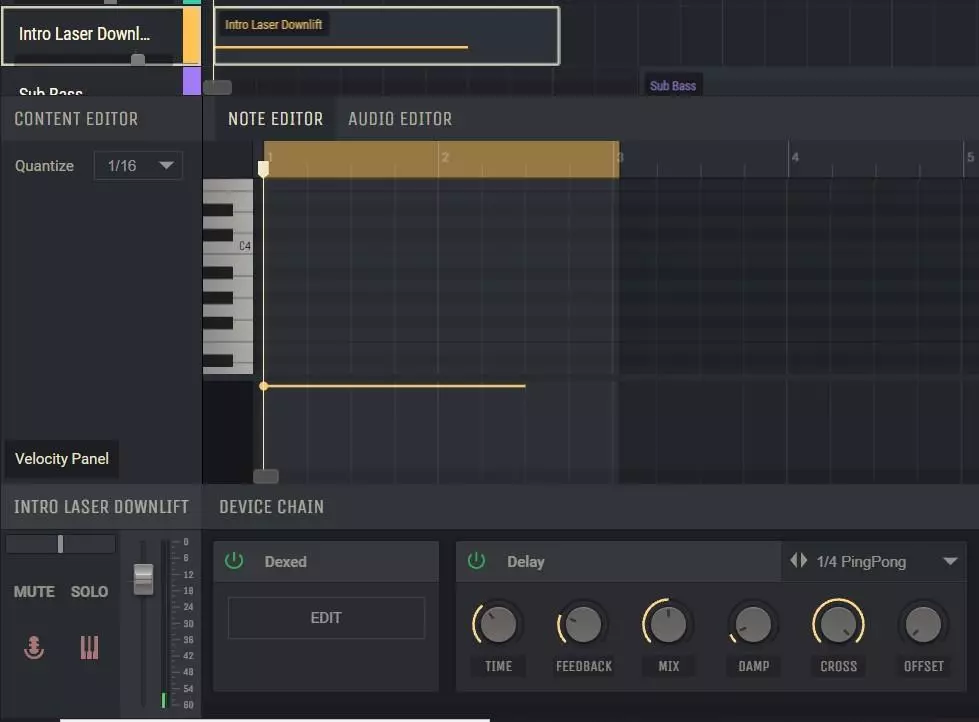
Track 4: Sub Bass
This track uses the OBXD synth. If you click “Edit” on the instrument panel in the Device Chain, you will open the instrument and you can select a preset or change the sound by adjusting the knobs and switches on the OBXD´s interface. The OBXD a software emulation of the popular 80´s analog synthesizer, the OBX.
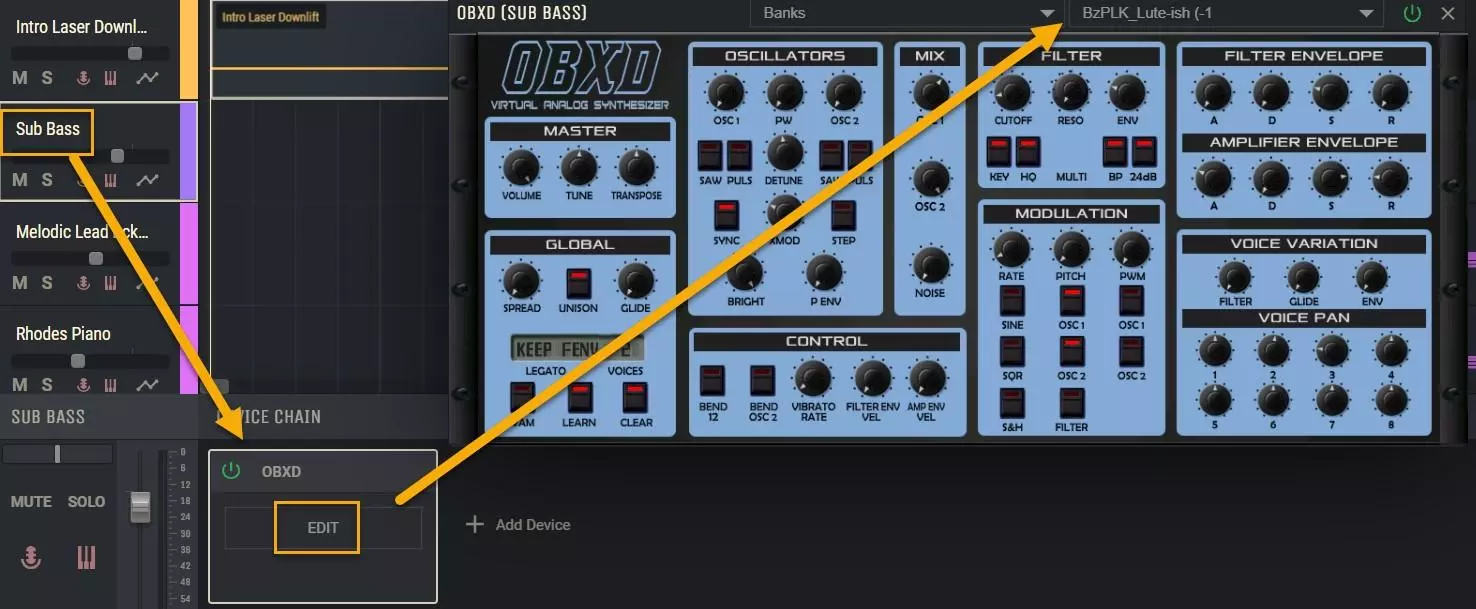
Track 5: Melodic Lead Background
This track uses the powerful Volt synth, dual oscillator online synthesizer that is a great tool for sound design and waveform shaping. Here is a link to a You Tube video demonstrating how to use the Virtual Synths in Amped Studio: https://www.youtube.com/watch?v=cBfEKDpeTHU
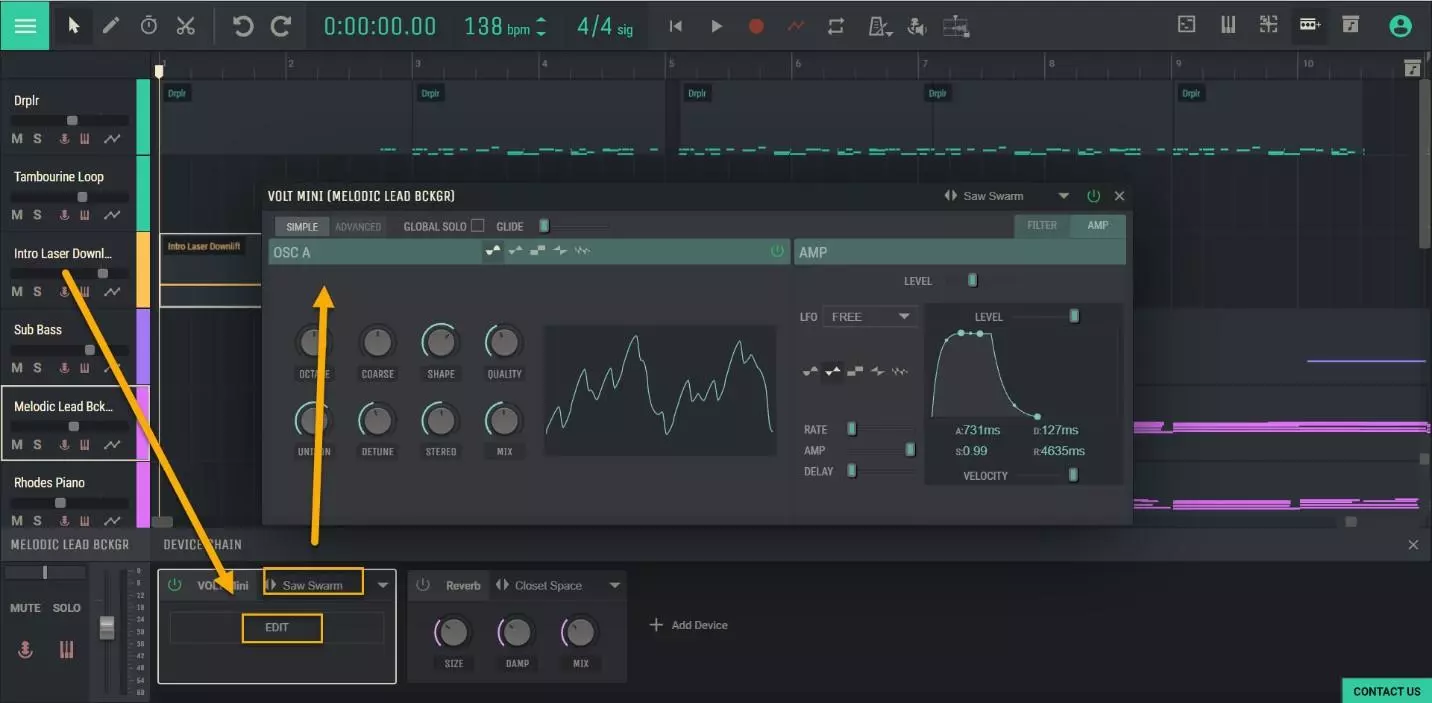
Track 6: Rhodes Piano
This track uses a Rhodes Piano, the iconic electric piano that was massively uses in the 70´s and 80`s and has many software versions trying to emulate it. Amped Studio has one within the GM Player.
With the GM Player hit “Edit” and select an instrument from the drop down menu as there are over 120 instruments available.
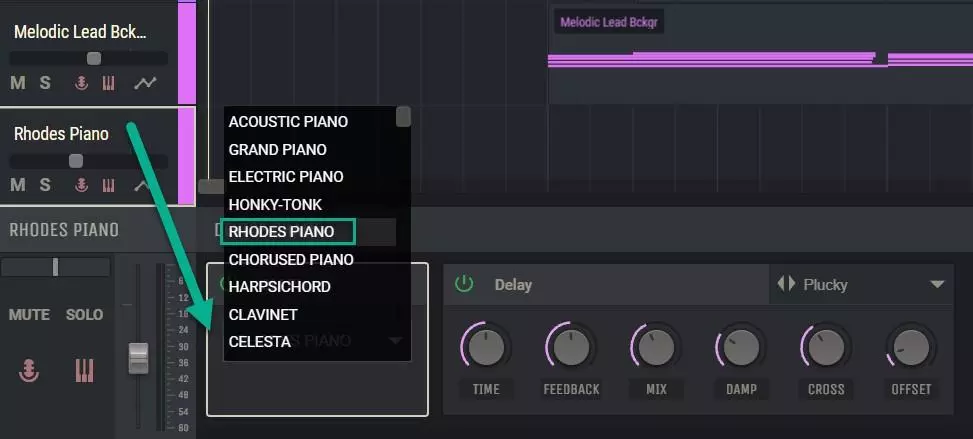
Track 7: Fut(ure) Chord Gated
This track uses the Volt and automated effects to create this sound. Click on the Automation icon found on found on each Track Panel ![]() and you can draw in parameters for the selects devices or functions over time Here is a good tutorial from music blogger Composing Gloves on “Using Automation in Amped Studio”. https://www.youtube.com/watch?v=vrBj7g_j2To.
and you can draw in parameters for the selects devices or functions over time Here is a good tutorial from music blogger Composing Gloves on “Using Automation in Amped Studio”. https://www.youtube.com/watch?v=vrBj7g_j2To.
Track 8: Future Chords Smooth
This track uses Volt and the Rise and Shine preset. We can click on the track/region and open up the Note Editor in the Content Editor and see the notes used in the chords and the velocity settings . Under LEARN on our home page there is an online Manual with information about the content editor.
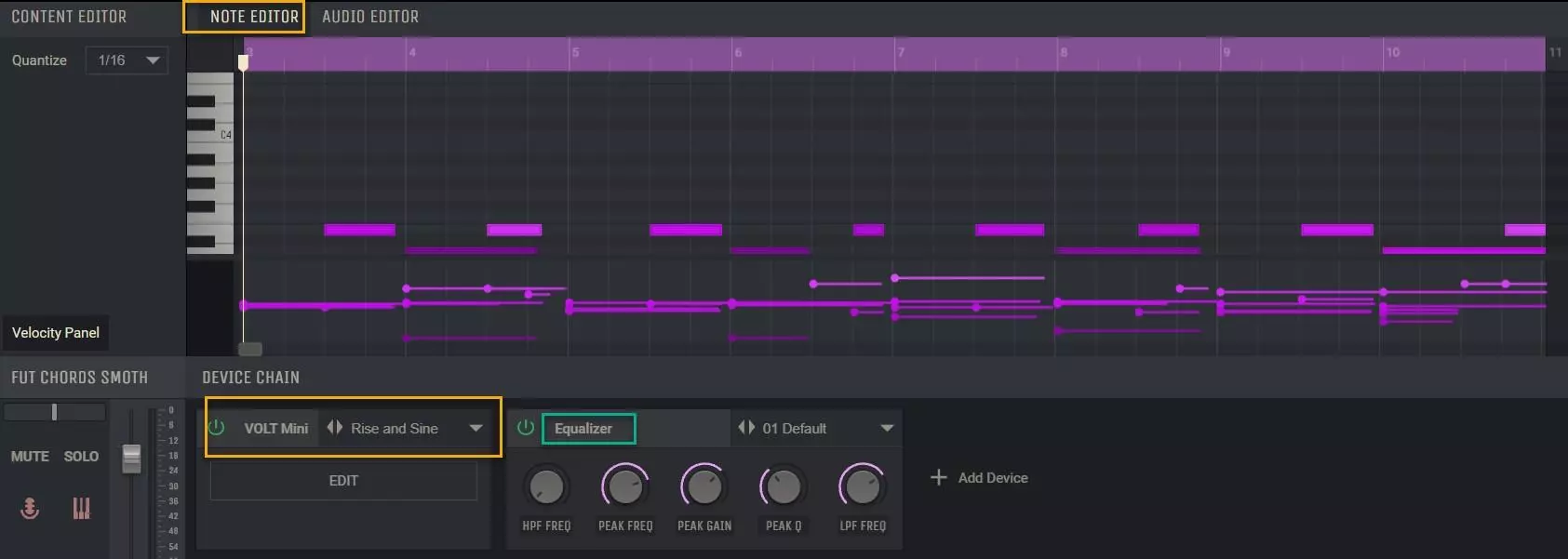
Track 9: Synth Melody
In this track the OBXD is used along with some very creative effect settings with the Reverb (Bright Hall) and Delay (1/4 Ping Pong).
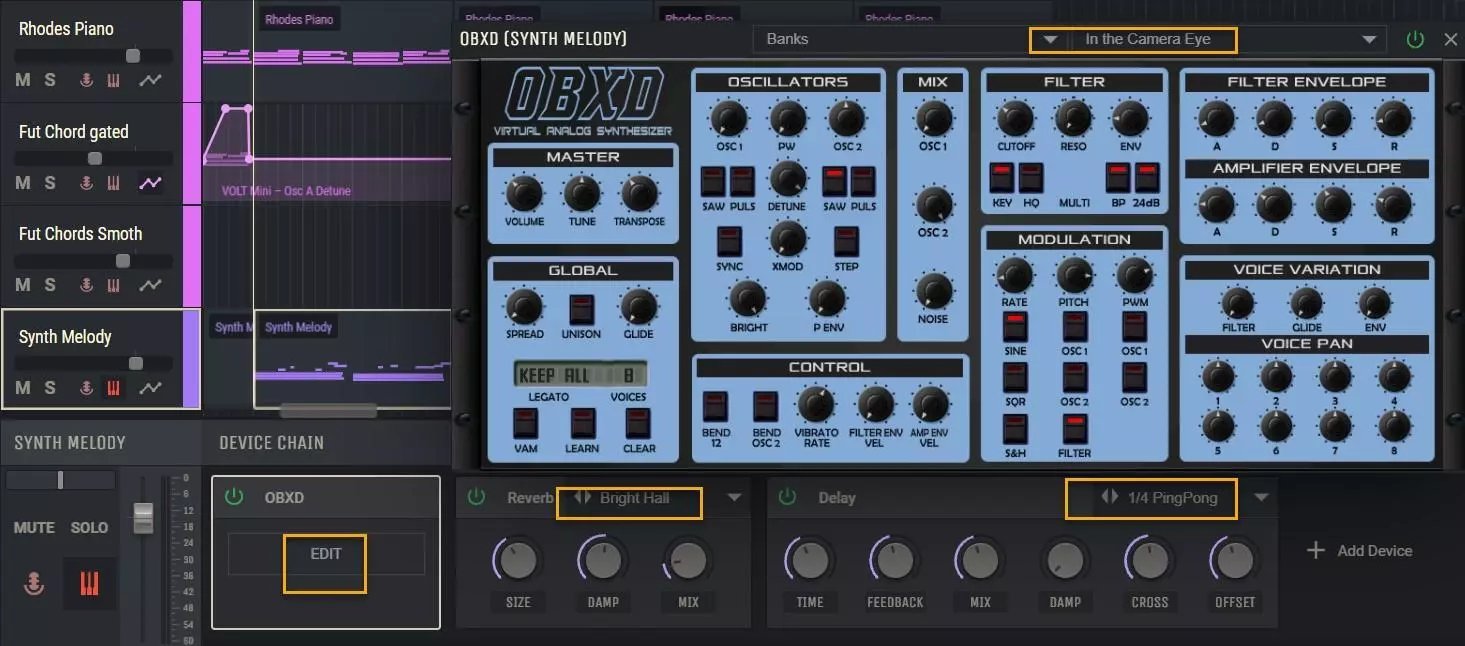
This Demo Project should help you feel your way around Amped Studio if you are new to making music online or offline. Please have a look at some of the information with have under LEARN on our home page and feel free to contact us with any questions or comments from the Contact Us green box in the lower right corner in the Studio. Thank you and enjoy!