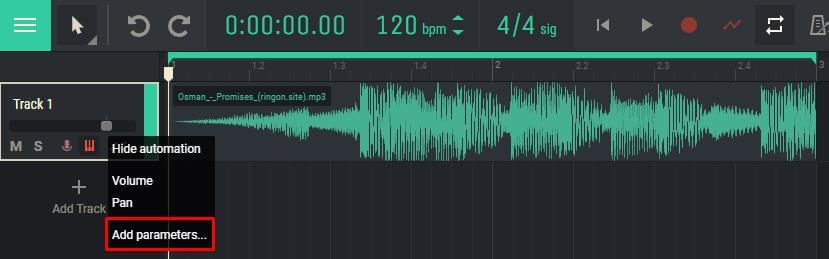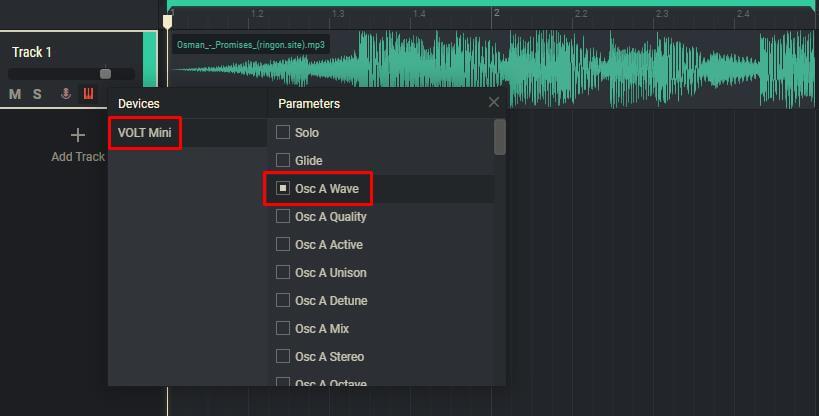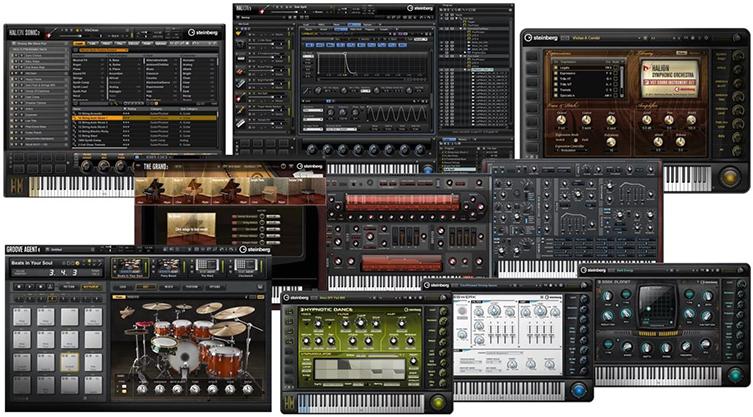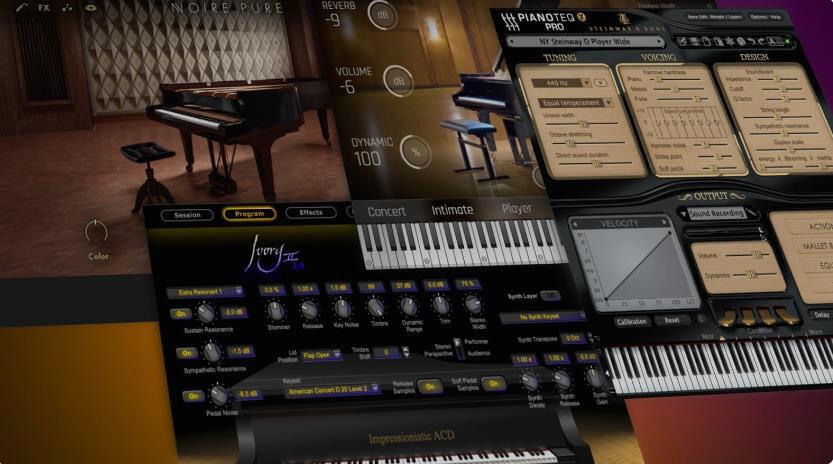Fade in & fade out audio

The effect of fade in and fade out audio is similar in nature to how an old tube TV turns on and off, only in the case of a TV, the image is manipulated, and with audio, the sound.
Fade in – is a smooth increase in the volume of the sound in order to make its inclusion less sharp and easier to perceive.
Fade out – the reverse fade in effect, is a smooth fade in volume.
Among all the techniques of amateur sound processing, the above are the most popular today. Using these effects is great for creating ringtones, smoothing out blemishes and sudden changes in sound, using them in voiceovers when recording podcasts or videos, and more.
Previously, to achieve the effects of attenuation or smooth increase in volume, it was necessary to do difficult manual work, but now all this can be done in seconds using a regular computer.
As a rule, the duration of the increase in volume is shorter than the decay, and is about 1-2 seconds. The fade usually lasts about 5 seconds.
If you’re voicing a video, make sure the audio and video are the same length before uploading to avoid out-of-sync.
Fade in and fade out audio with Amped Studio
The advantage of Amped Studio is that this application is a full-fledged online sequencer that can also be used in the process of full-fledged music production. This application incorporates a complete set of tools for professional work with sound. At the same time, the interface is built in such a way that it is easy for a user with any level of training, including any beginner, to perform the simplest operations in it.
How to make fade in and fade out?
The procedure for setting volume fade in and fade out in Amped Studio is as follows:
1. Upload an audio file to the online sequencer interface (you can simply drag and drop from anywhere):
2. On the panel of the corresponding track, click on the automation icon and select the “Volume” parameter:

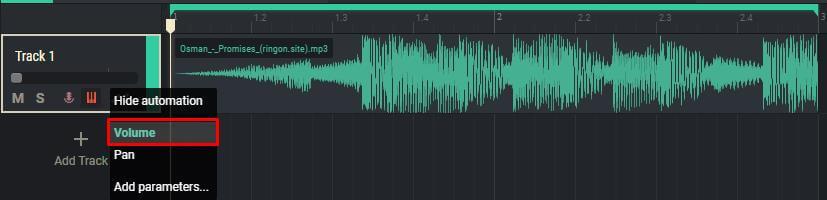
3. On the file itself, adjust the volume pattern according to your own wishes:
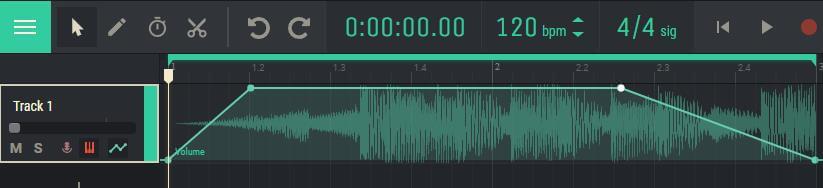
To add points to the volume curve, simply click on it.
Adding Effects
In Amped Studio, in addition to basic audio manipulation, you can apply a large number of different effects (reverb, delay, chorus, distortion, flanger, etc.). Moreover, you can also automate their various parameters of these effects. This is done in the same way as fade in/fade out. Instead of “Volume” in the drop-down list, you need to select “Add parameters …”, select the desired parameter in the list that appears, the effect or instrument: