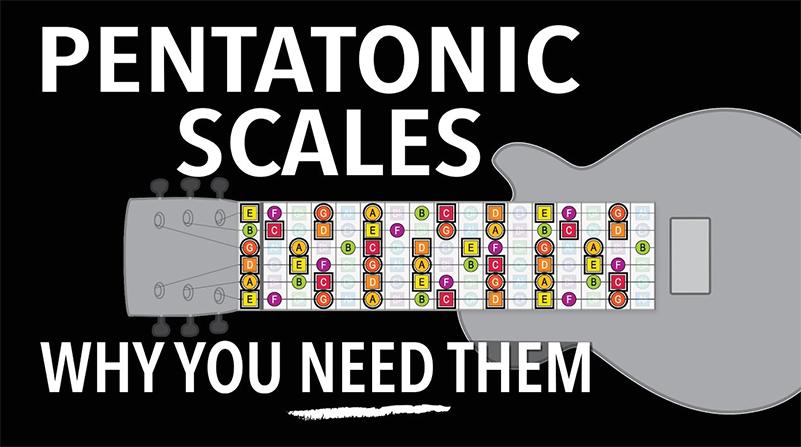5 Ways & Tools to Start a Song in Amped Studio

If you are new to digital music making or an experienced producer currently lacking inspiration there are 5 ways you can kick start you efforts to make a song in Amped Studio.
- JamGrid;
- AI Assistant;
- Midi Song Starter;
- Demo Project;
- Chord Creator.
In this article we will briefly explain how you can use these features to get started regardless of your experience in using Amped Studio or making computer based music. I will go over the basic ways to use each of these features but there is more in depth information on the features in our video tutorials section.
JAMGRID
JamGrid is like an app within Amped Studio that contains loops on the pads. They are construction style kits structureds o all the pads will work in tonality and tempo. To launch JamGrid click on the JamGrid icon depicted below:

You can add a new kit in the drop down in the JamGrid menu and the files are also available in the Sound Library under the JamGrid folder. Click on a Pad and the pad will loop and you can play multiple pads to hear what you like. When you a ready you can click record and add the parts you like. Each pad with be added on a separate track depending on when you click on it in the timeline.
You can move around or adjust the recorded files after to suit you after recording. Once finished you can add other files, effects and add your voice. Great way to quickly get going in the Studio!
The AI ASSISTANT
If you are searching for inspiration or having trouble starting a song, try the AI Production Assistant. Launch the AI Assistant and select a Genre, BPM (Tempo) and Length and the AI Assistant will deliver a basic song in individual tracks. You can use the whole song or just a part, like just the bass line.

2 different Genres to choose from, results are curated Audio files only for awesome results.

If you find a part or parts you like the you can delete the other tracks and begin a song with what you like. So in this example If I liked the Bass but nothing else I could add a drum loop from the library or make my own drum part from the Drum editor grid and Drumpler. Every prompt in the AI Assistant will bring a different result. Great starting source with 12 different contemporary genres.
The AI produces the loops at one volume so rember to check different levels for a better sound.

MIDI SONG STARTERS
To access a Midi Song Starter click on the category in the start screen:

A random Midi Song Starters will appear upon request in a 16 bar small project arrangement of midi files will specified Instruments. There are so many options with using midi files to work out a song are you can change any note, time, instrument etc.

The Virtual Instrument used will be automatically assigned. Double click on a selected track to access the note editor if you wish to change anything.

Double Click on the region (highlighted block in the track) and the Note editor will open directly in the selected region. Here you can change, add or delete notes.

The AI Assistant will generate a track of audio loops in arrangement form:

If you find a part or parts you like the you can delete the other tracks and begin a song with what you like. So in this example If I liked the Bass but nothing else I could add a drum loop from the library or make my own drum part from the Drum editor grid and Drumpler. Every prompt in the AI Assistant will bring a different result. Great starting source with 12 different contemporary genres.
DEMO PROJECTS
To access a Project in Amped Studio go to the Sound Library and under Demp Projects folder Point the cursor to a file folder and right click and hit Open Project the Project will op in Amped Studio!

Open Sasame! A project ready to work on and use or analyze.

And the individual files in the project are available separately in the folder.

CHORD CREATOR
Right click on any empty track to open the Note Editor or click on the editor icon on the lower right side – oce the note editor is open check the Chord Creator to active it.

Once opened hit a Chord box and the selected chord will play back with a default instrument – but you can change that. Hit Next Chord to move on.

You can select pre-made chord progressions and then you can also change the rhythm of the chords.

Then you can add a drum loop or bass line to start a track.
We all these tools you should be able to start a track or project and/or help learn how to make digital music.