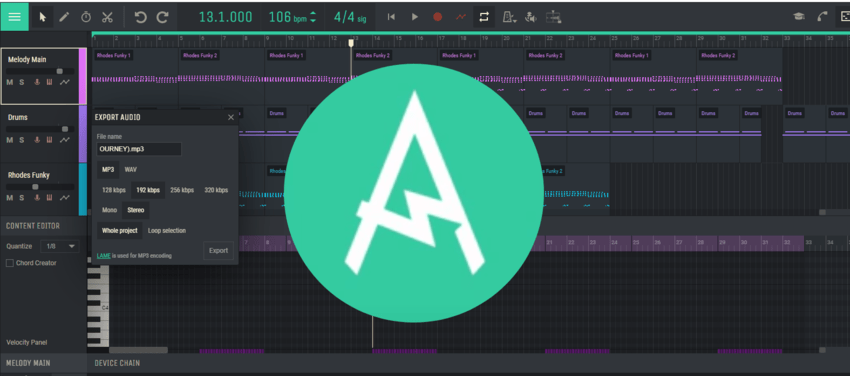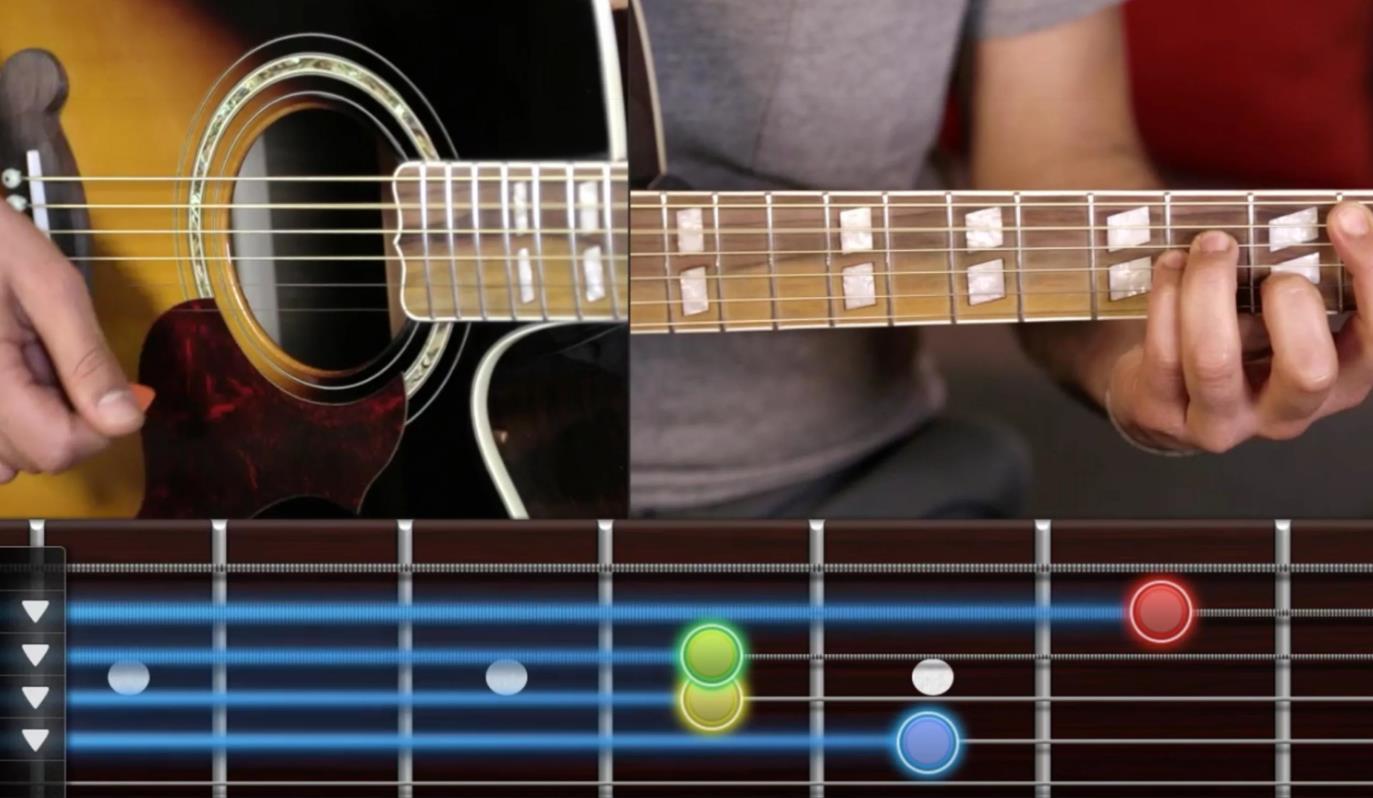5 Steps to Using Automation

It´s been only a couple weeks since we added Chord Creator to Amped Studio and the response from users has been overwhelmingly positive!
Some of you still do not know how to access it so please check about our Introduction to Chord Creator:
Tip of the week: 5 Steps to Using Automation:
Automation allows you to change parameters on a Track over time. Click the automation button on a Track Panel to see the automation list. Let´s look at using Volume and Pan now and review “Add Parameters” in another time.
- To use the Automation icon in the Track Panel

- Select Volume – In this example we fade in this track from the beginning of the Track

- Select Pan – this setting allows you to move around the stereo sound picture left or right. In this example, when opened the automation line defaults in a straight line which has both left and right sounds.

- In advance a clicked on where in the track I want to move around the stereo panning placement and then I move them left and right.

- To use Automation on a voice recording or any recording into Amped Studio you can pre-draw in the desired setting by clicking on the overhead Automation icon on top right side and the Mic icon in the track Panel.

Just start recording and the recorded part will follow the automation settings.
For a deeper look into Automation check out this video from the man in orange, Composing Gloves!
More Sample Packs have been added to our Shop this week, so if you are short on inspiration have a look.