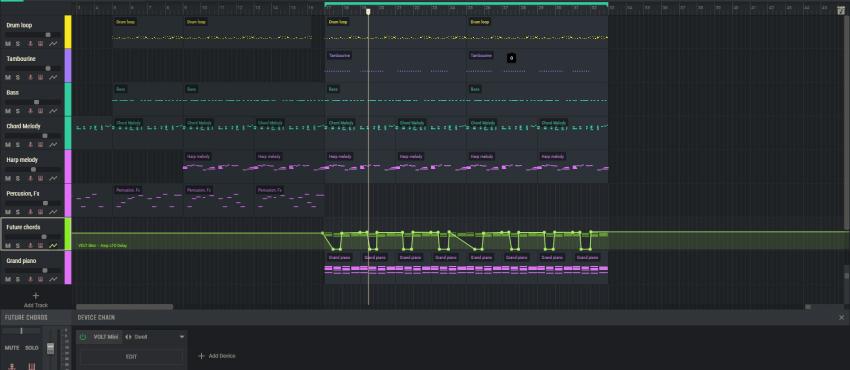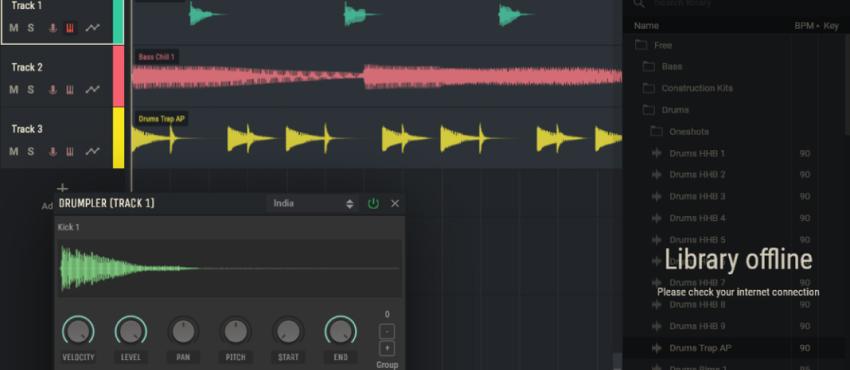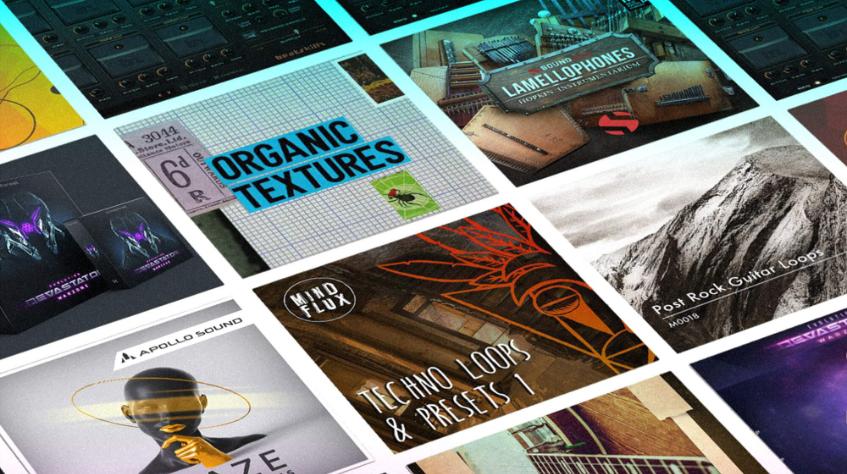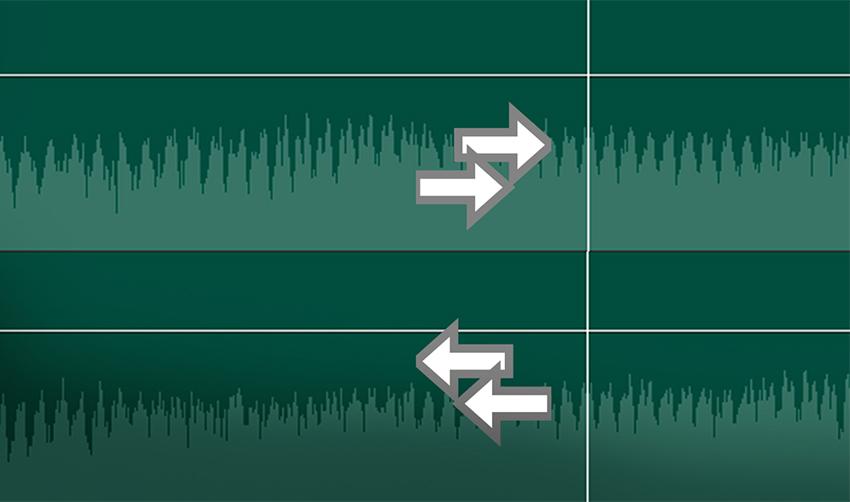Drumpler 101
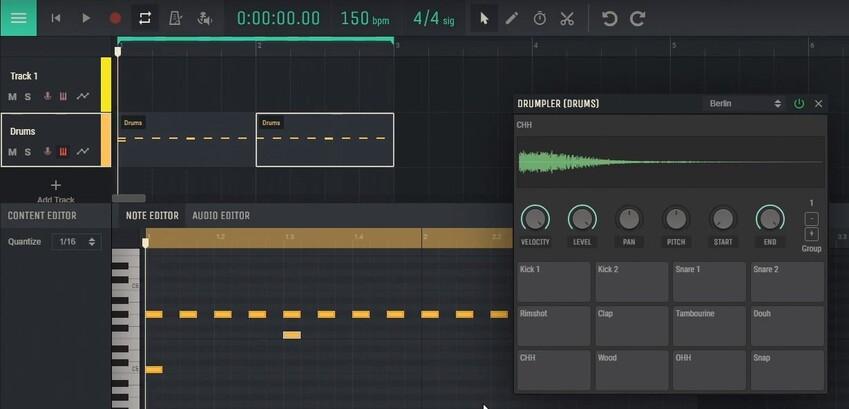
They are playing lots of Holiday songs now and I heard “Drummer Boy” and thought “Drumpler 101” would be a good theme for this Newsletter.
So if new to music making and Amped Studio besides using a ready made drum loop you can make “roll” your own using our virtual Drum Machine “Drumpler”.
You can find it in the Device Chain:
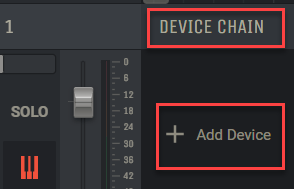
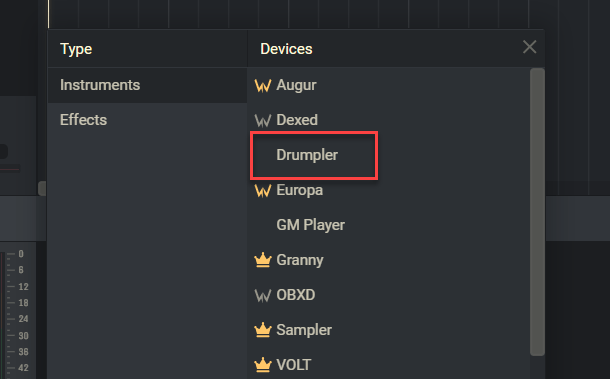
After selecting, up pops Drumpler you can select one of the 17 drum or percussion kits available. There are playable pads and controls for Velocity, Level, Pan, Pitch and Start/End to give you lots a control in working with the drum sounds.
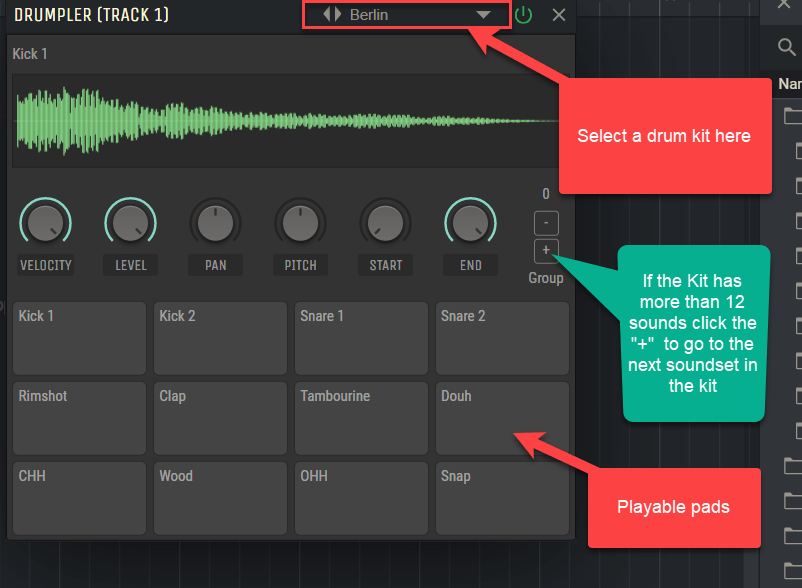
If you click on a pad it is highlighted and the controls we be active to that particular pad (drum sound).
In the example below this is how you can change the pitch on your Snare Drum:
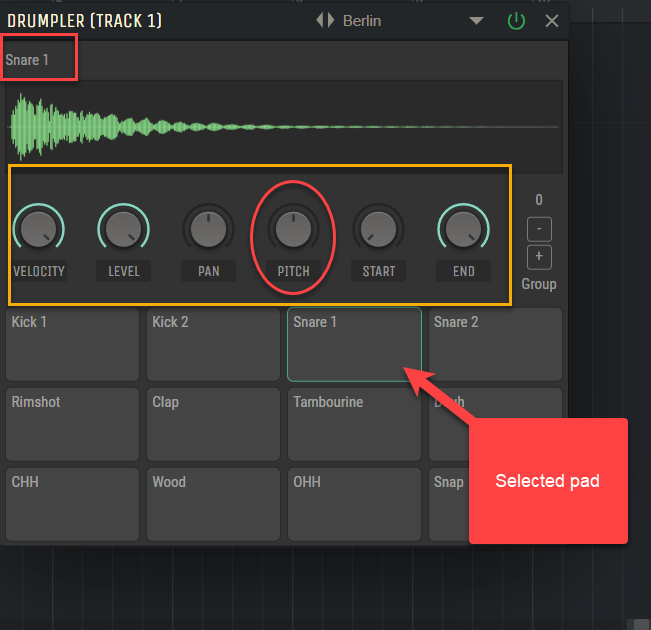
So you can hit record and “play” the drum pads to create a beat but here we will show you how to draw in notes to make a beat.
Double click on a track to open a region and double click to open the Note Editor. With just Drumpler open in the device chain you can audition on the Keyboard where each pad is assigned to.
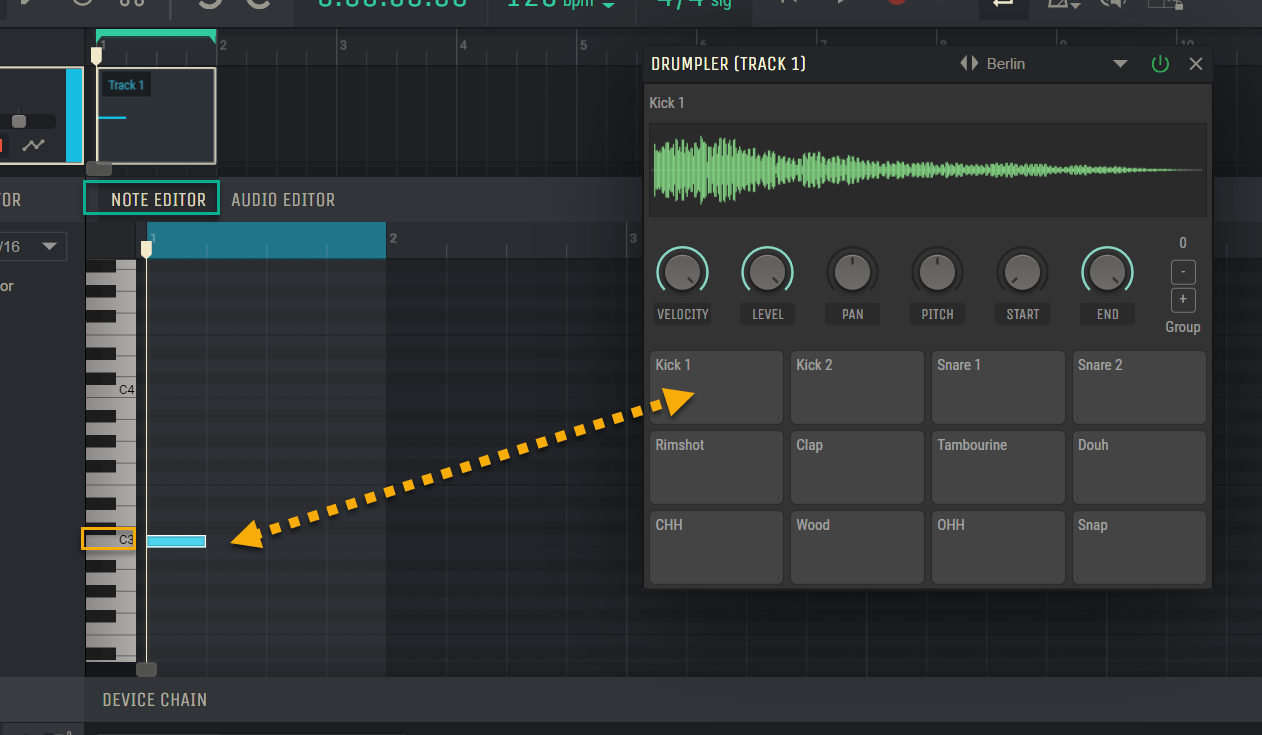
(C3on the keyboard is always where the kick drum is and D3 is where the snare always is).
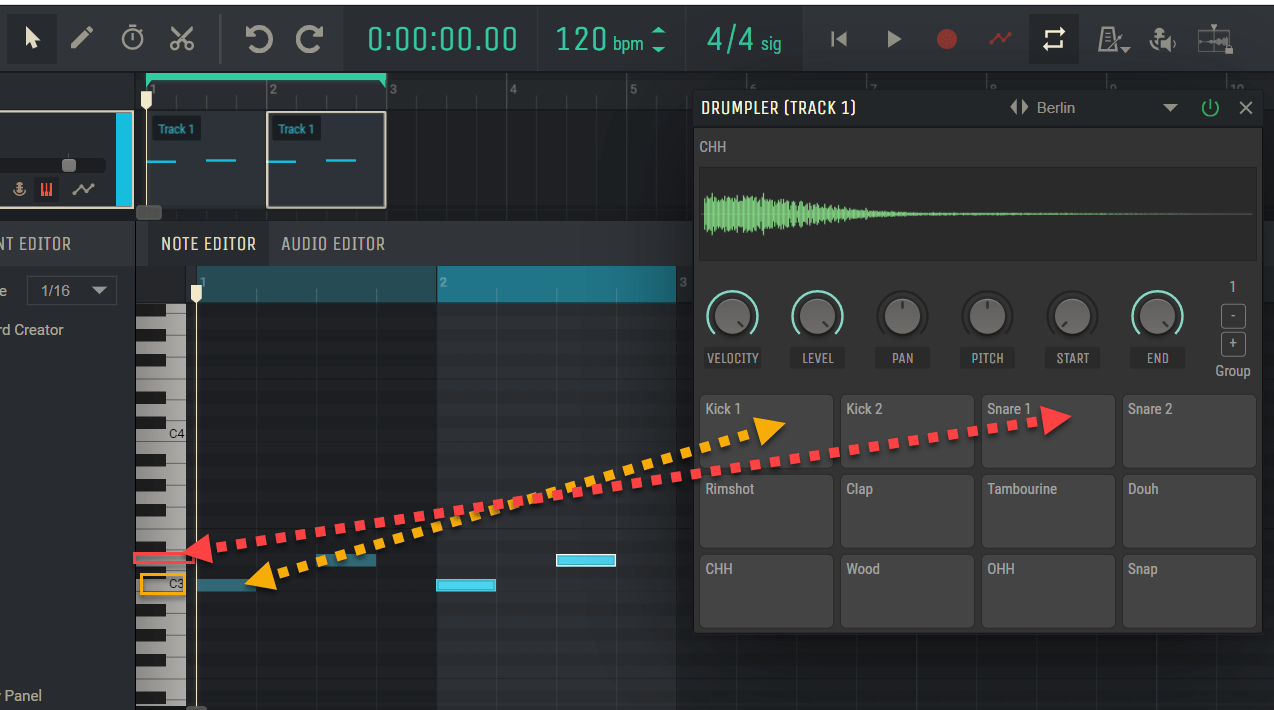
To draw in notes use the Pencil tool here:
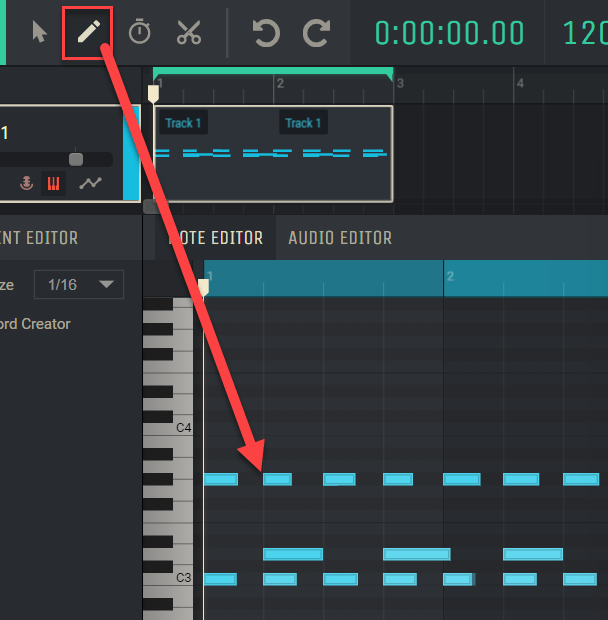
Here is an example of a very simple beat with kick & Hi Hat on each beat and snare drum on beats 2 & 4.
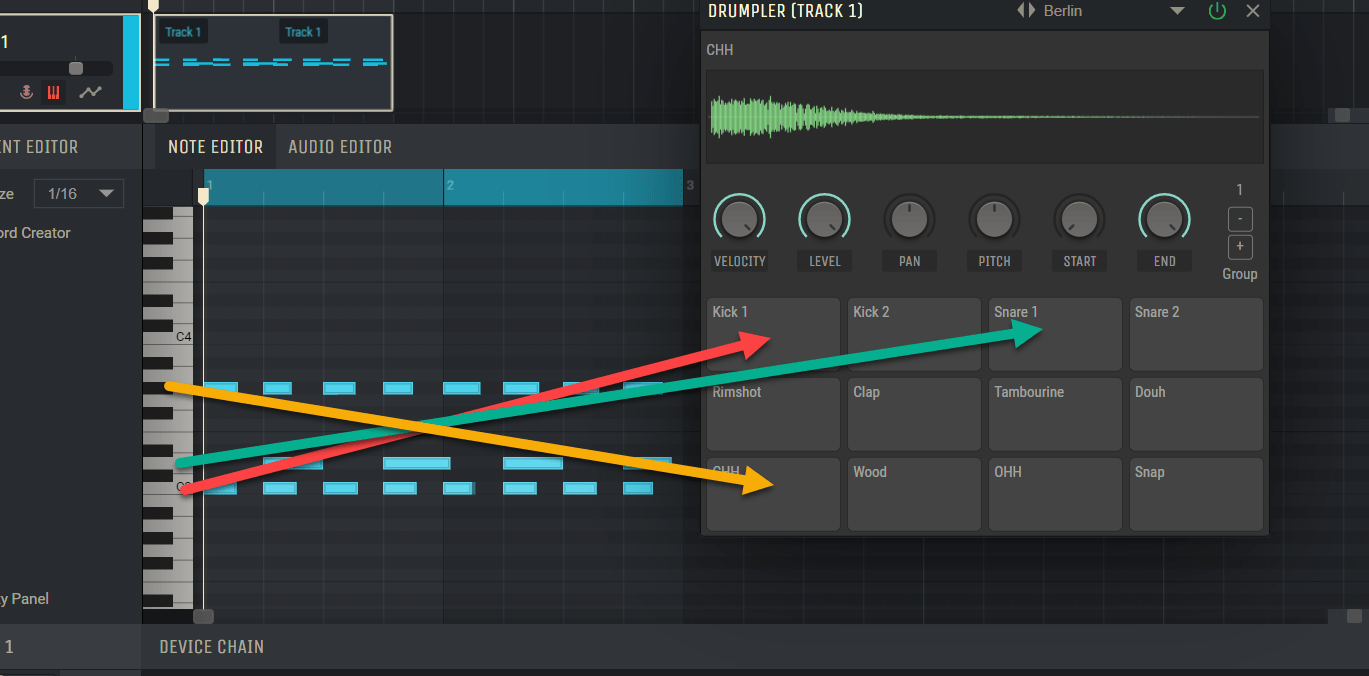
Once you draw in a pattern you can copy and paste to extend it.
Drumpler is not the only drum kits available in Amped Studio as there are more in the GM Players.
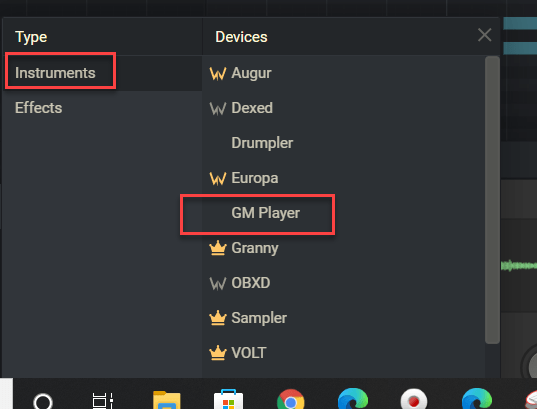
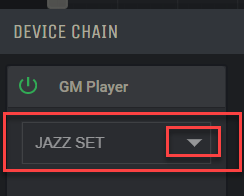
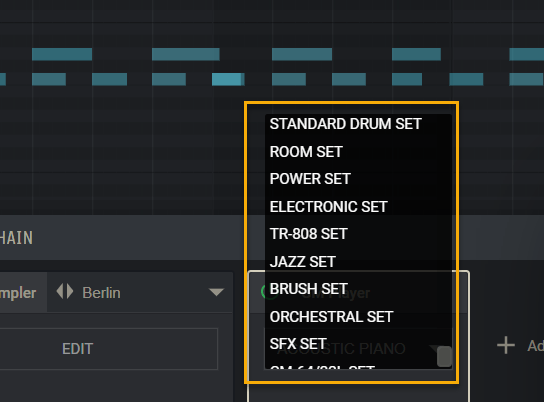
For more information on using Drumpler check out this video tutorial from our man in orange Composing Gloves:
I hope this gets you all going with some cool drum beats!