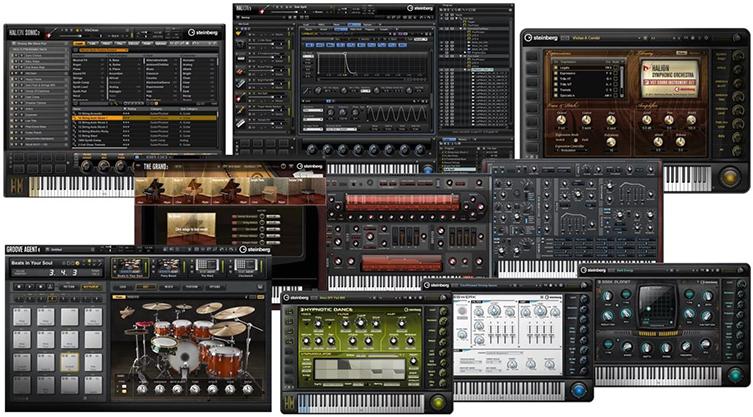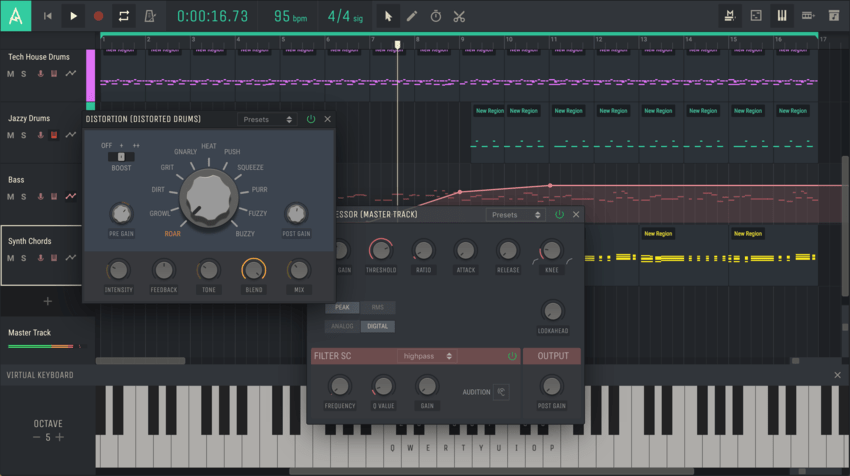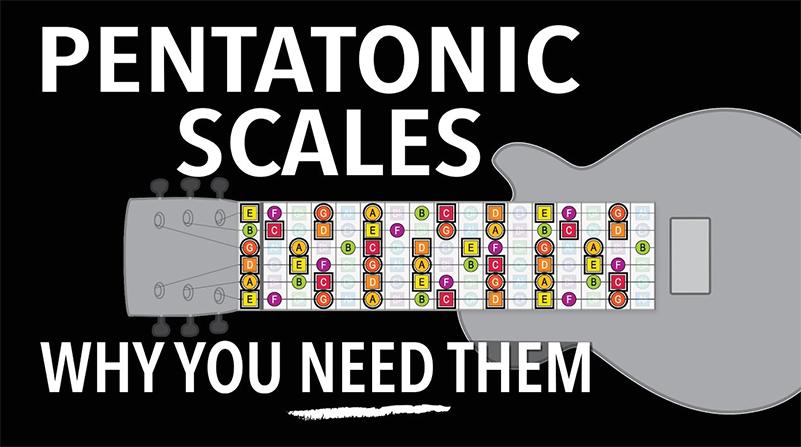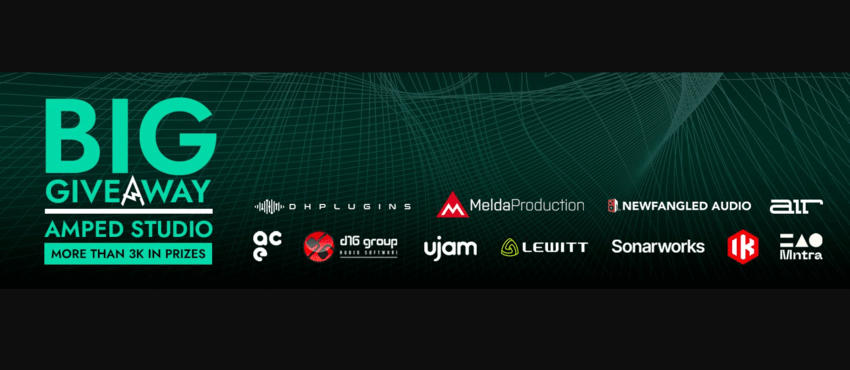Preset Explorer Tutorial

Welcome to a look at Amped Studio’s new preset explorer. The device preset explorer is used to find and load presets for instruments and effects.
Click the preset button in the top right corner of a device or device window to open the preset explorer. On the left side of the preset explorer, you have the available preset banks and on the right side, you have the available presets within the selected bank. Click a preset name to load it to the device.
Premium account users can create their own banks and presets or clone existing banks. To create a new bank click the plus icon within the bank’s field, enter a name for your bank and click create. Your newly created bank will be automatically selected. To save a preset click the plus icon within the presets field, enter the name of your preset in click ‘Save’. you can only save presets to your own custom banks. To clone a bank select the bank and then click the clone icon in the bank’s field. Enter a name for the bank and click ‘Clone’.
You can also delete your own presets and banks. Mouse over a custom preset or bank to reveal the trashcan icon. Click the trash can to delete the selected presets or banks.