3.1 AI Assistant
Amped Studio offers an innovative tool – AI Assistant, which uses artificial intelligence to create music tracks. Here is a simple guide on how to use it:
3.1.1 Open Amped Studio
Launch Amped Studio on your computer or in your browser. If you don’t have an account yet, you’ll need to register and log in.
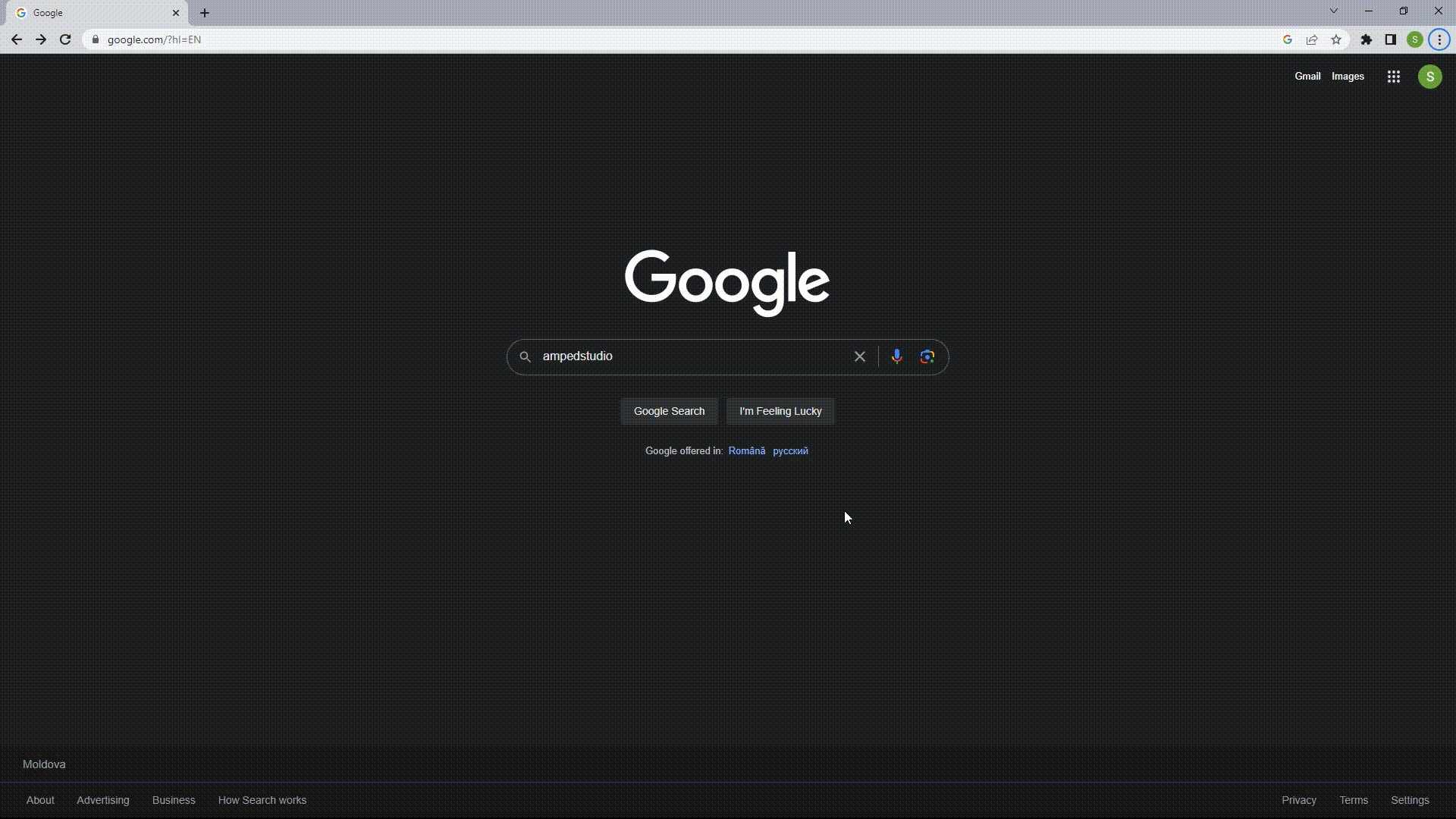
3.1.2 Start the AI Assistant
On the Amped Studio side panel, find and click the green AI icon to open the AI music generator.
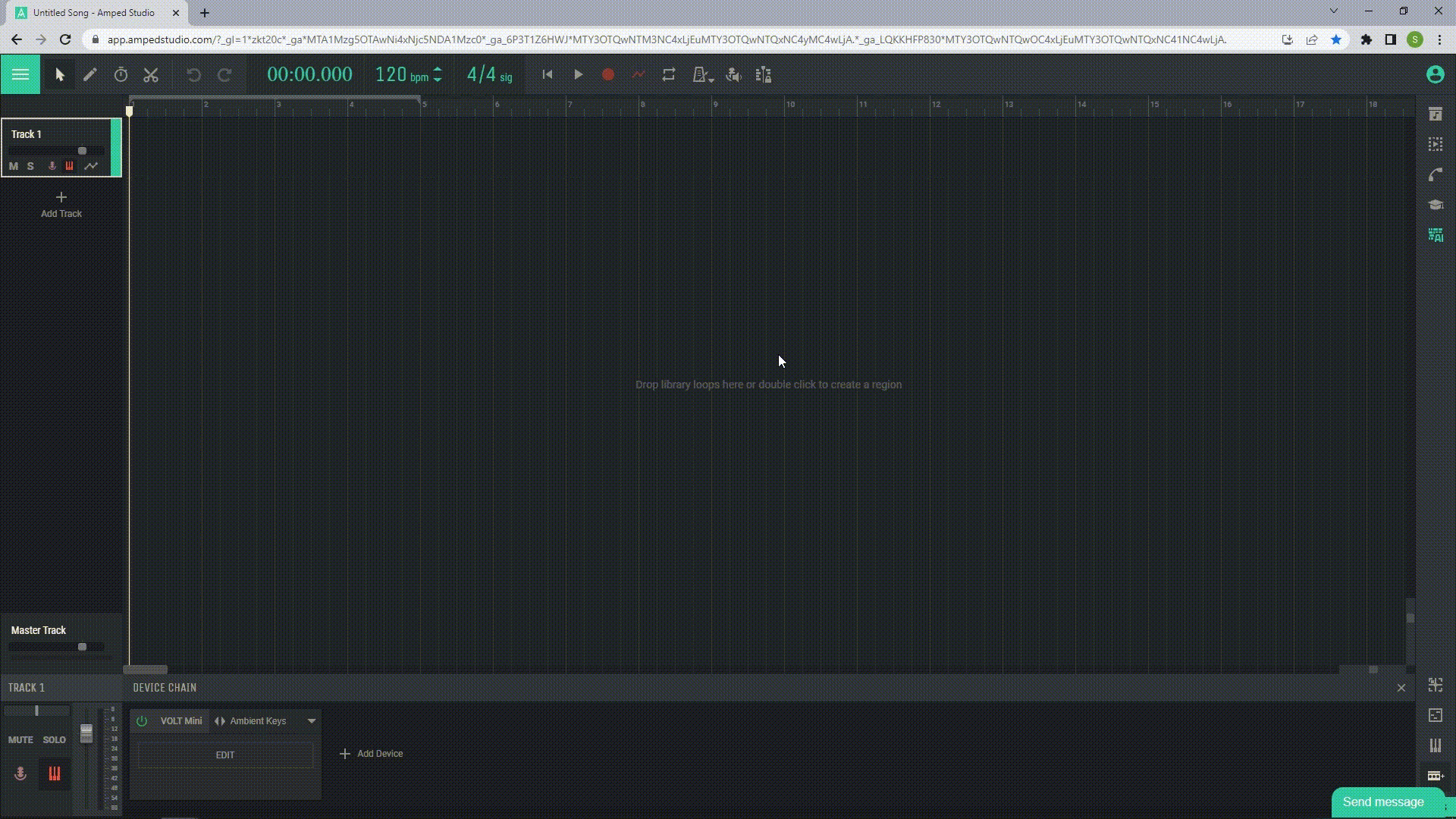
3.1.3 Choose the track parameters
In the window that opens, you will see several parameters for adjustment:
- Genre: Choose the music style for your track from the available options.
- Tempo: Use the BPM tempo slider to set the song’s speed.
- Length: Use the length slider to set the song’s duration in seconds.
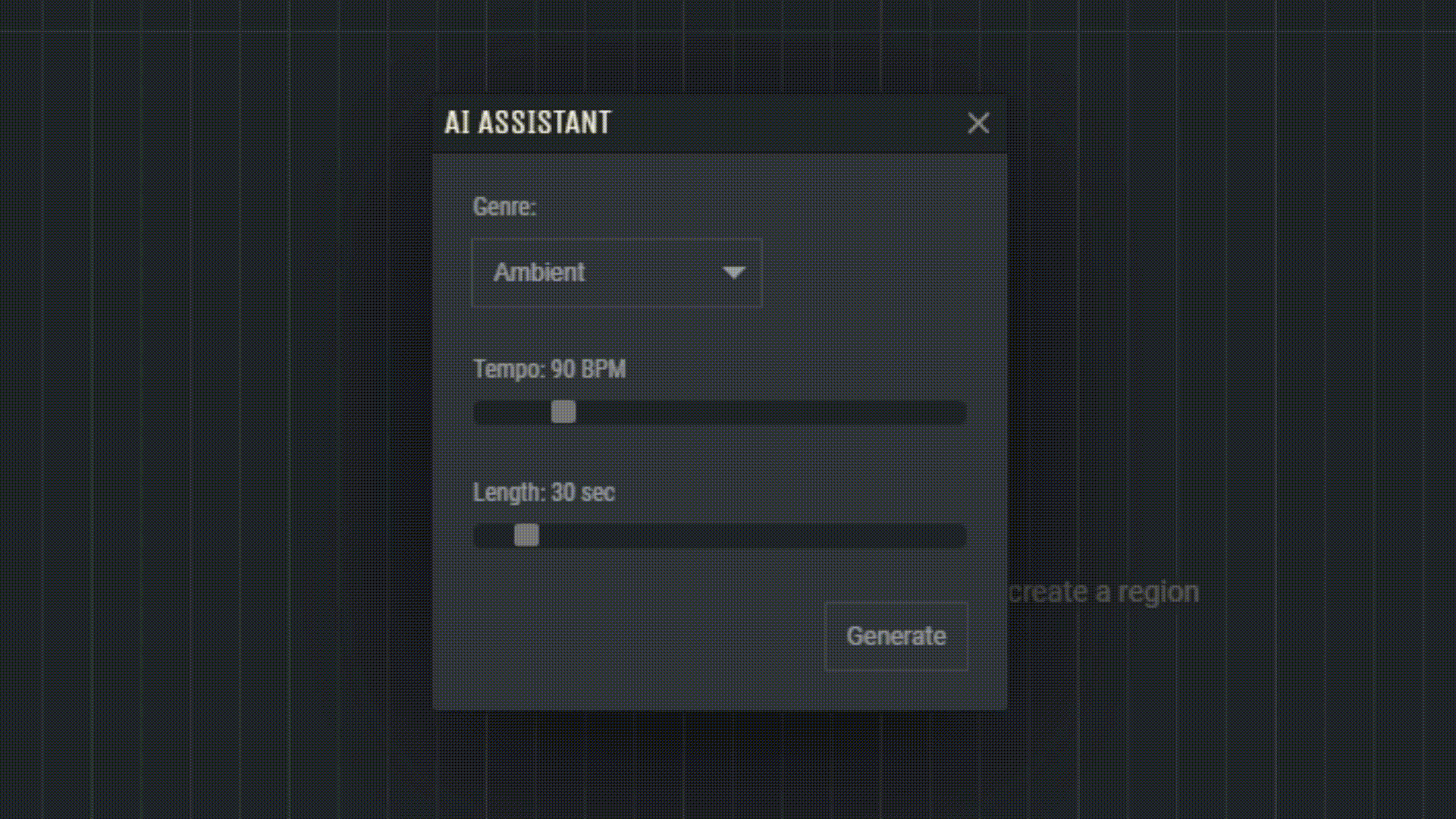
3.1.4 Track generation
After choosing the parameters, click the “Generate” button. The AI will start generating a unique project with audio tracks. This may take some time.
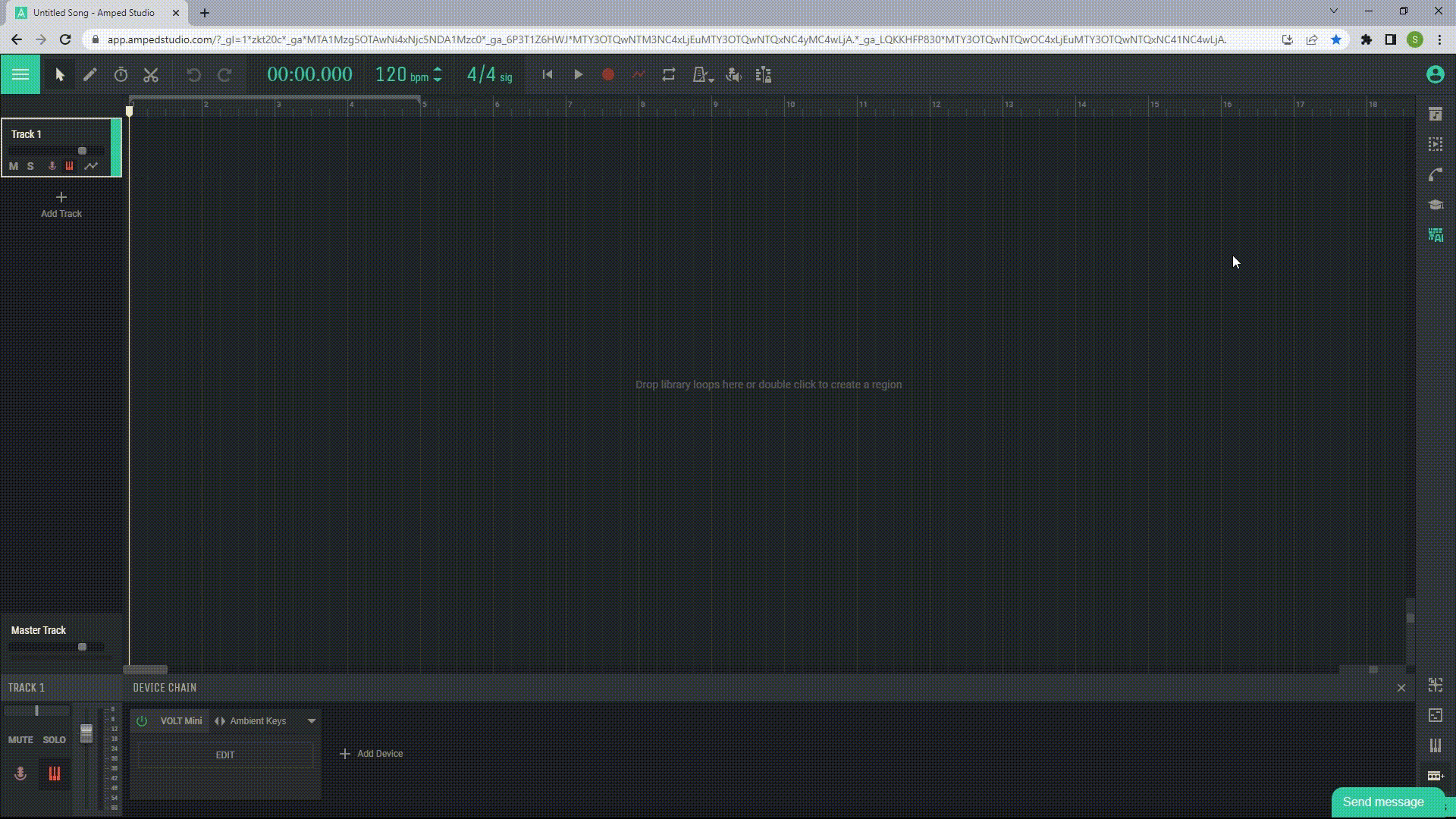
3.1.5 Work with the generated track
Once the generation is complete, your track will automatically load into Amped Studio. Now you can edit the generated project:
Edit
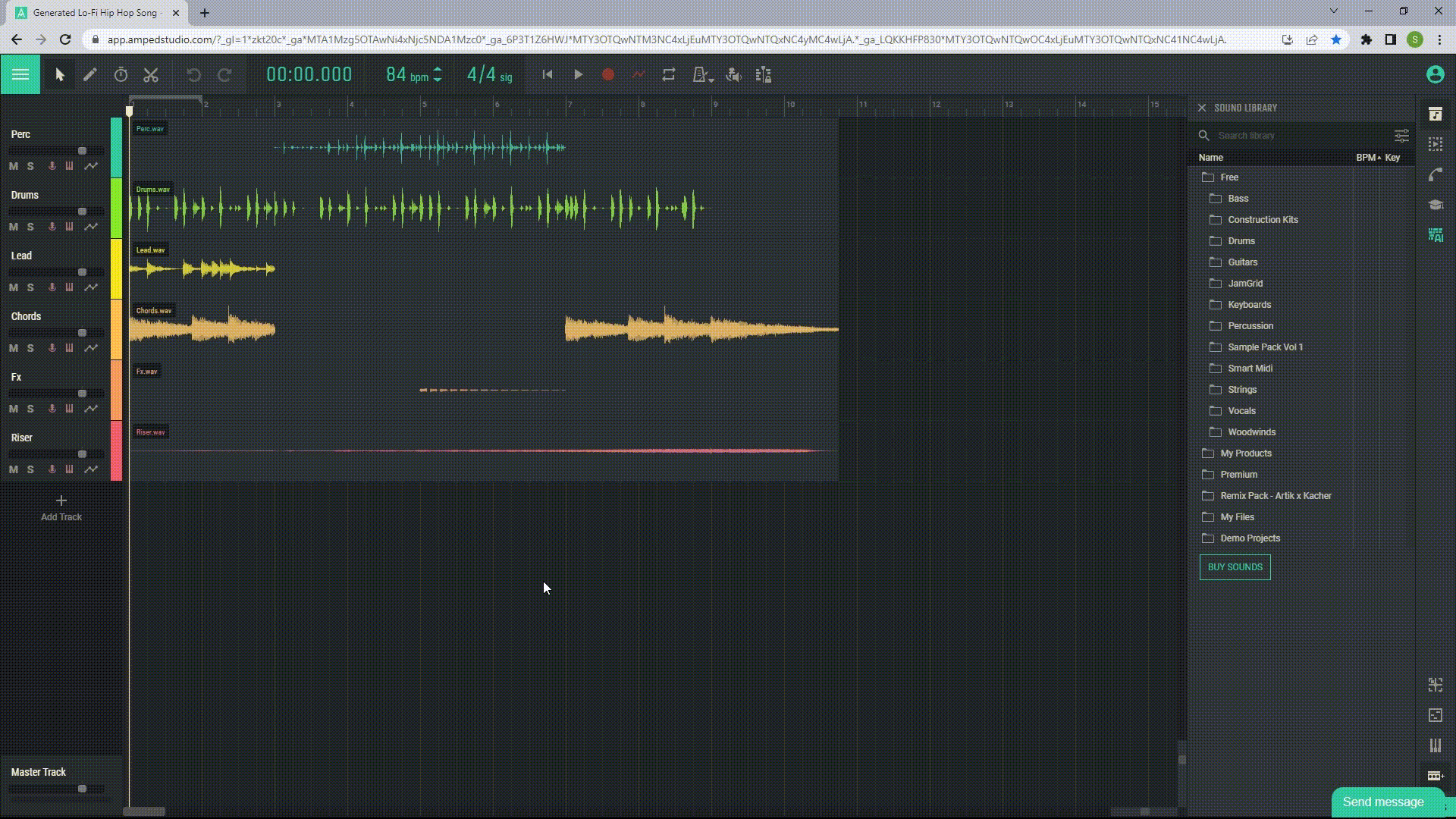
Delete tracks you don’t need
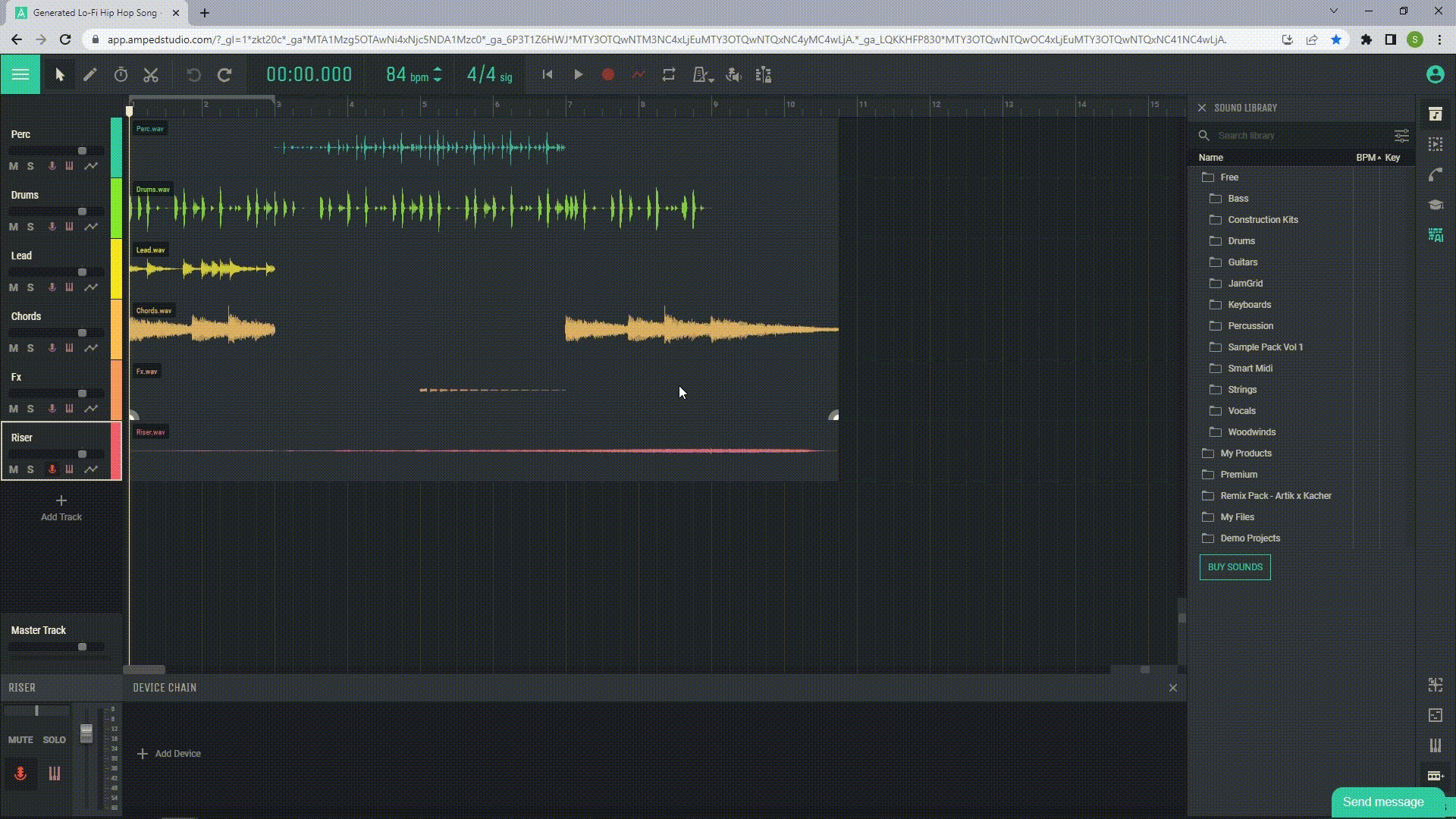
Add instruments
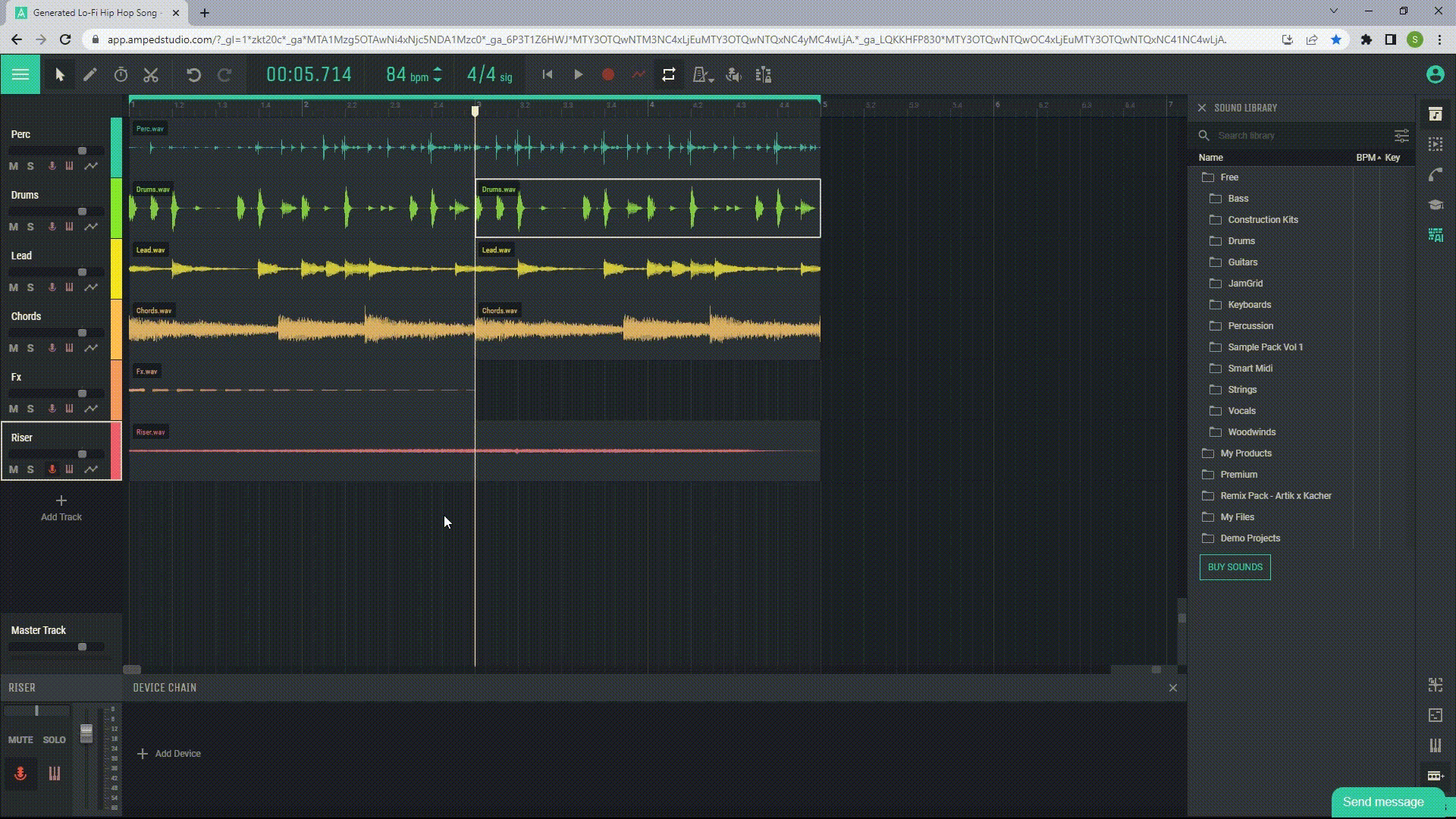
Add processing effects
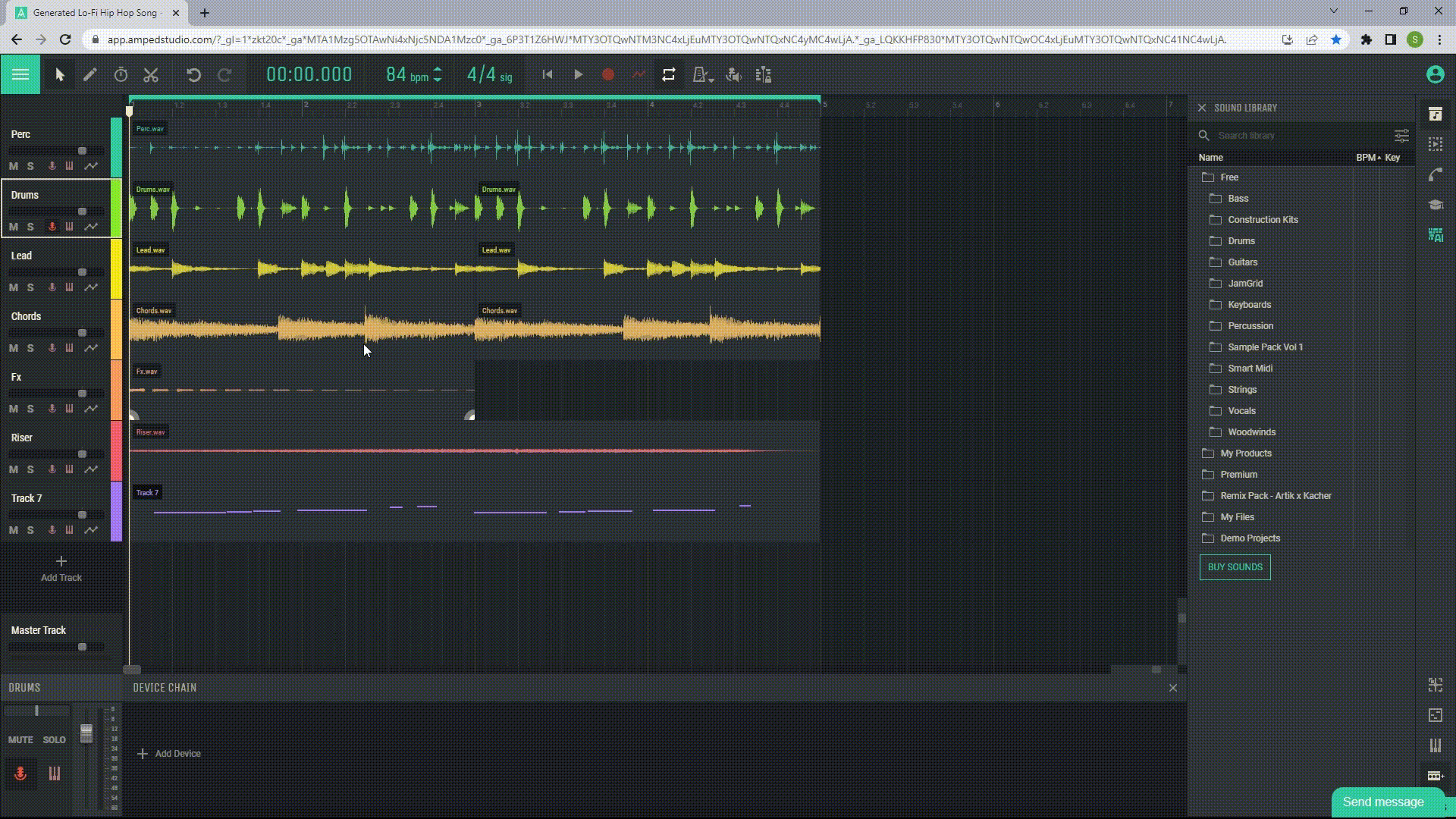
Add your voice

Extend your track’s duration by copy-pasting
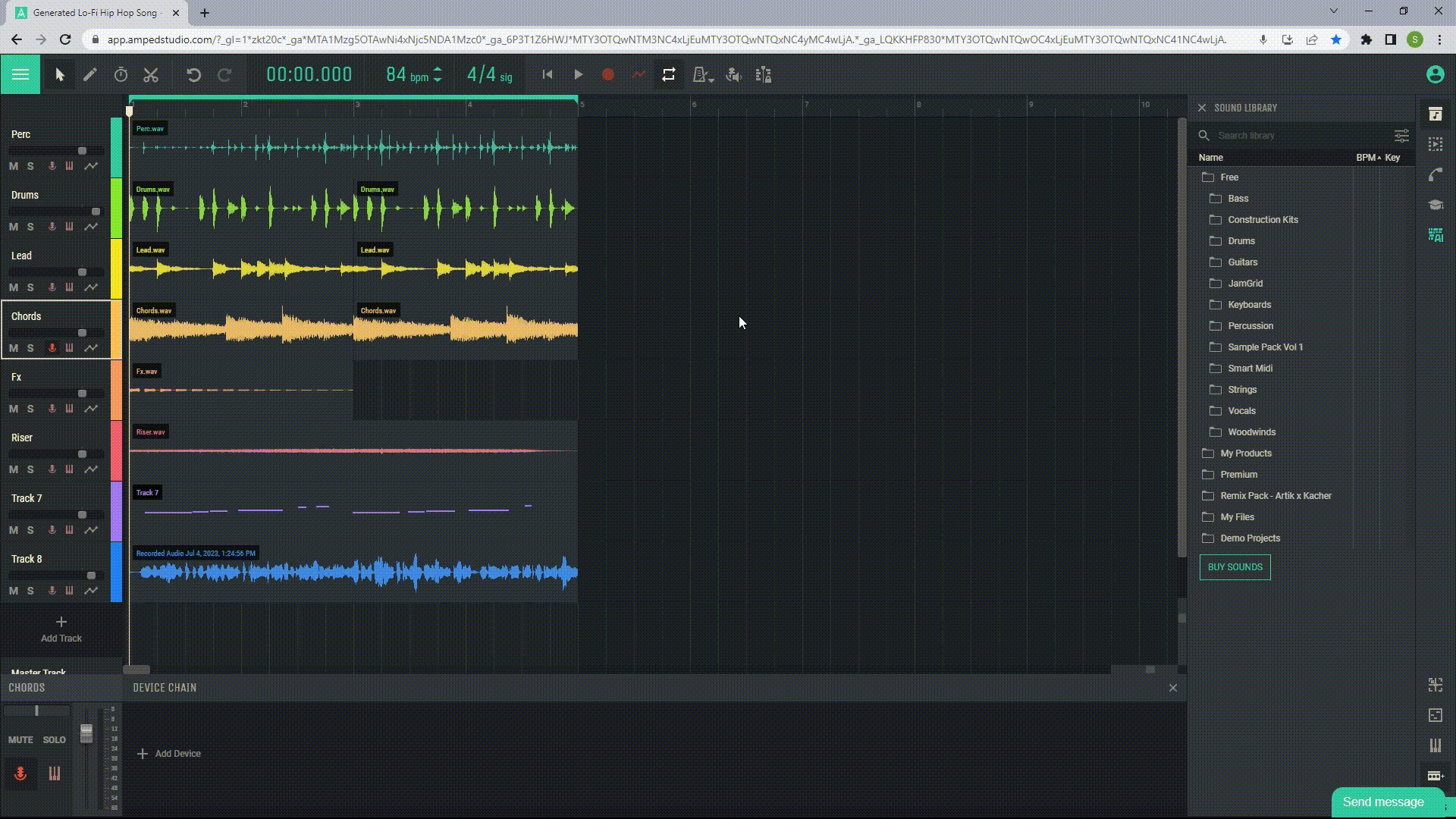
Add processing effects to the master track
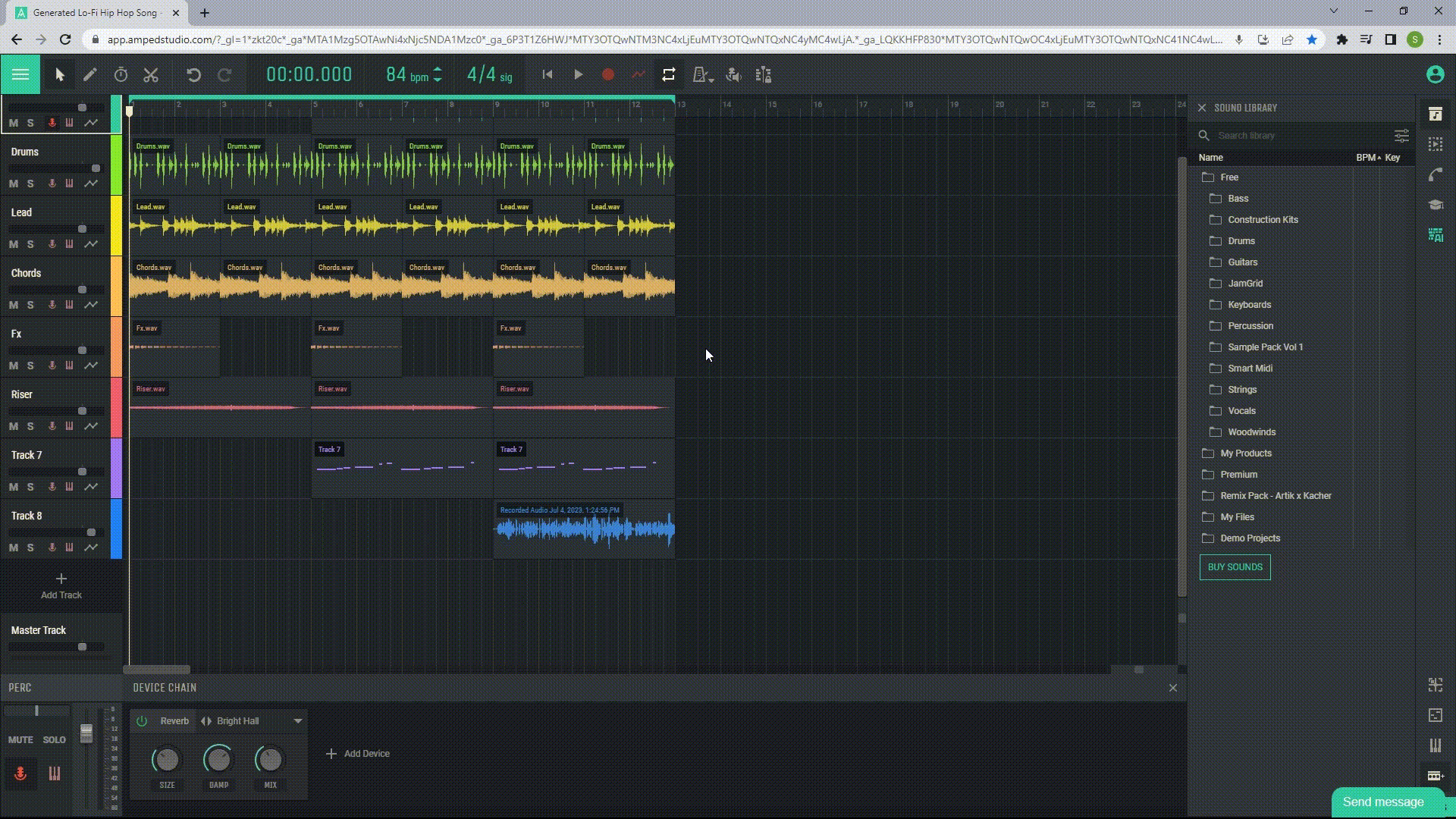
Export your track to mp3 or wav
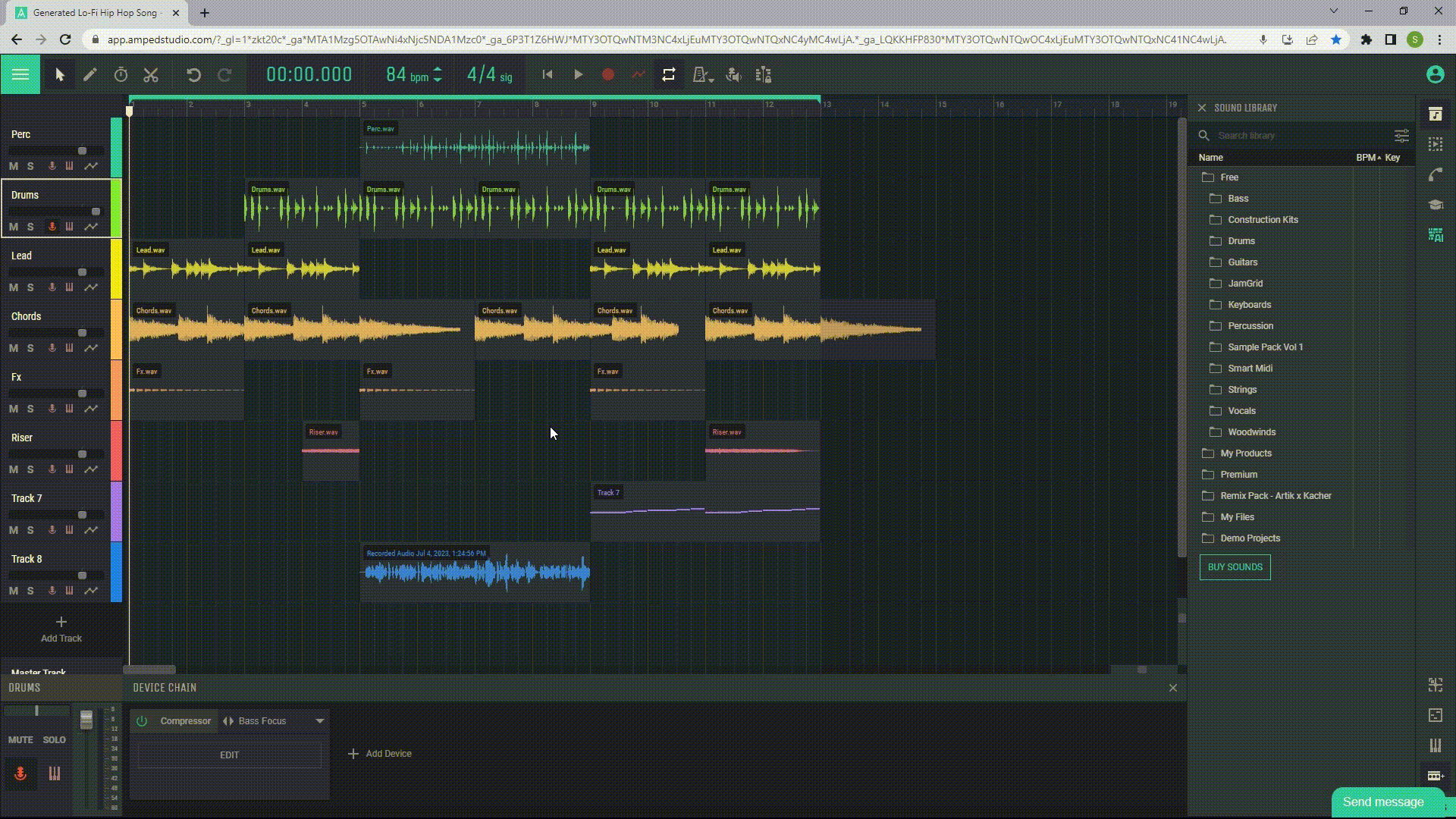
Export your track as an Amped Studio project
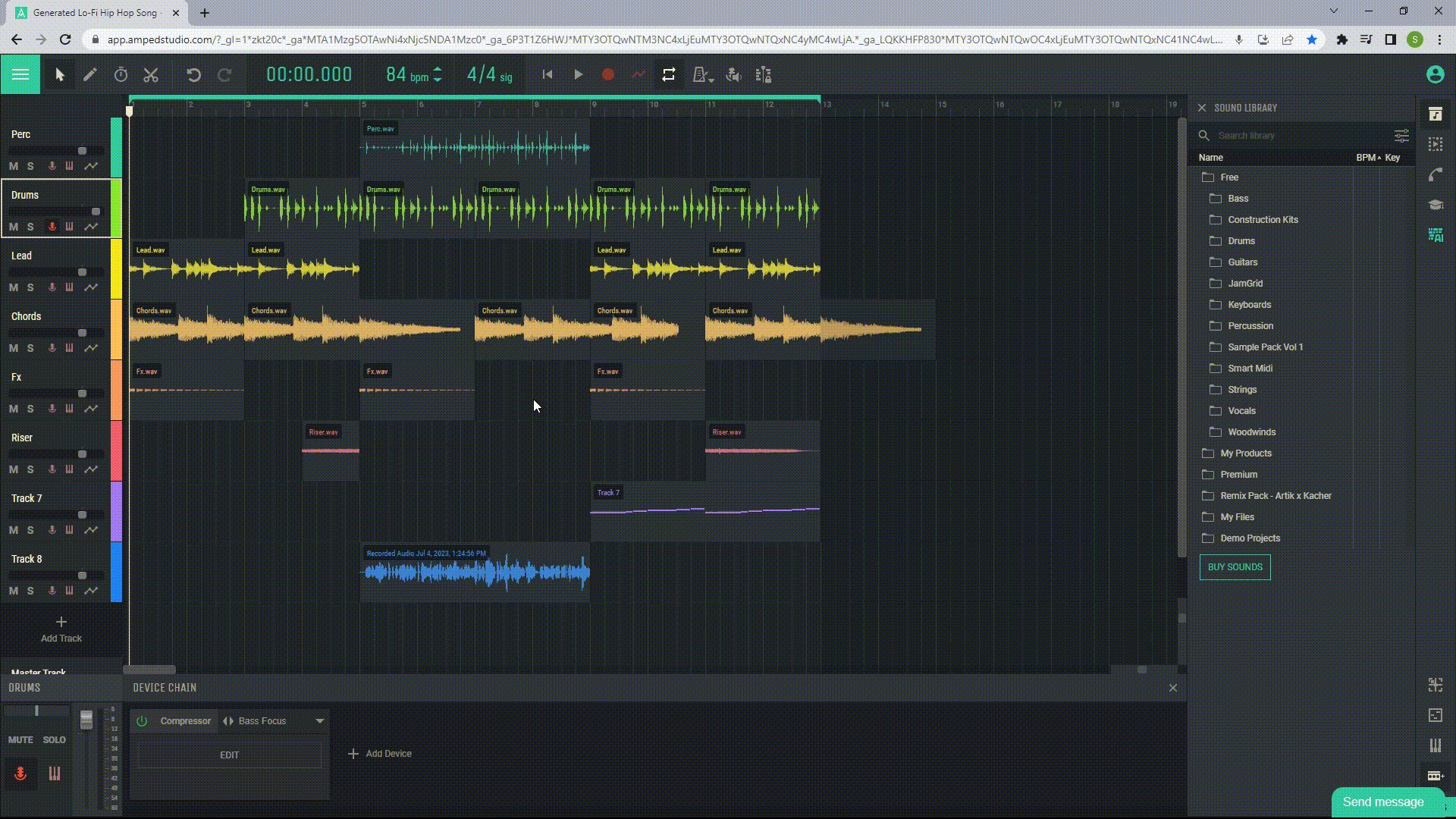
Remember that all AI-generated tracks are free to use, so you can use these loops in another project or export them individually.
Creating music with Amped Studio’s AI Assistant just got even simpler and more fun!

