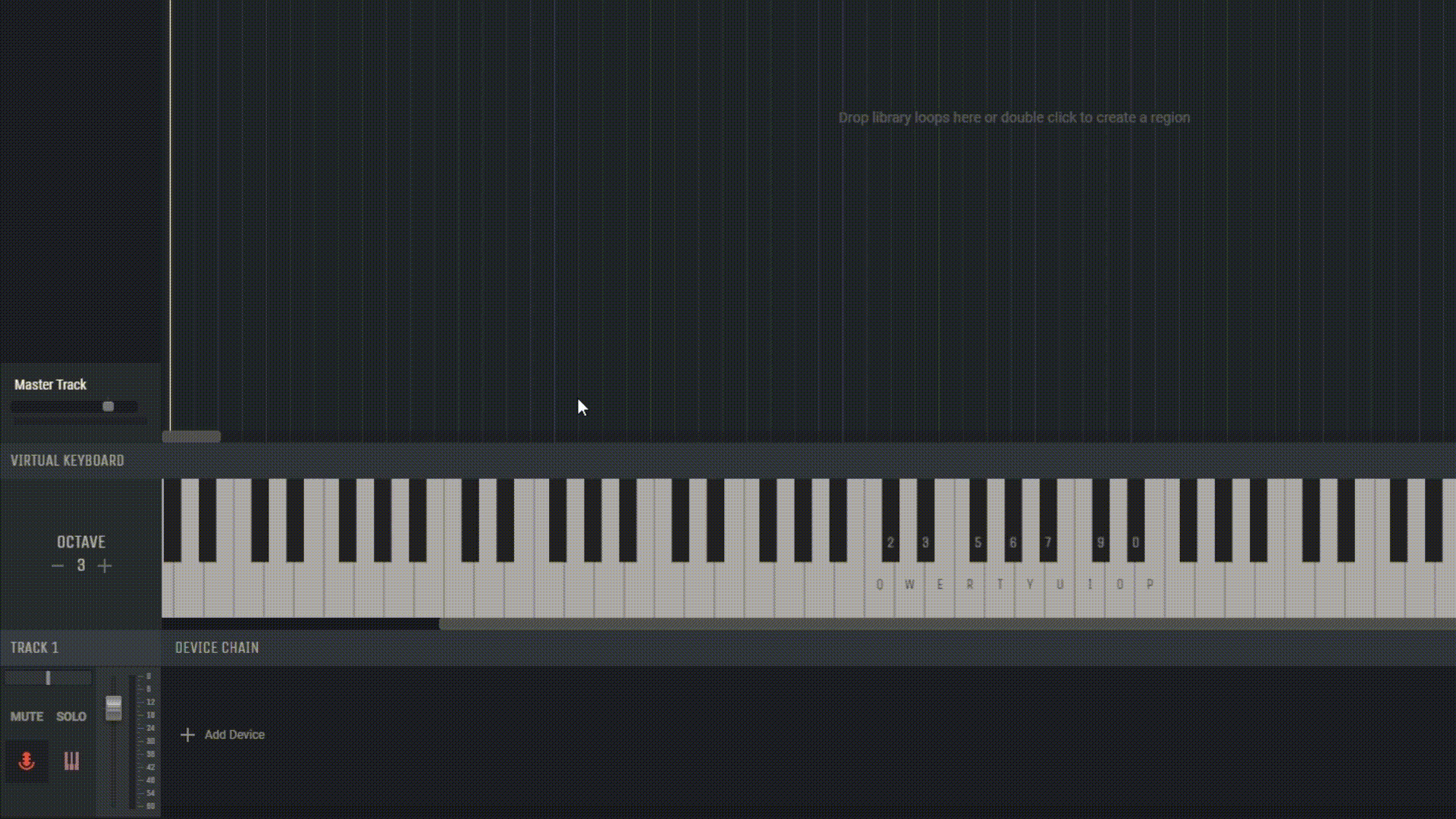4.1 Virtual Keyboard
The Virtual Keyboard in Amped Studio is a versatile tool that allows users to play and program instruments without the need for external equipment. It’s designed to be intuitive and user-friendly, making music creation simple for both beginners and experienced musicians.
4.1.1 Opening the Virtual Keyboard
To open the Virtual Keyboard in Amped Studio, navigate to the side menu panel and click on the “Virtual Keyboard” icon or by pressing the keys for Windows (Ctrl + Shift + K) and for IOS (⇧ ⌘ K). Once activated, the keyboard will appear at the bottom of the program interface, ready for use.
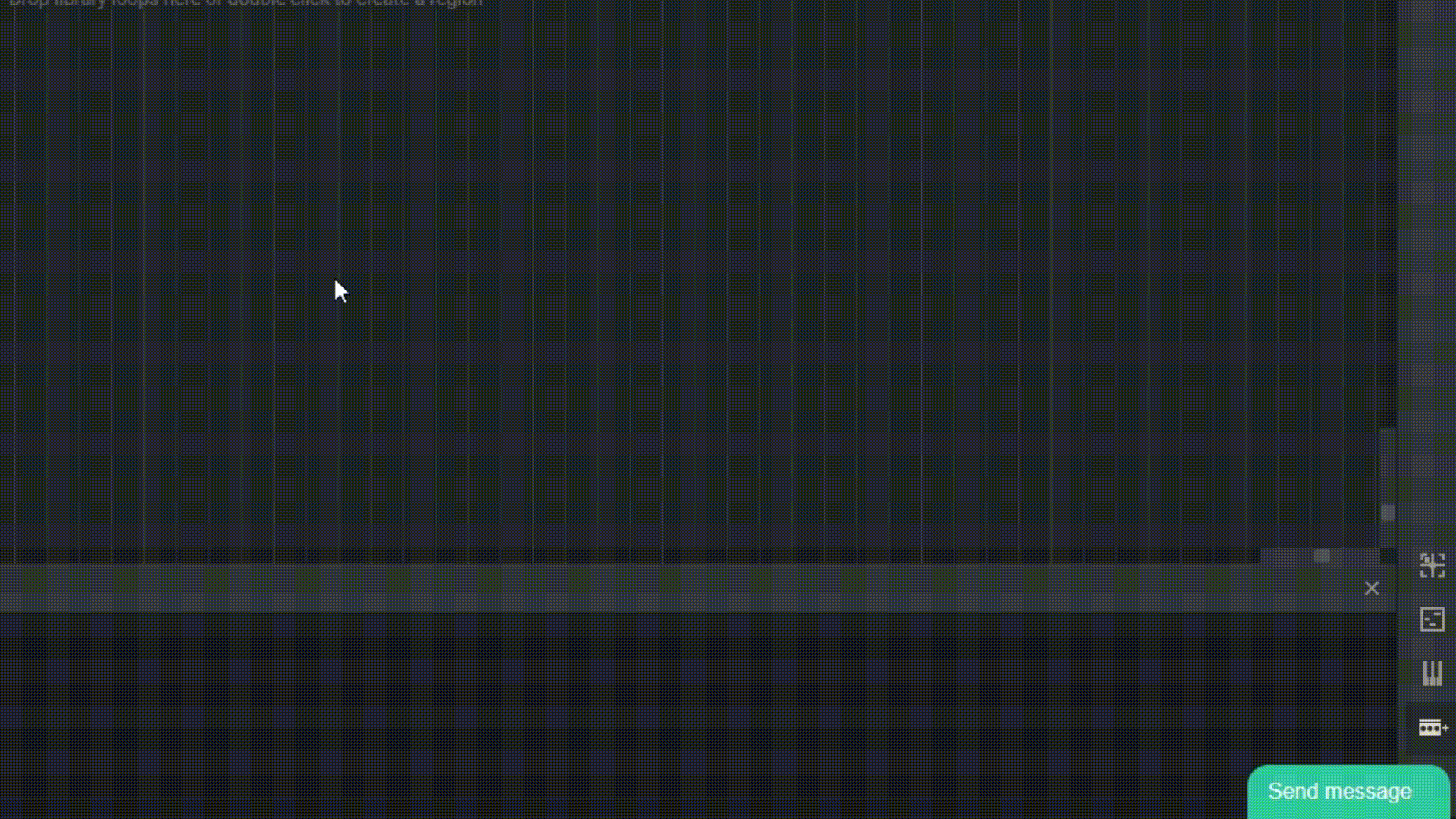
4.1.2 Playing the Virtual Keyboard
The Virtual Keyboard mimics the layout of a traditional musical keyboard. You can click on the keys using your mouse to play notes or use your computer’s keyboard to play on it. The row starting with the “Q” key corresponds to the white keys on a piano, while the row starting with the “2” key corresponds to the black keys.
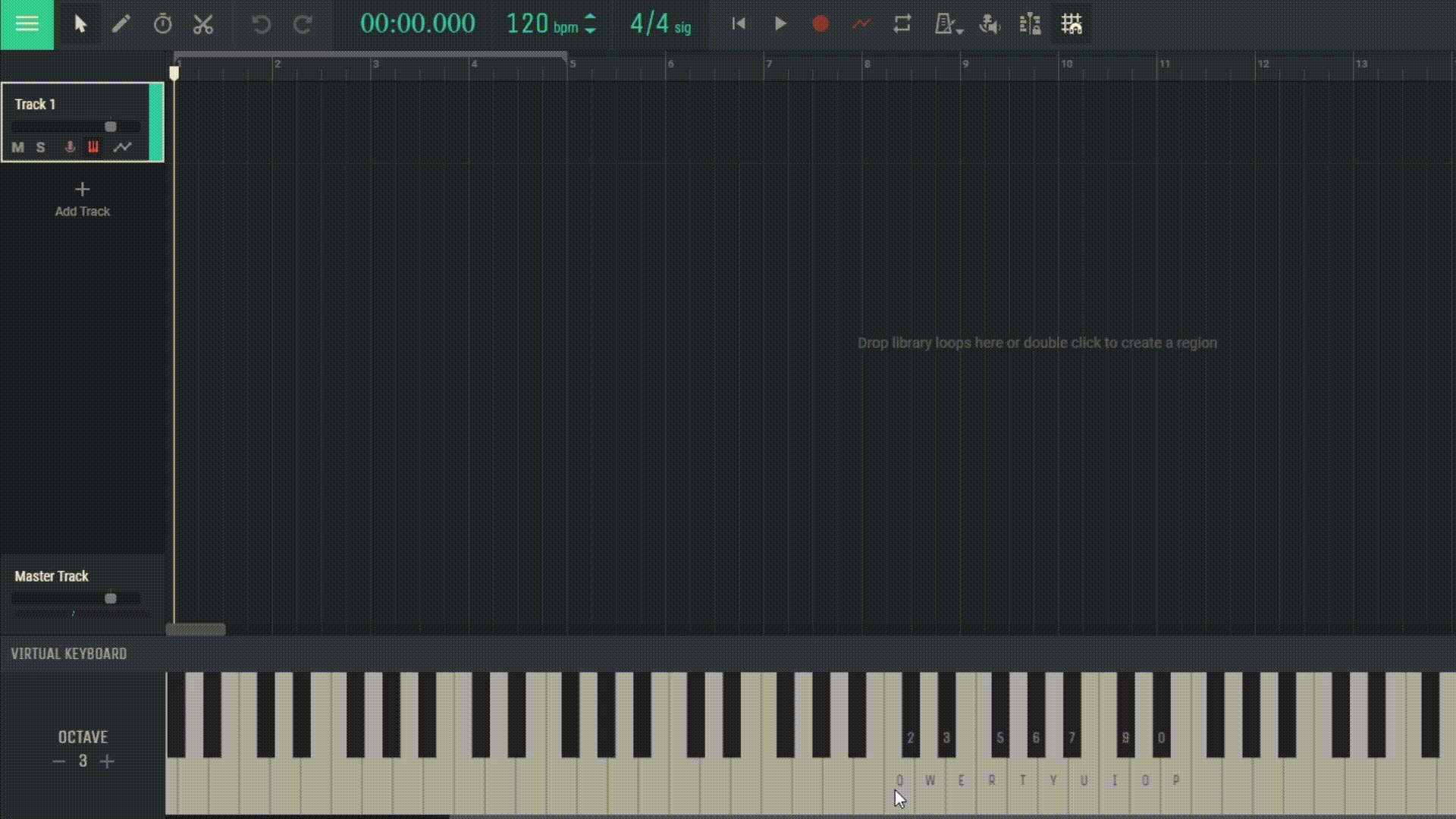
4.1.3 Adjusting the Octave
The Virtual Keyboard comes with controls to shift the active octave range. This allows access to higher and lower notes. Use the “+” and “-” buttons on the virtual keyboard interface to shift the octave up or down.
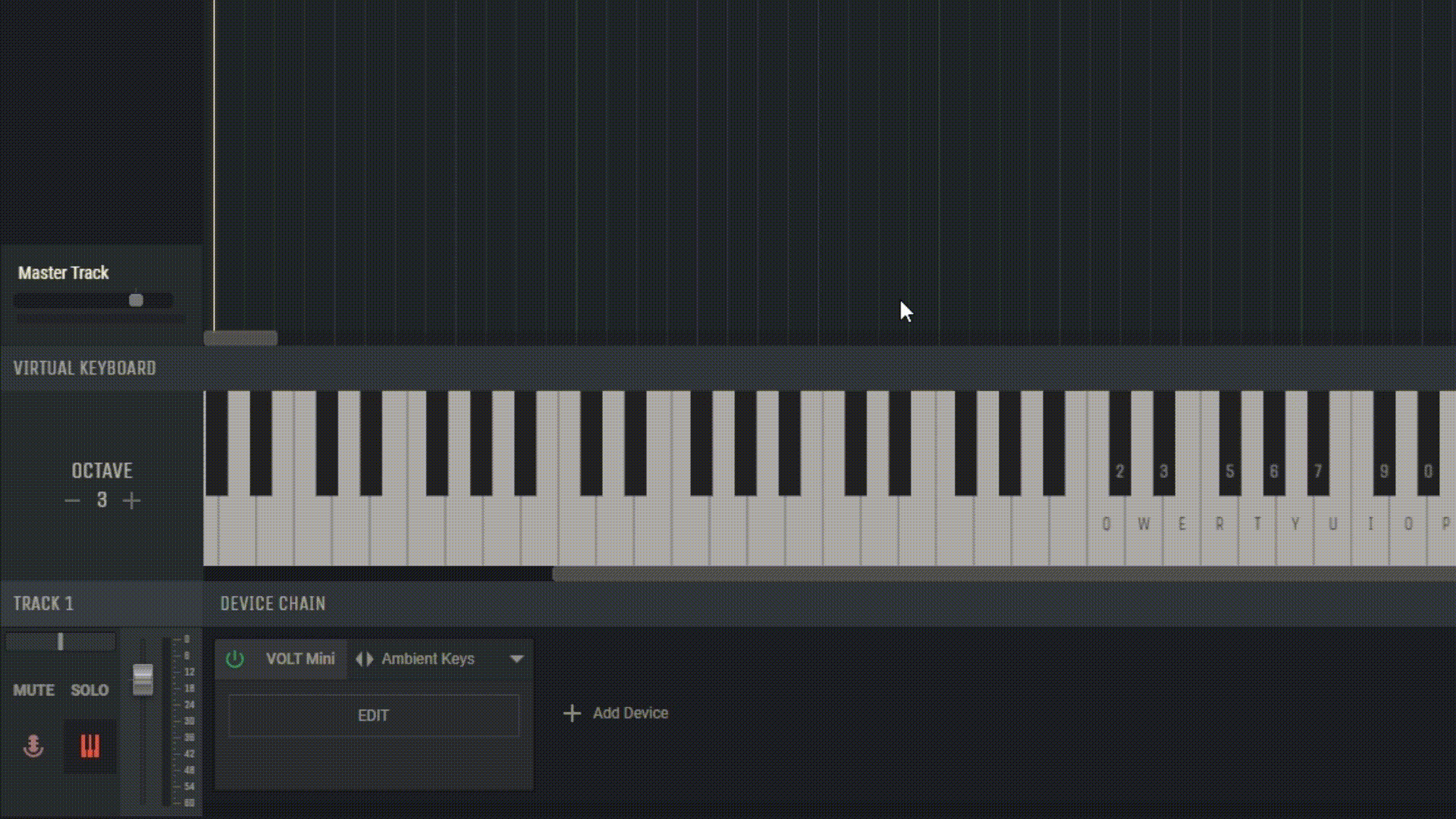
4.1.4 Using the Virtual Keyboard with Instruments
The Virtual Keyboard can be used to play any instrument loaded in Amped Studio. Ensure the instrument track you wish to play is selected and begin pressing the keys.