2.10 Device Chain
The device chain is a hybrid chain where instruments and effects are added in one place and anywhere in the chain. The audio signal is routed from left to right.
2.10.1 Adding and removing devices
Add new devices by clicking the “plus” button, and remove a device by selecting it and pressing the “Backspace / Delete” key on your computer keyboard.
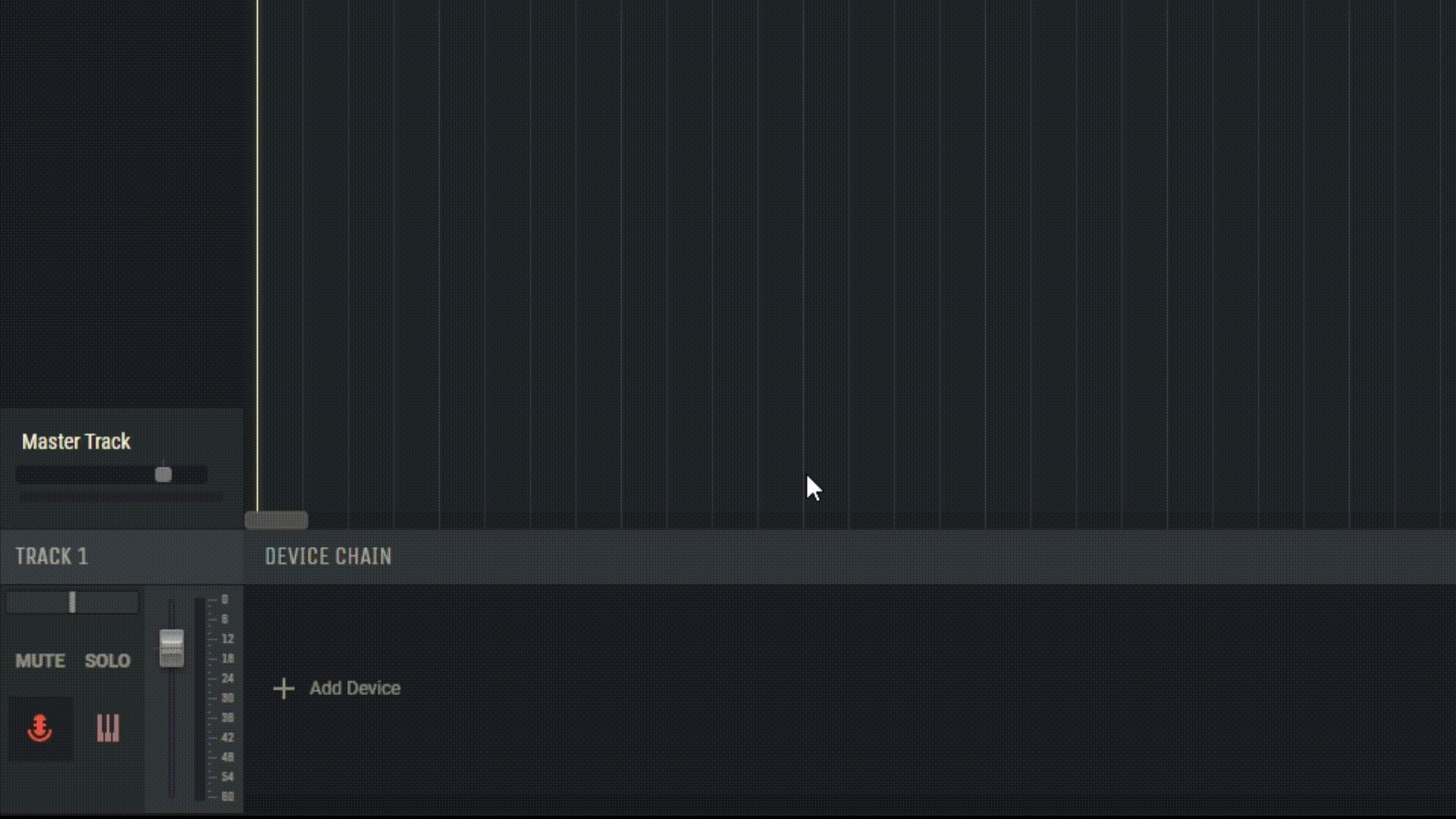
2.10.2 Bypassing a device
You can bypass a device by clicking on its power icon. This means that the sound passes by without being affected by this device.
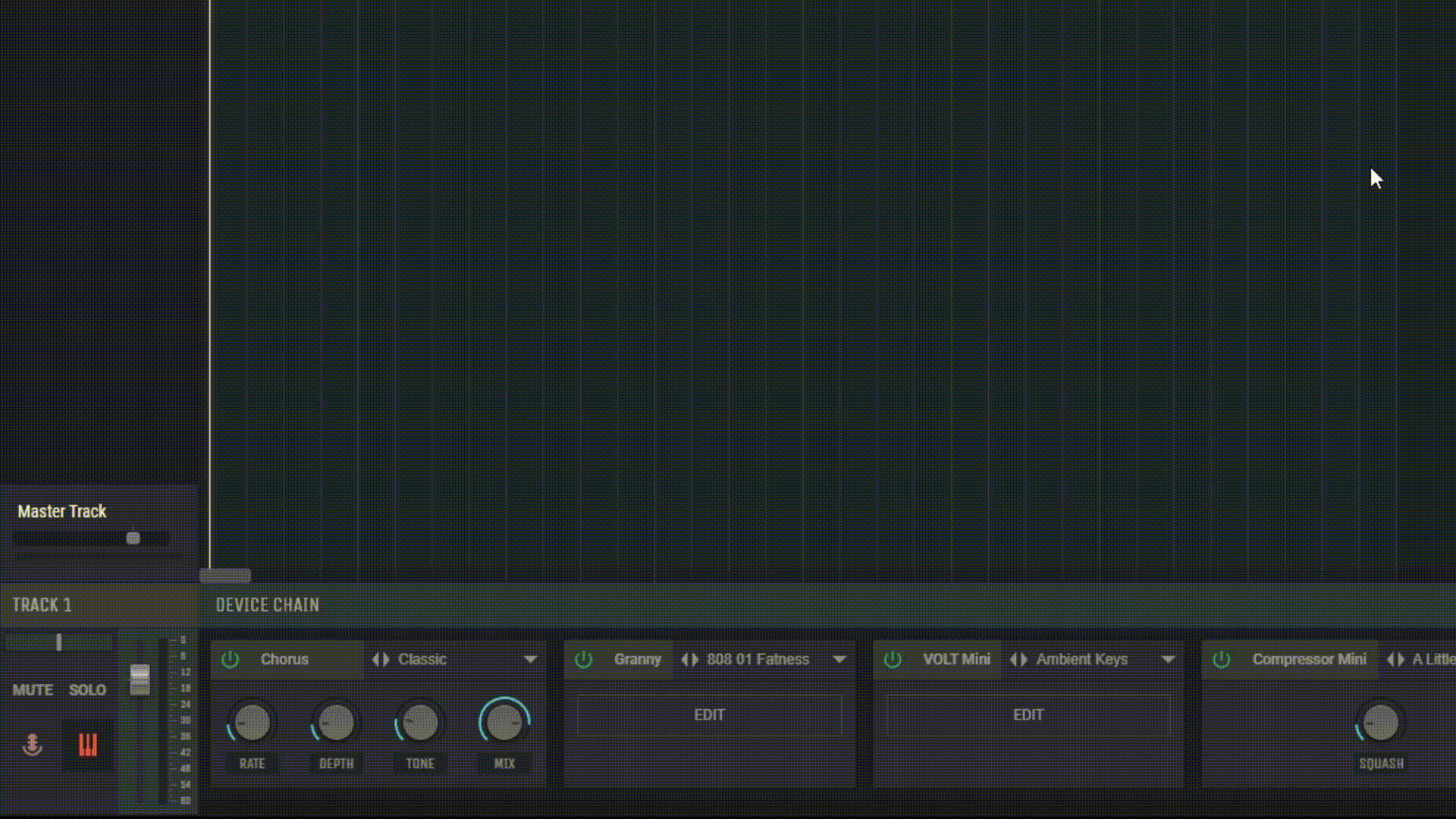
2.10.3 Editing devices
Some more advanced devices, like the VOLT synthesizer or Drumpler, will have an EDIT button to open the full window interface for that device.
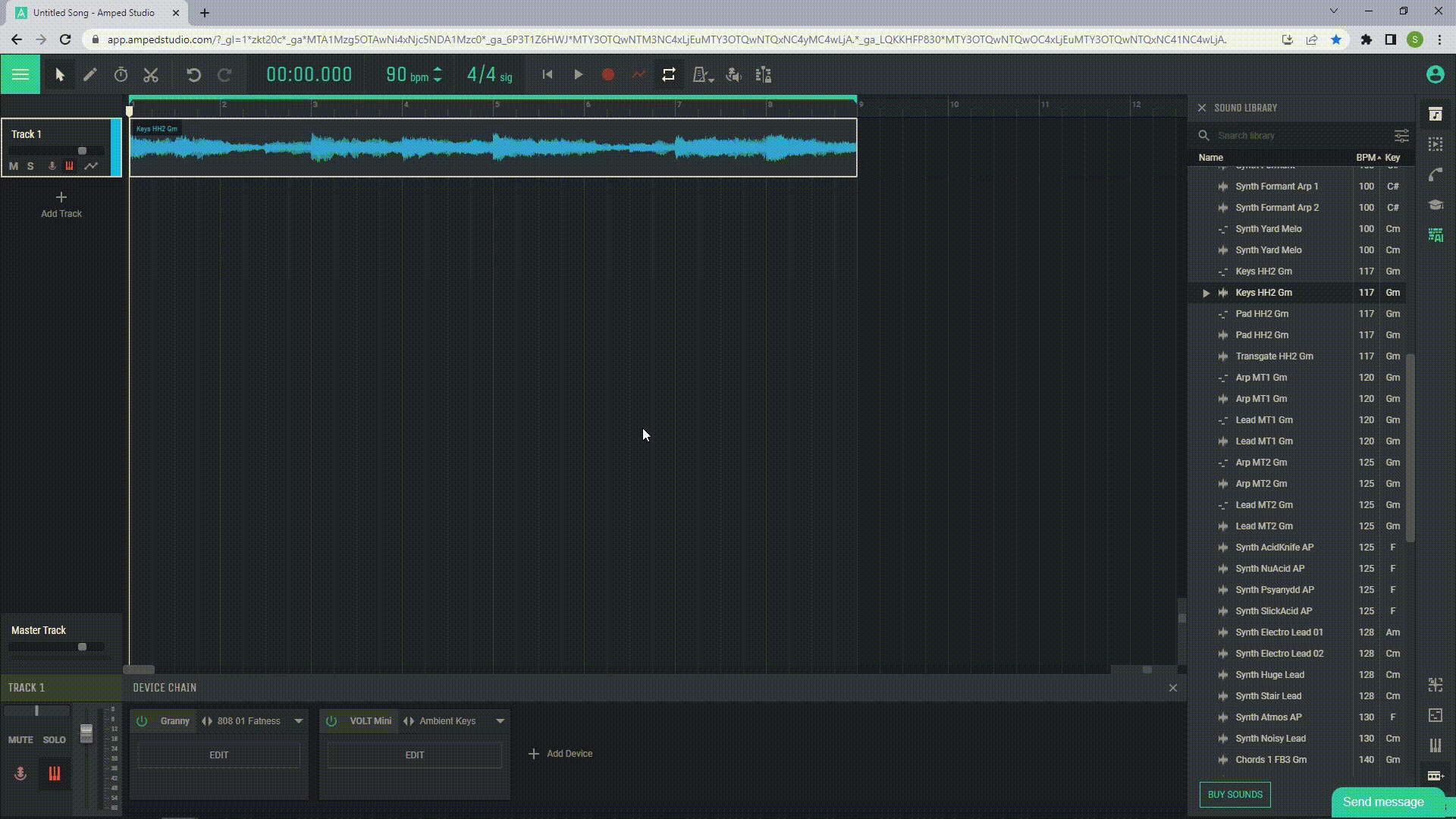
2.10.4 Quick access to presets
All devices also have quick access to a presets menu on the device.
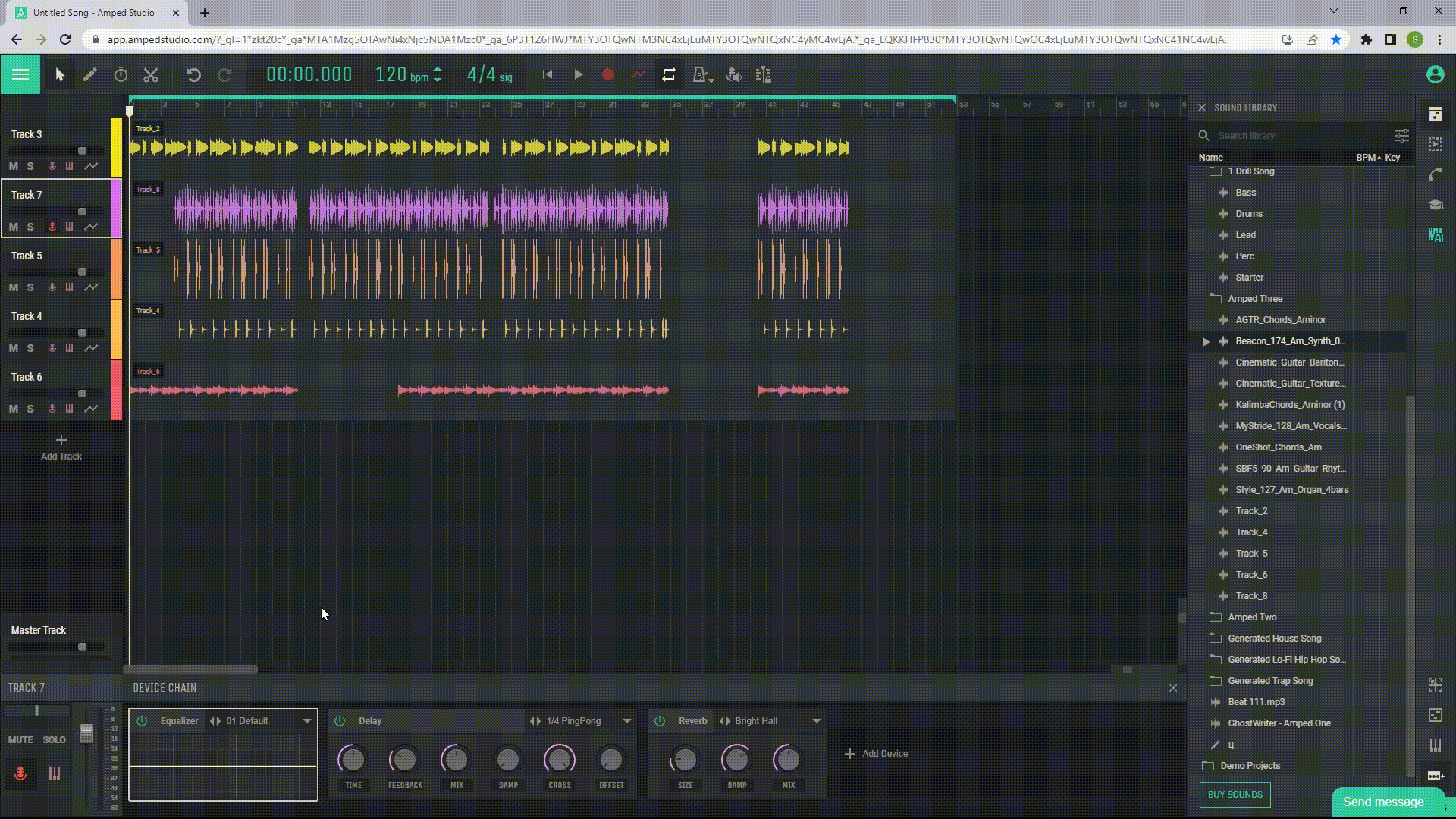
Remember that the device chain is a powerful tool for shaping and enhancing the sound of your tracks. Experiment with different devices and settings to find the sound you are looking for.

