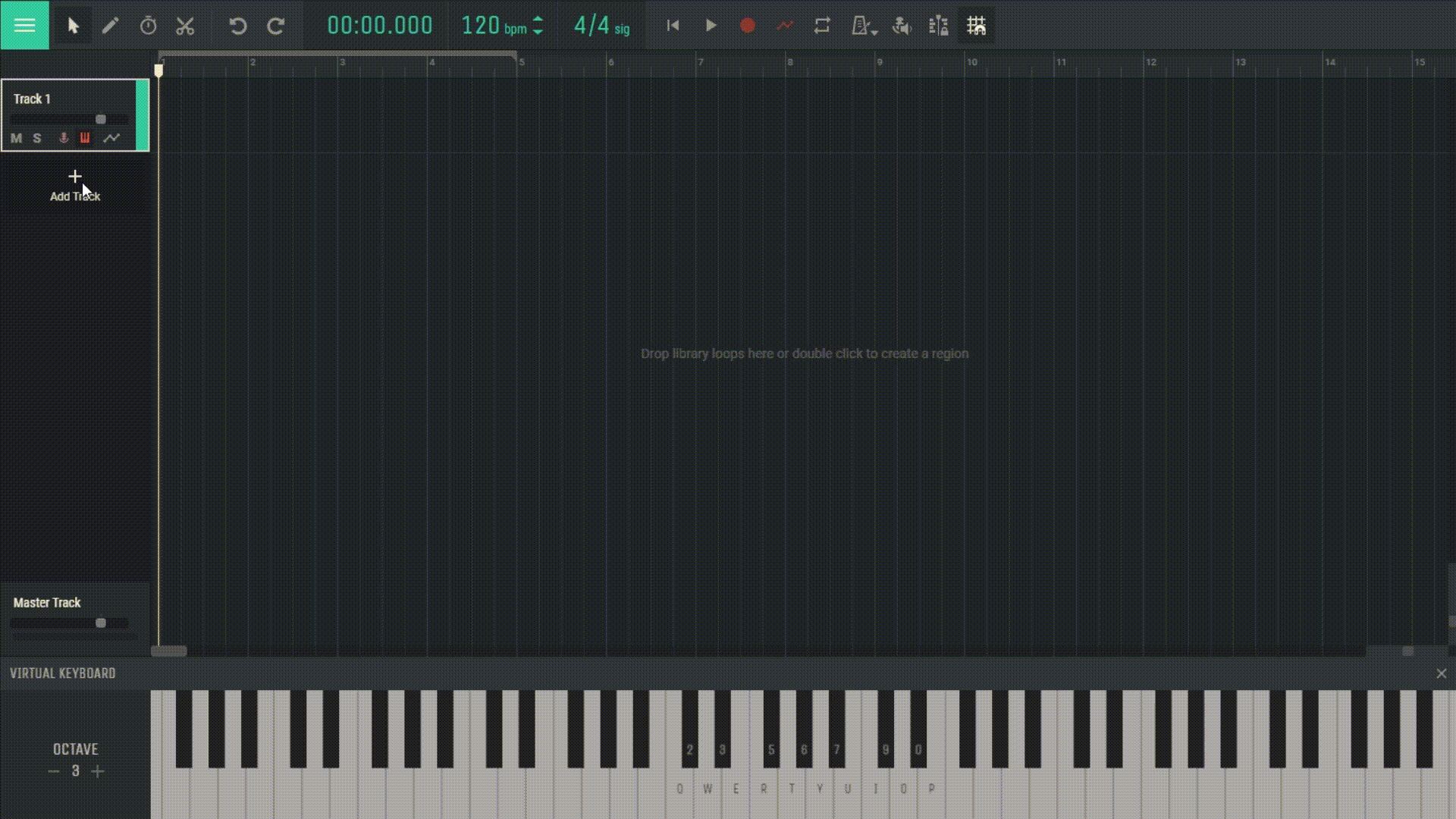4.3 MIDI Recording
MIDI (Musical Instrument Digital Interface) recording in Amped Studio allows users to capture and edit musical performances with precision and flexibility. This chapter will guide you through the process of recording MIDI data in Amped Studio.
4.3.1 Initiating MIDI Recording
Arm for MIDI recording: Before recording, click on the “Arm for MIDI recording” button on the track panel of the desired track.
Start Recording: Press the main “Record” button located at the top of the Amped Studio interface. As you play on your MIDI controller or virtual keyboard, Amped Studio will record the notes in real-time.