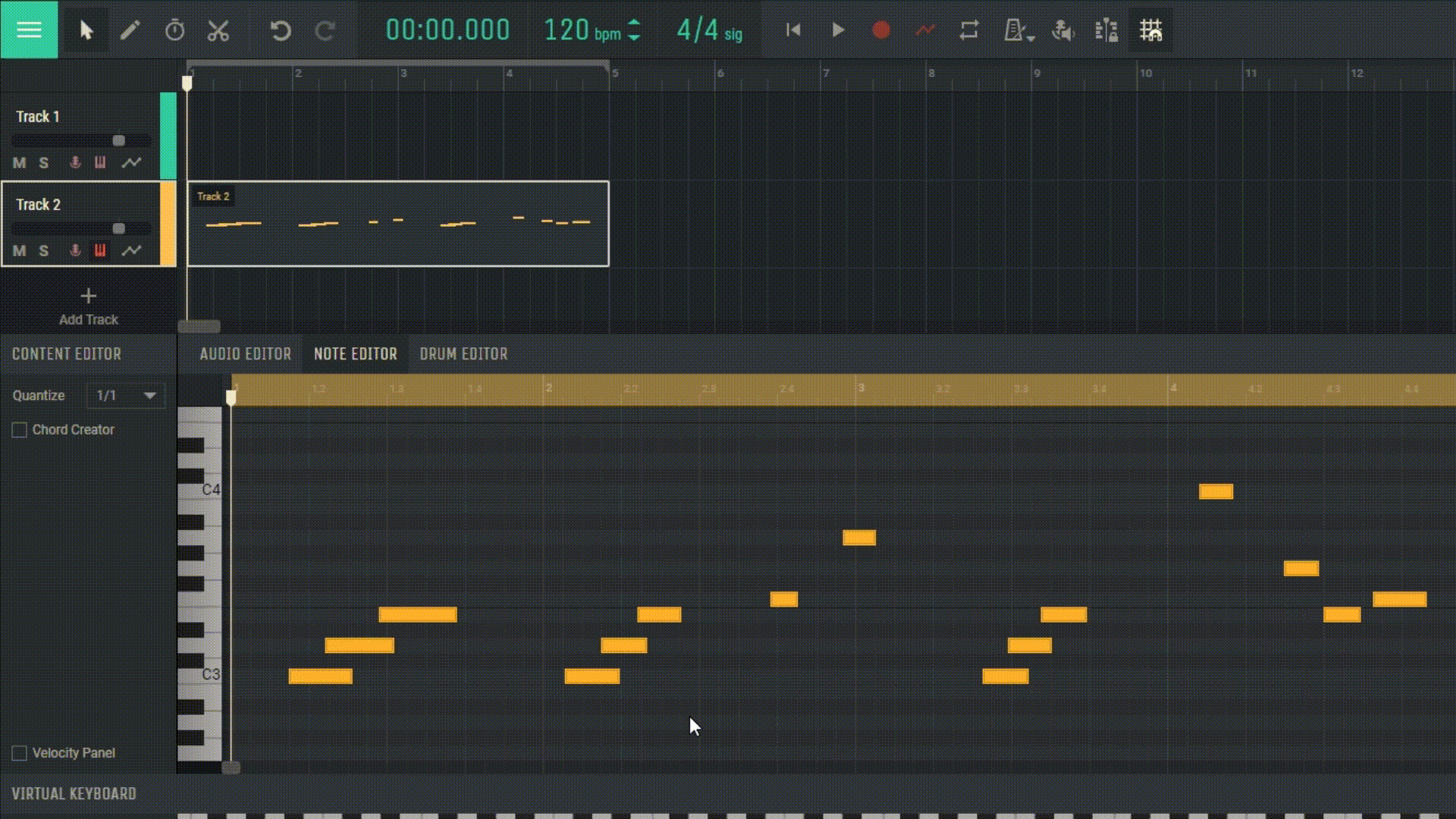4.4 MIDI Content Editor
The MIDI Content Editor, or MIDI Editor, in Amped Studio provides powerful tools for detailed editing and customization of your MIDI recordings.
4.4.1 Opening the MIDI Editor
To open the MIDI Editor, double-click on the track with your MIDI recording. This will open the editor in the central part of the Amped Studio interface, where you’ll see a piano roll and a grid for editing.
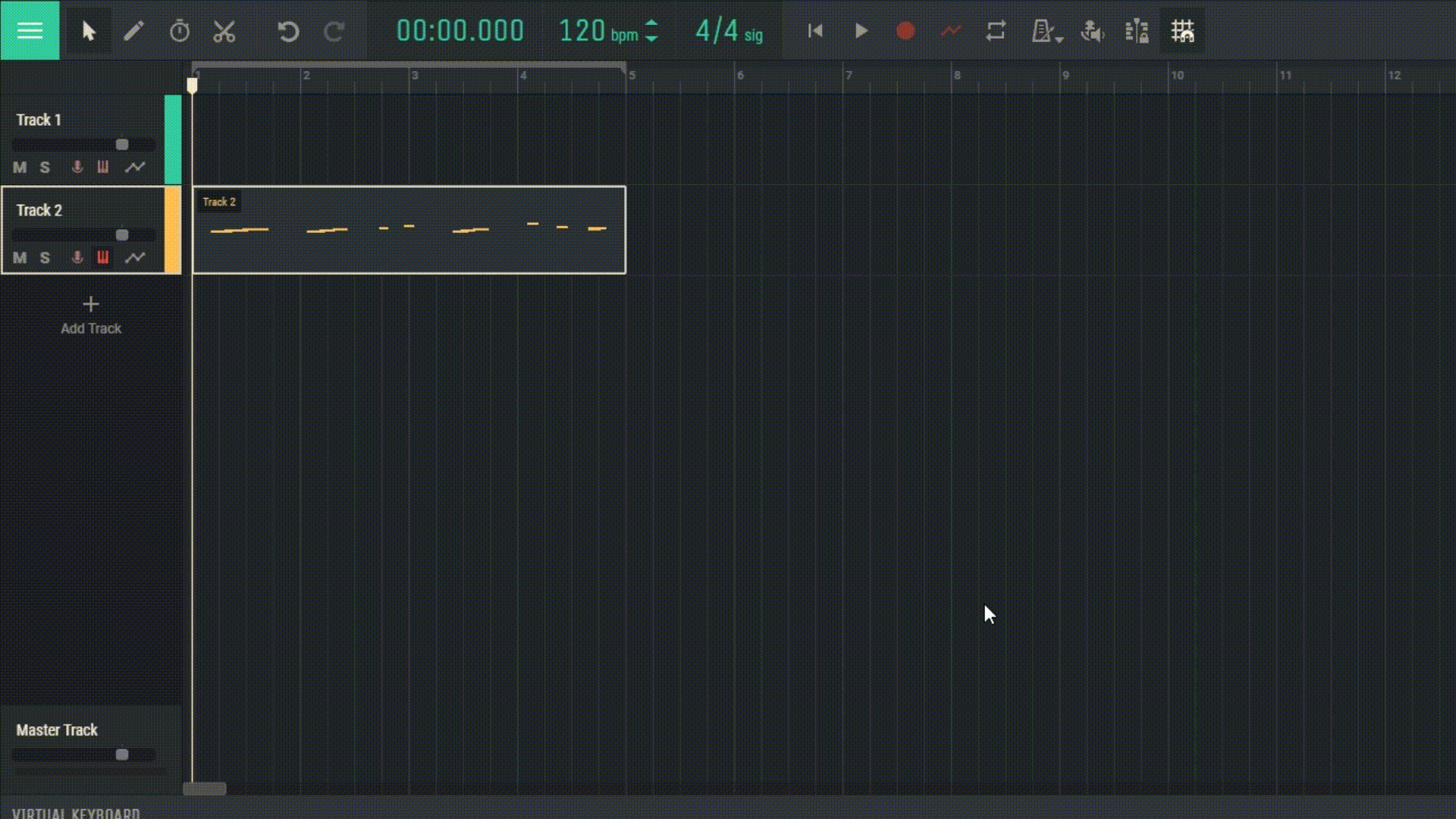
4.4.2 Working with Notes
Adding Notes: Click on the desired spot on the grid to add a note.
Deleting Notes: Click on a note with the mouse button or select it and press the “Delete” key.
Moving Notes: Click and drag a note to a new spot on the grid.
Changing Note Duration: Click and drag the edge of a note to increase or decrease its duration.
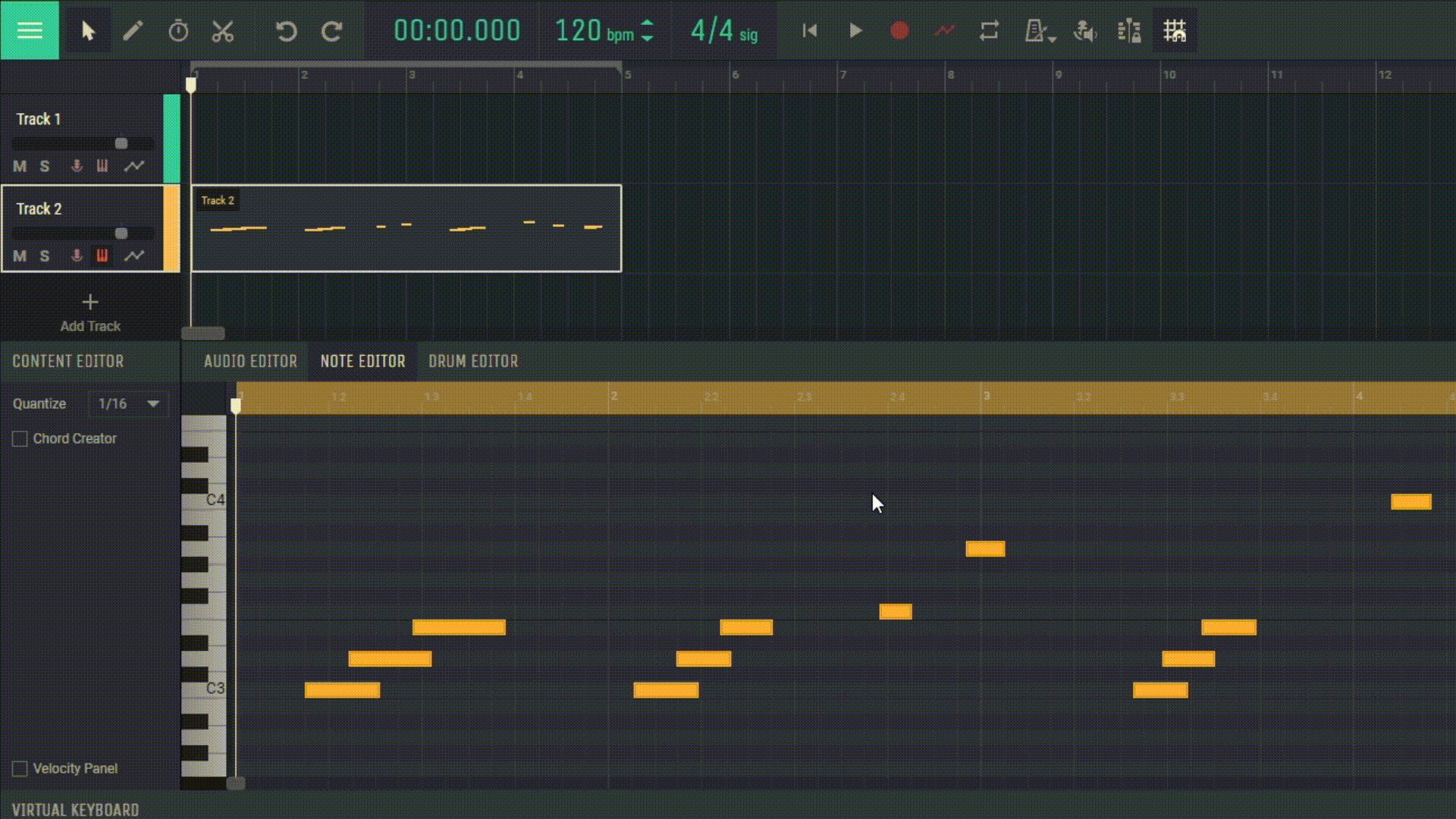
4.4.3 Quantization
Quantization allows you to automatically align notes to the grid, simplifying the timing correction process. Select the notes you want to quantize and use the quantization function, choosing the desired resolution.
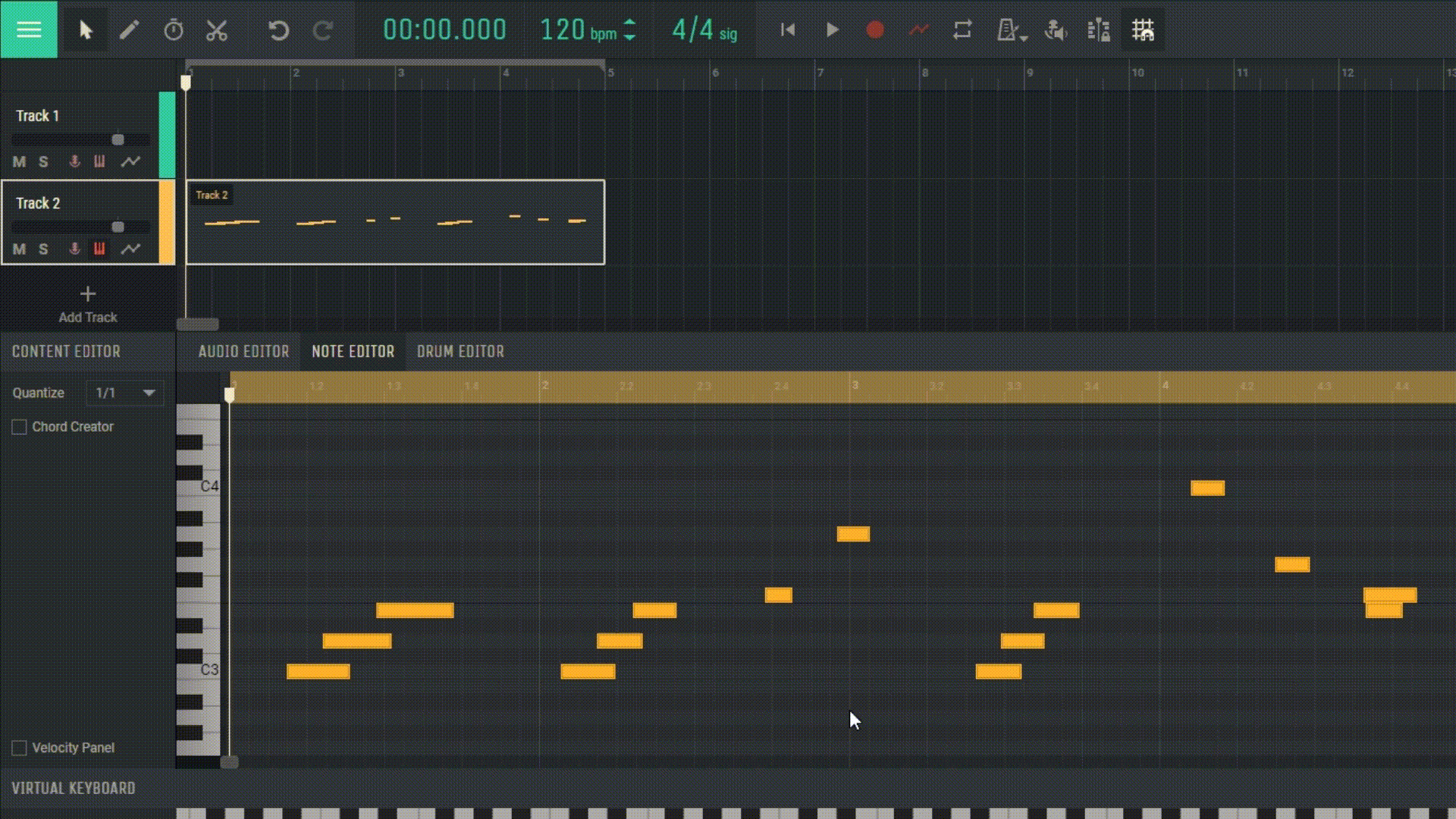
4.4.4 Velocity in MIDI Editor
Velocity, or strike force, determines the volume of each individual note in a MIDI recording. In the MIDI Editor, you can individually adjust the velocity for each note, allowing for detailed control over the dynamics of your composition. To change the velocity value, select a note and adjust the velocity slider or use the corresponding tools on the toolbar.