7.2 Exporting Audio
After completing your project in Amped Studio, you’ll likely want to share your creation with others or save it for further use. Exporting audio allows you to save your track in a standard audio format, which can be played on various devices.
How to Export Your Track
Open the Project: Ensure that you have opened the project you wish to export.
Navigate to the Main Menu: In the top corner, select the menu, then click on “Export audio”.
Export Mode:
- Master track: Exports your entire project as a single audio file.
- Stems (All individual tracks): Exports each track of your project as a separate audio file.
Time Range:
- Whole project: Exports your entire project from start to finish.
- Loop selection: Exports only the selected portion of the project.
File Name: Enter the desired name for your exported track.
Choose the Format:
- MP3: A compact format, ideal for online posting or email sending.
- WAV: A lossless format that provides high sound quality.
Bitrate: Choose the desired bitrate for your file: 128kbps, 192kbps, 256kbps, or 320kbps.
Channel:
- Mono: Exports audio in a single-channel mode.
- Stereo: Exports audio in stereo mode.
Click “Export”: After selecting all the necessary parameters, click the “Export” button and wait for the export process to complete. The file will automatically be downloaded to the browser’s download folder.
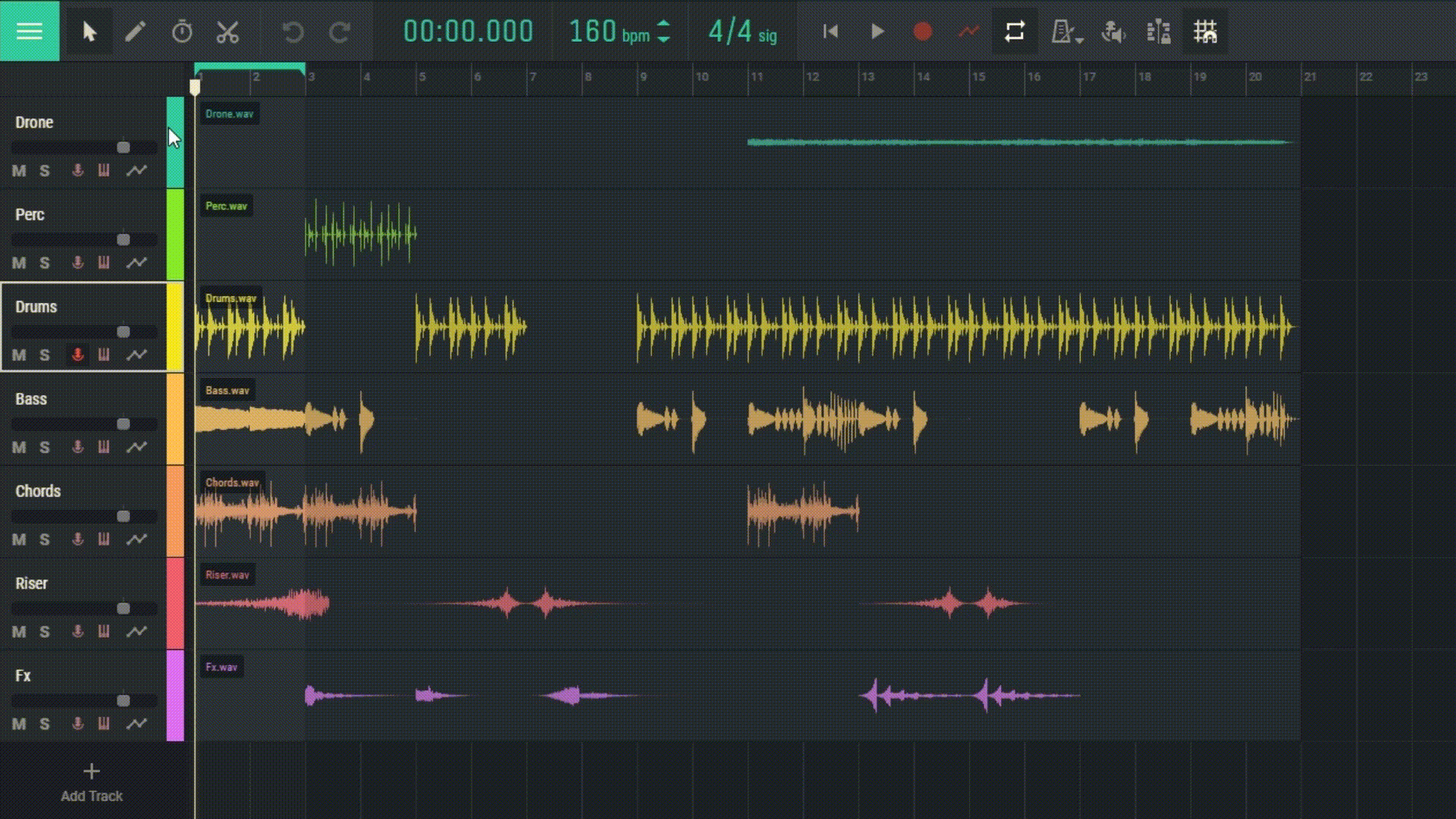
By following these steps and tips, you’ll be able to successfully export your projects from Amped Studio. If you have any additional questions or issues, don’t hesitate to contact the support service.

