Studio Settings
In the studio settings, you will find all available parameters for modifying some features of the studio.
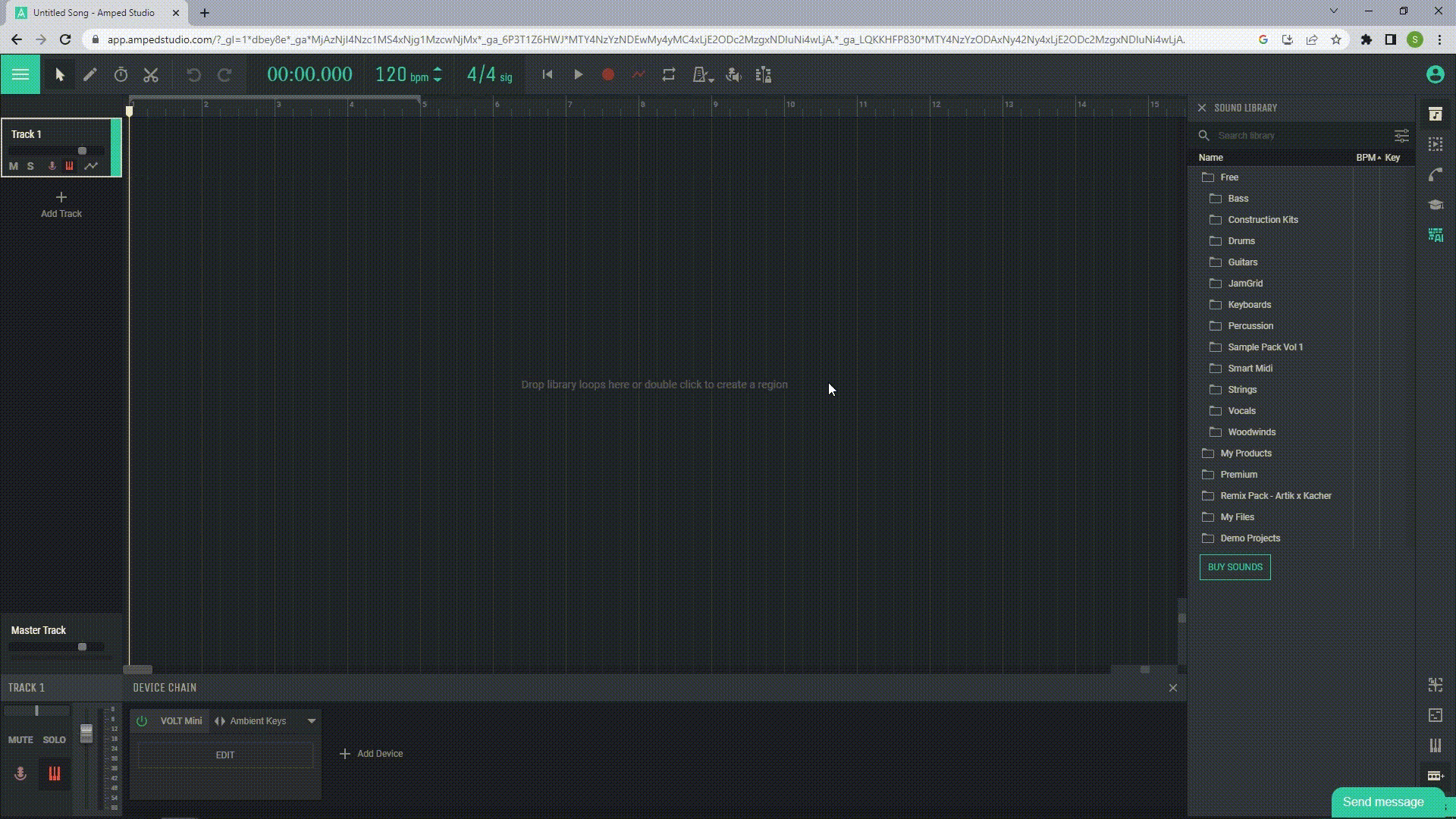
1.3.1 Buffer size
Depending on what you want to do, you may need to change the buffer size. A smaller buffer size will reduce latency when monitoring audio inputs or playing virtual instruments with a keyboard.
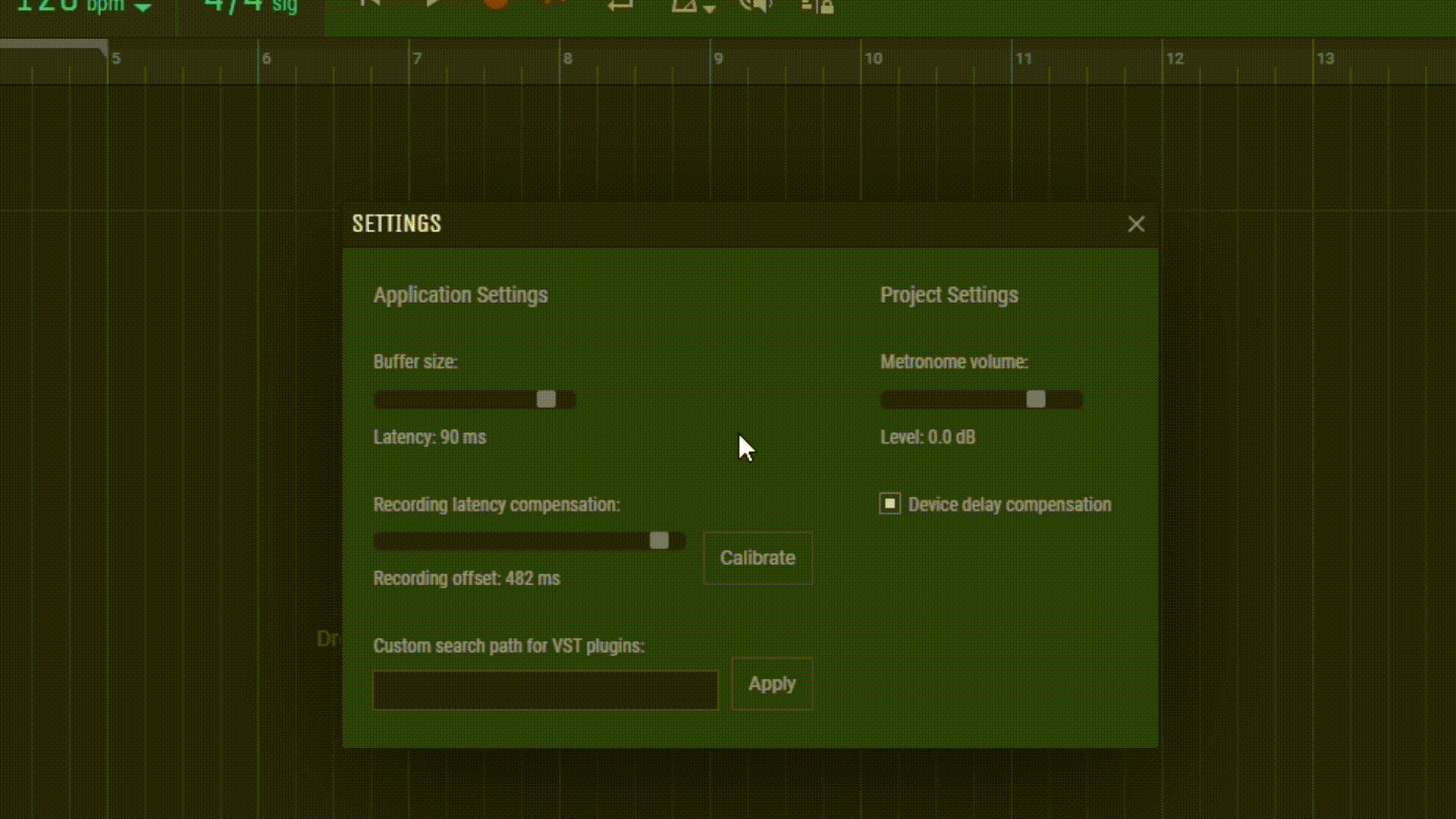
However, a smaller buffer size also means that your processor has less time to process the sound, which can cause audible crackling during playback, depending on the size of the project. If you hear crackling or have playback issues, it is recommended to increase the buffer size to give your processor more time to process the sound and allow you to create larger projects.
1.3.2 Metronome volume
Drag the volume slider to change the metronome volume.
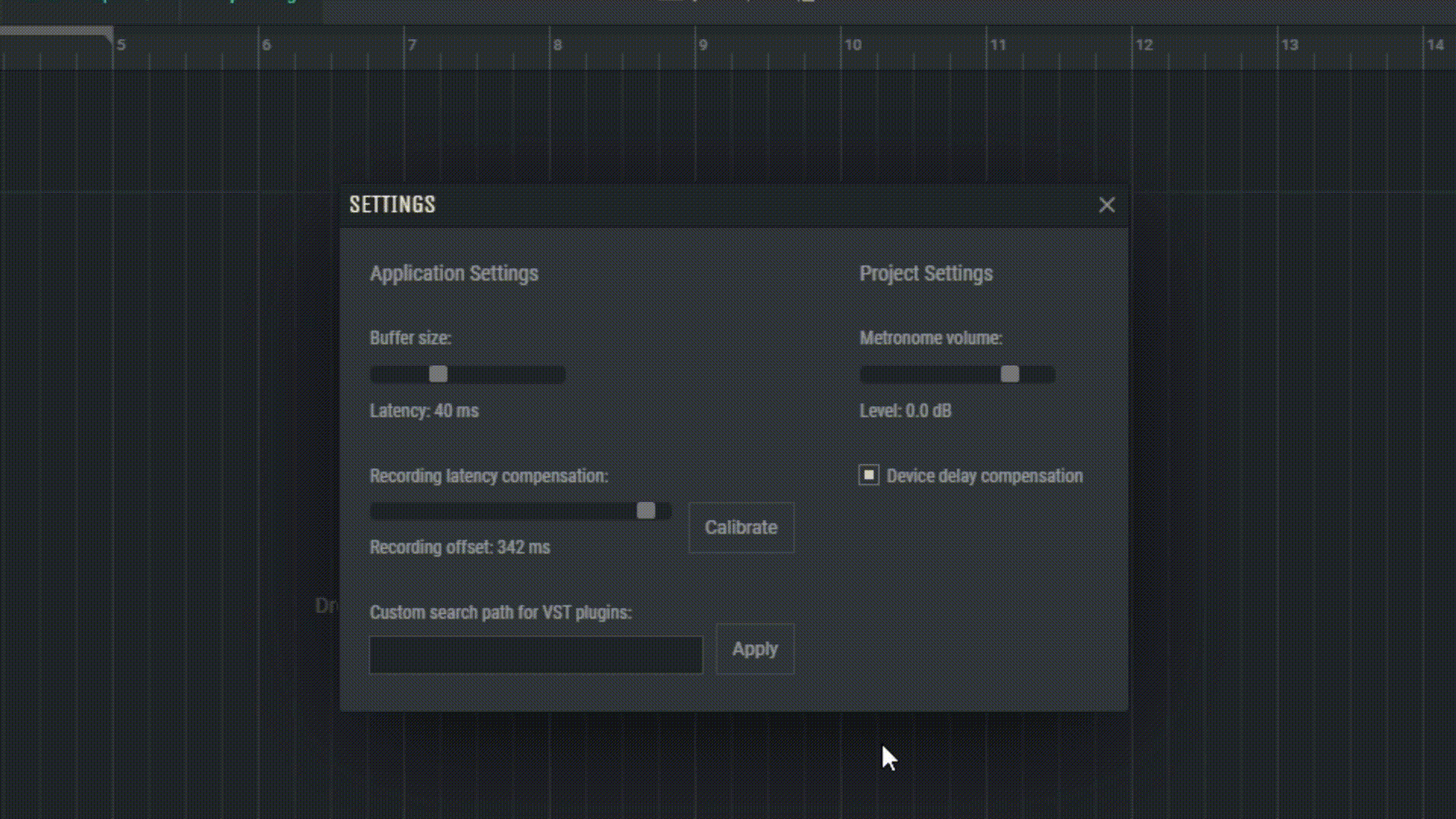
1.3.3 Device delay compensation
The studio automatically compensates for latency when recording sound to ensure that what you recorded is placed correctly. You don’t need to change these settings unless you are experiencing incorrect placement of the recorded sound.
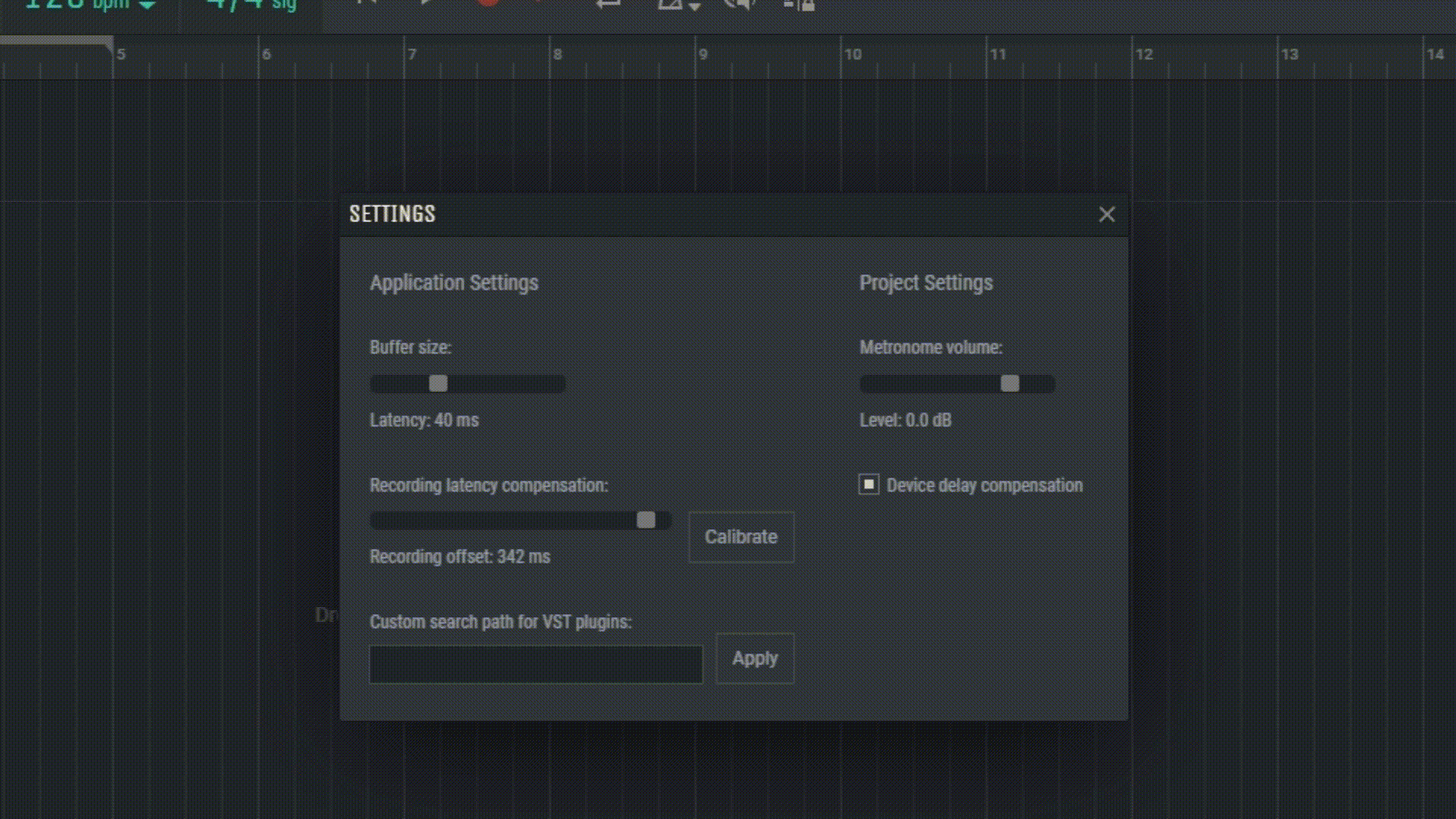
1.3.4 Recording latency compensation
The slider automatically changes its value when the buffer size is changed to accommodate latency changes.
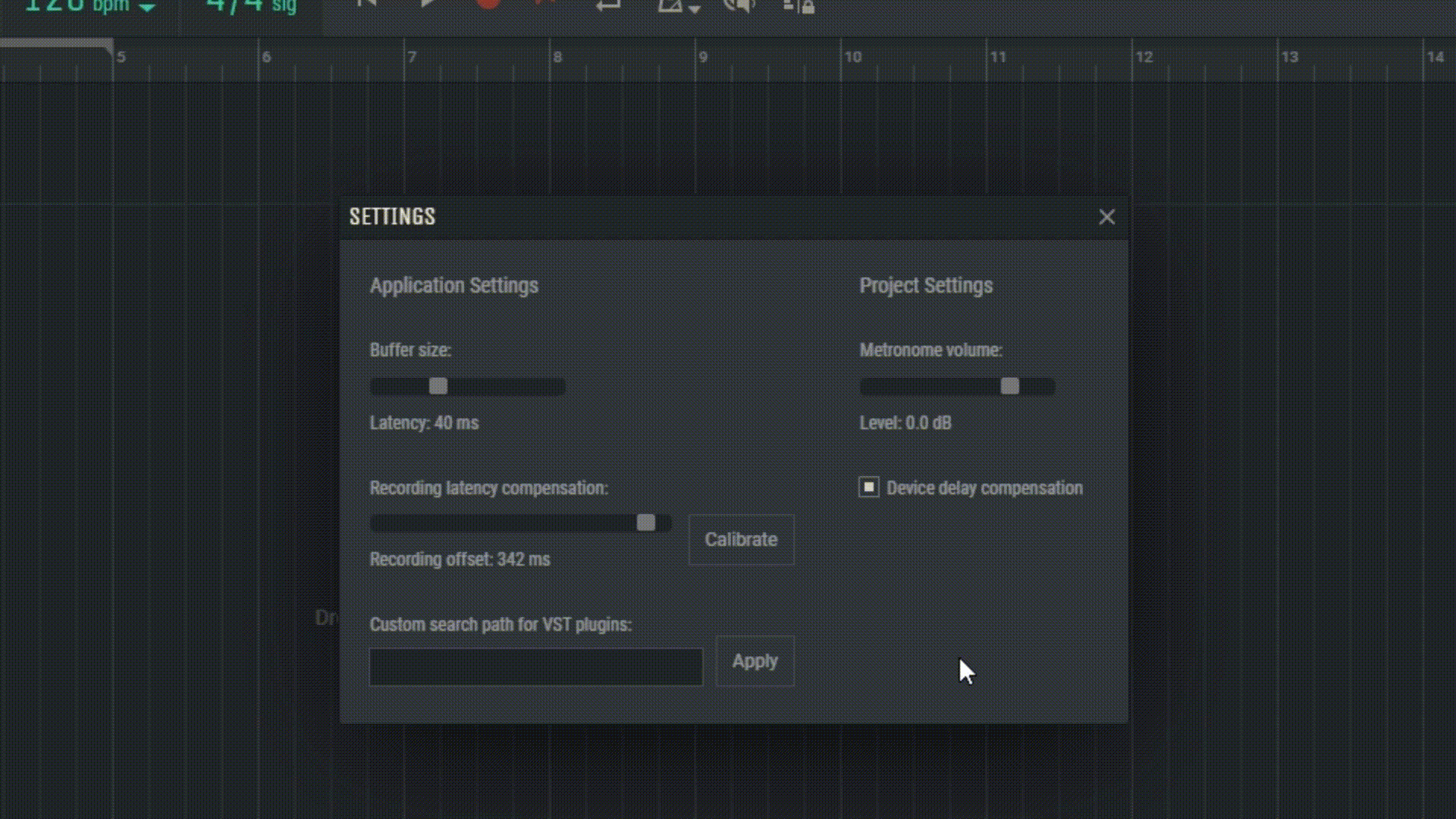
1.3.5 Calibrate
Place a microphone next to one of the speakers (with the microphone turned on), press “Calibrate”, and then “OK”. This may improve latency compensation on your computer. You may need to do this again if you change the buffer size and feel that the compensation is no longer as accurate.


