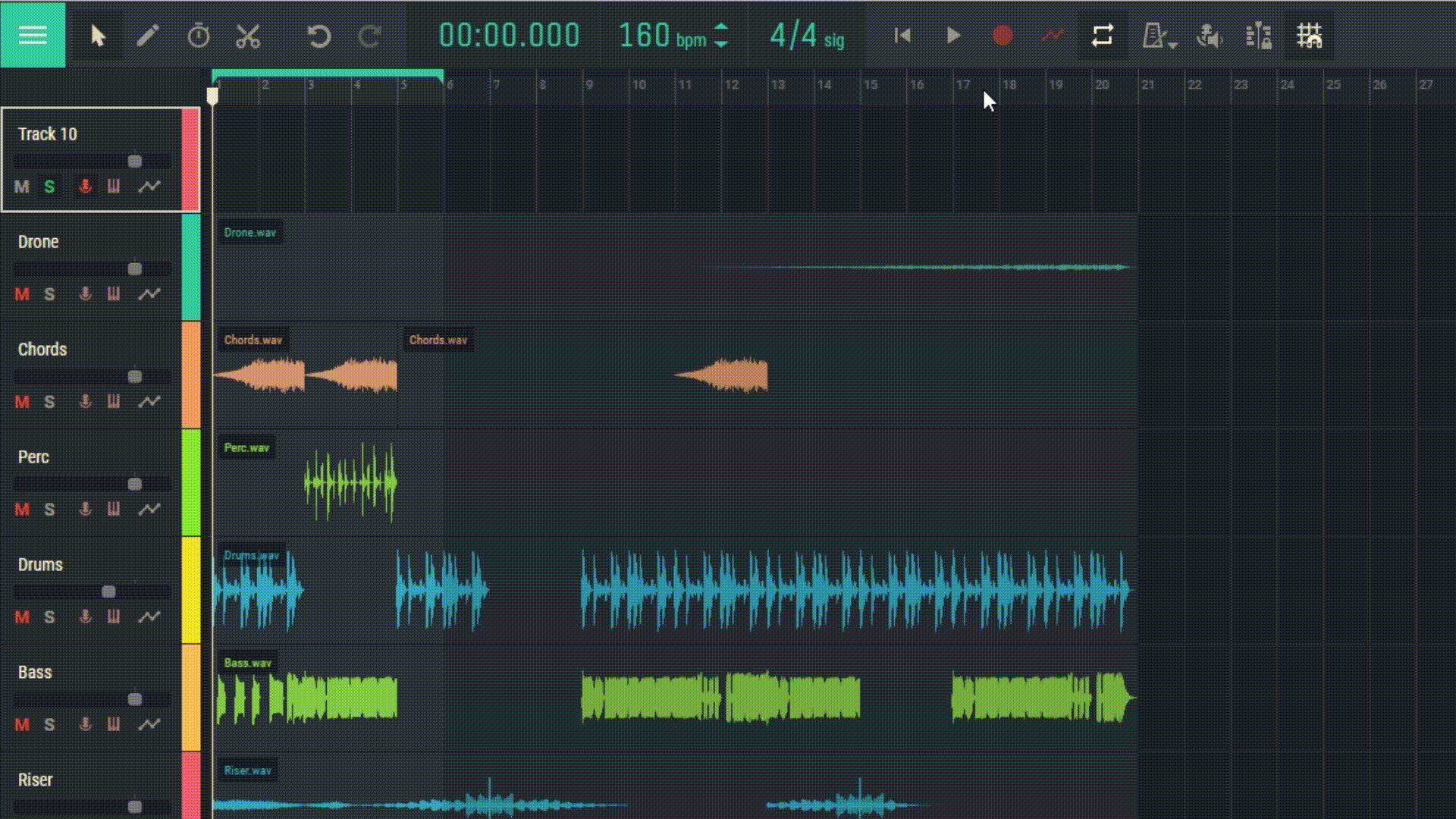2.11 Context Menu
In Amped Studio, there’s a context menu that offers various options for working with regions. To access the context menu, simply right-click on a region in the sequencer. Here’s a detailed description of some of these features:
Undo (Ctrl+Z): This function reverses the last action you took. If you accidentally deleted a region or moved it, you can use this feature to restore it.
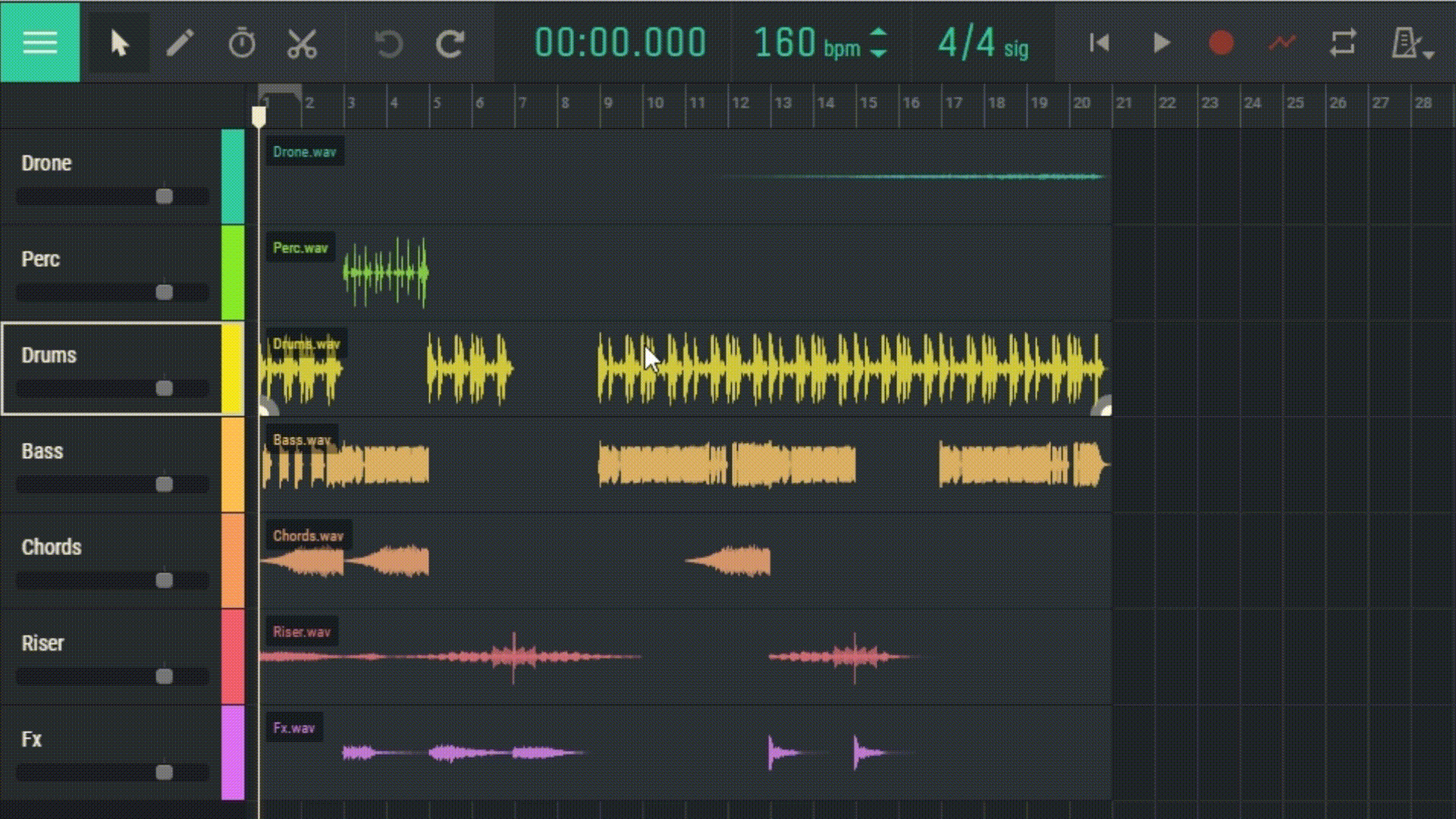
Redo (Ctrl+Shift+Z): This function restores the last action that was undone using the Undo function.
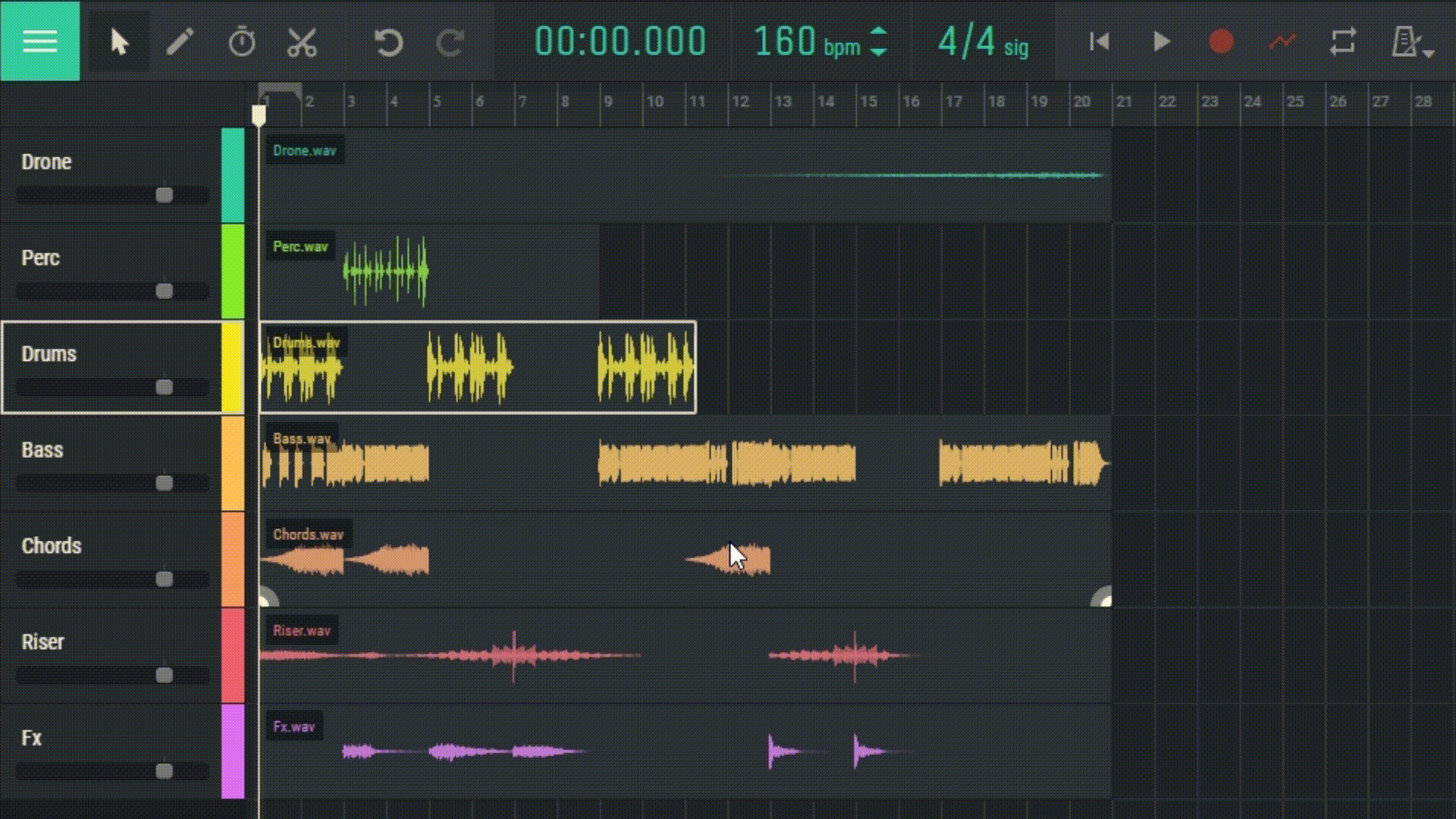
Split at Playhead: This function allows you to split a region into two parts at the point where the playback cursor is located. This can be useful if you want to divide a long region into multiple shorter ones.
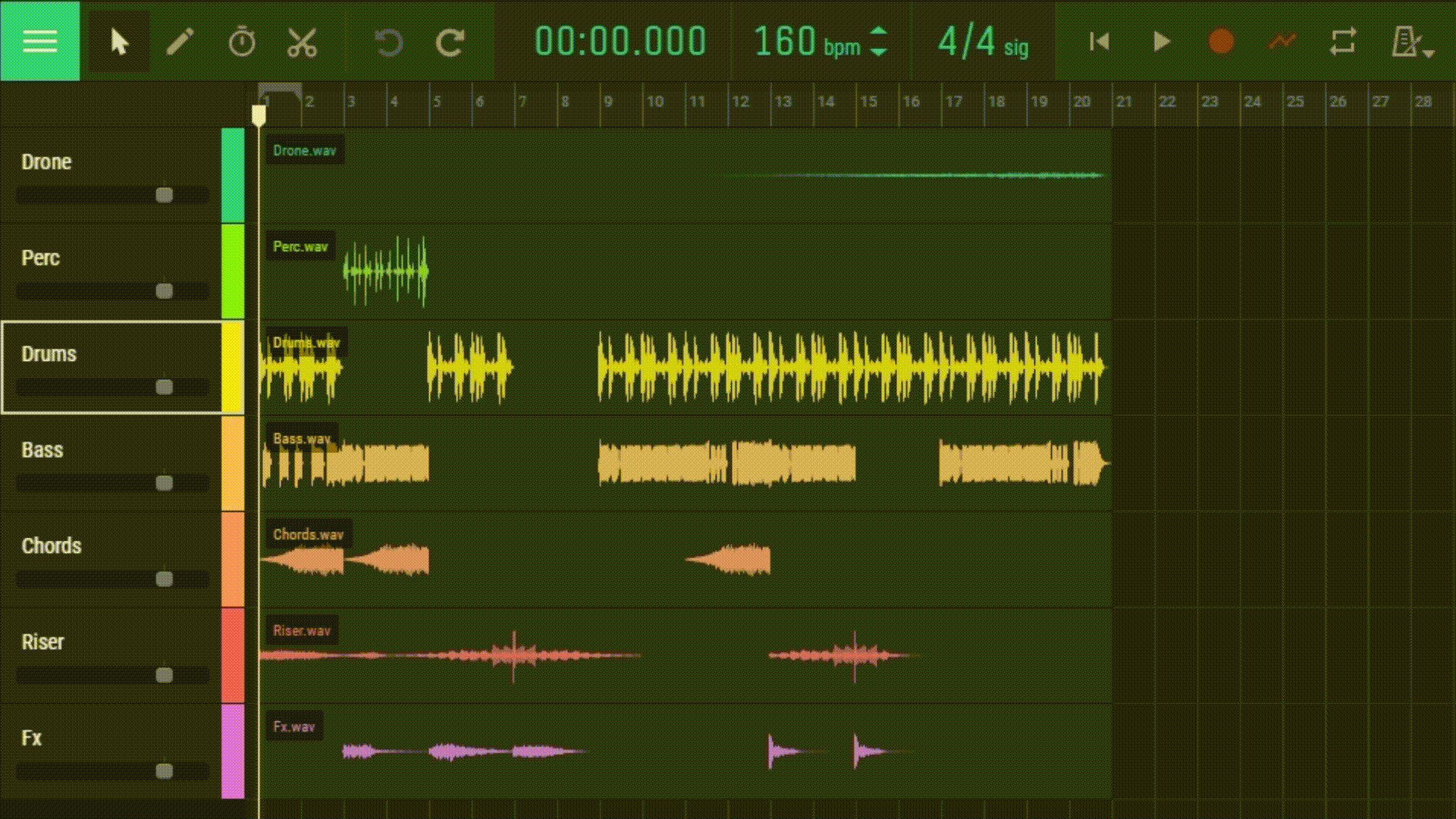
Merge Regions: This function combines several selected regions into one. This can be handy if you want to merge several short regions into a single, longer one.
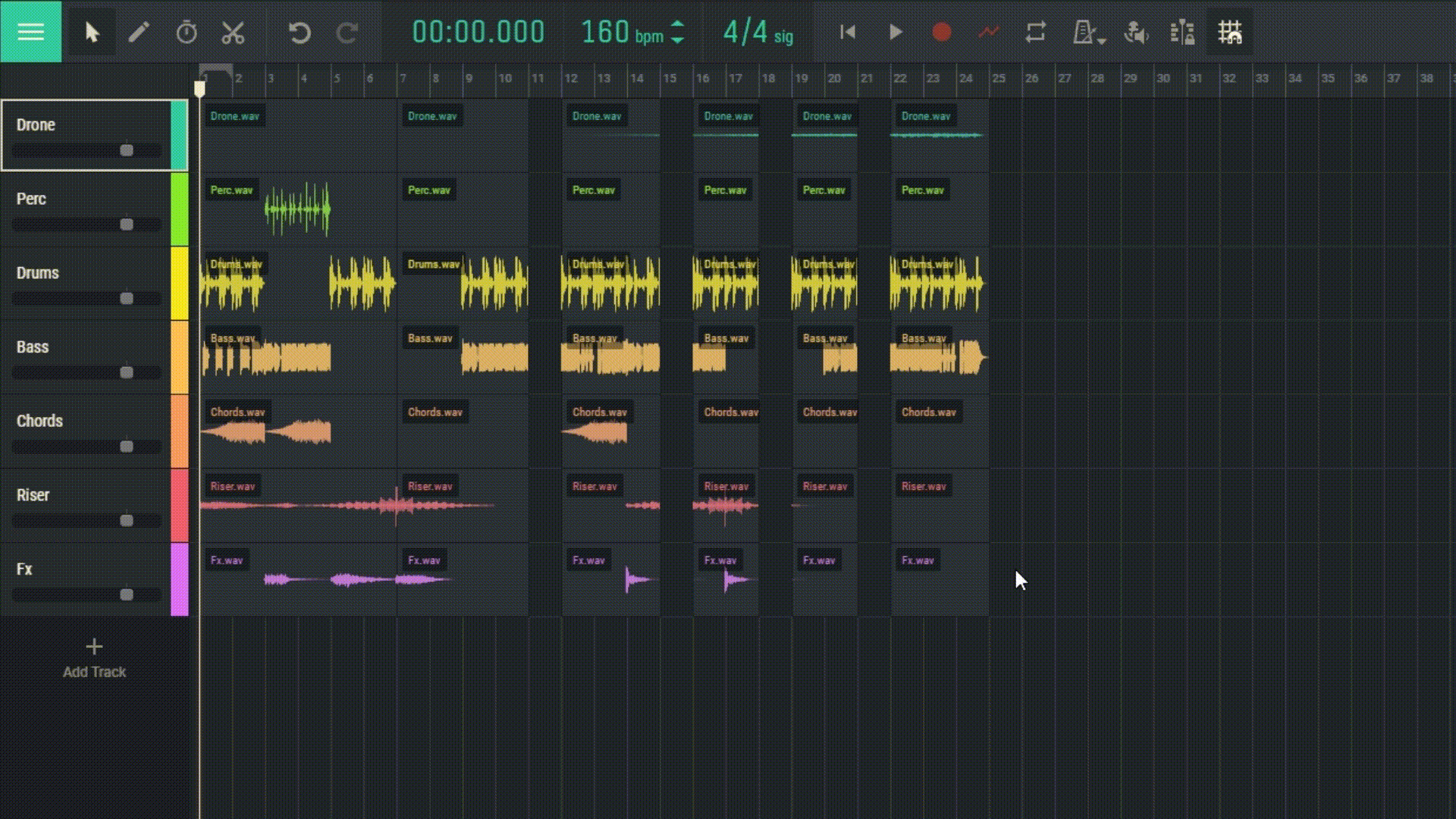
Cut (Ctrl+X): This function removes the selected region and places it on the clipboard. You can then paste it elsewhere using the Paste function.
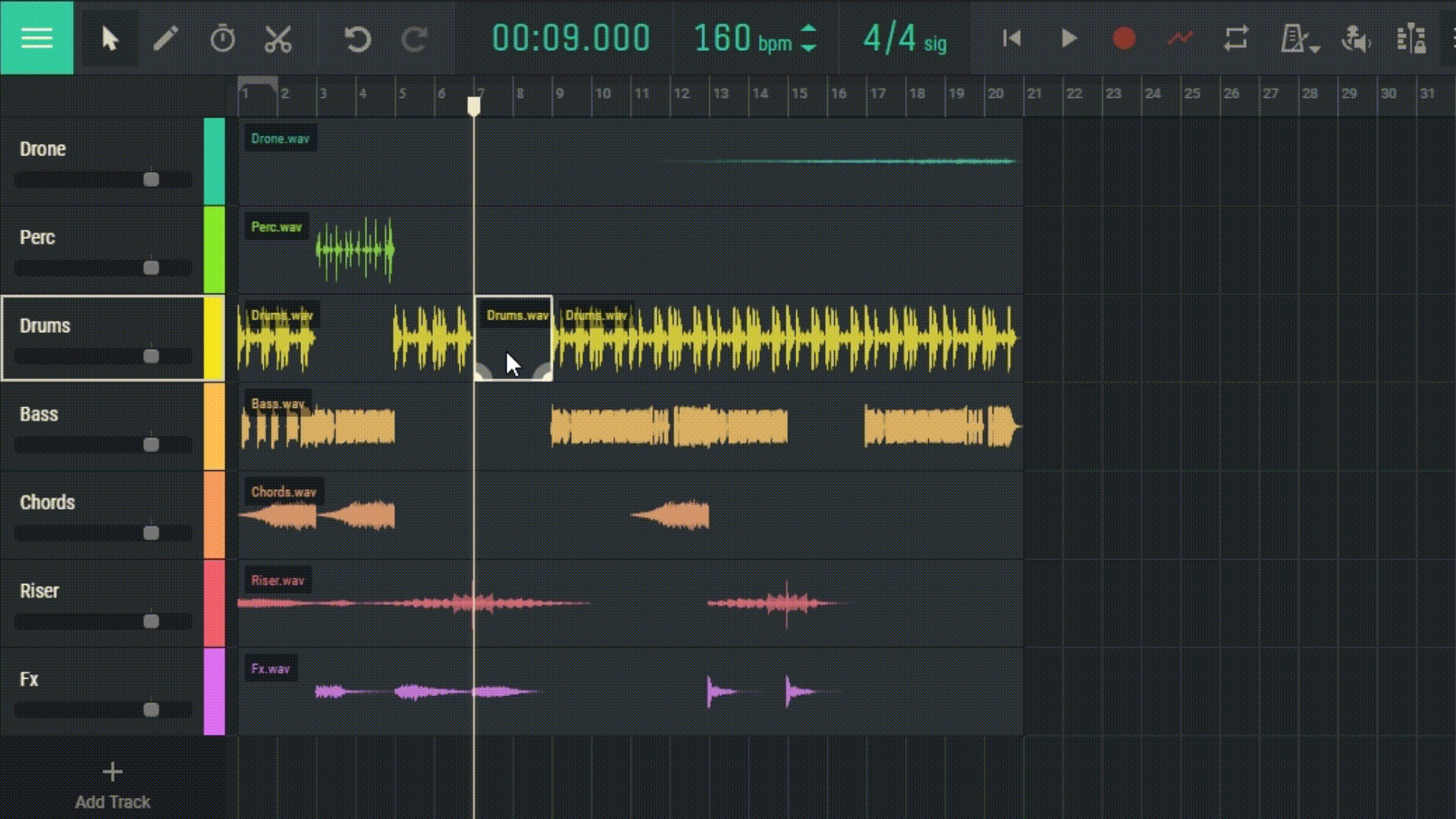
Copy (Ctrl+C): This function copies the selected region to the clipboard without removing it. You can then paste it elsewhere using the Paste function.
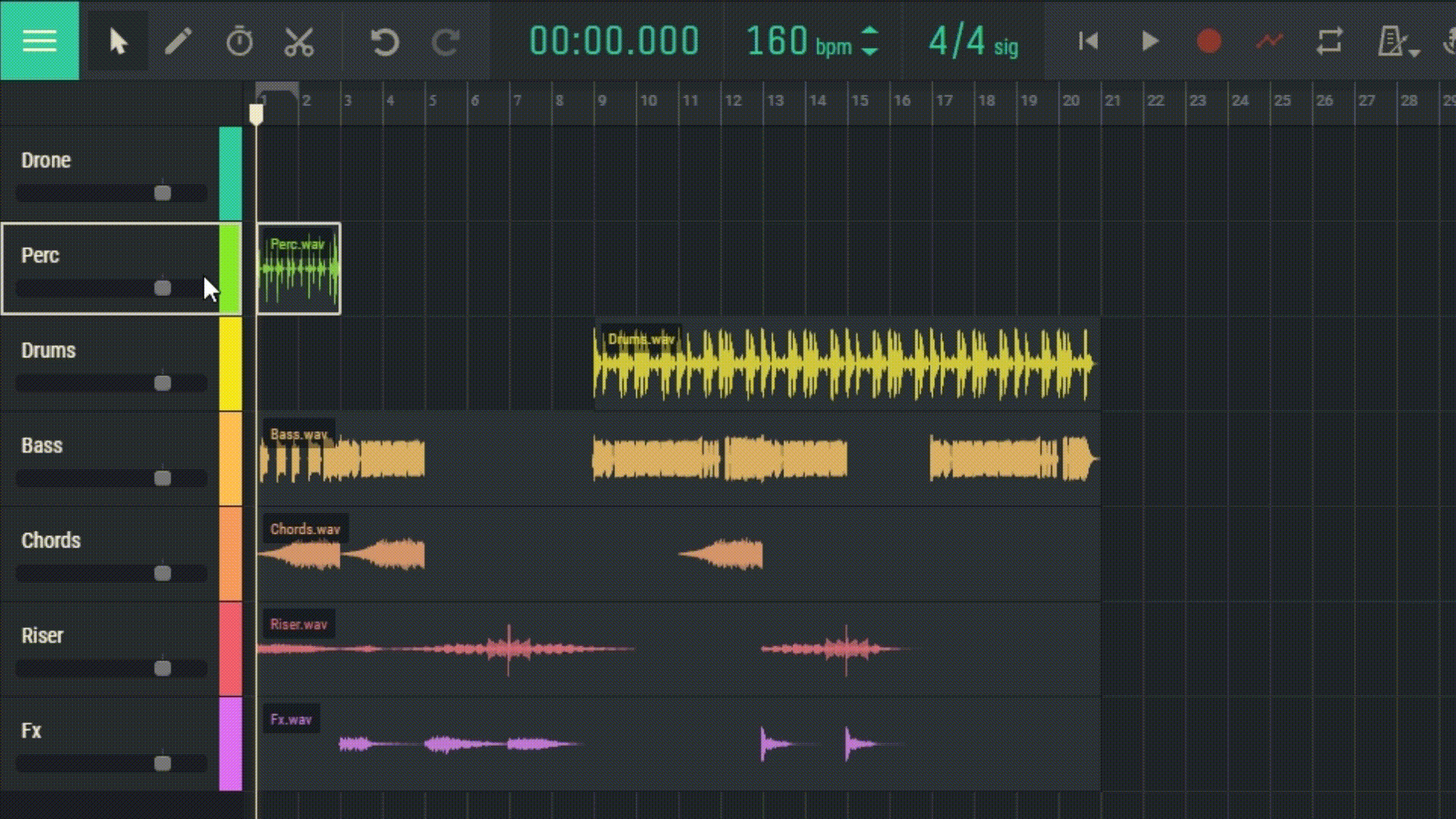
Paste at Playhead (Ctrl+V): This function pastes the content from the clipboard at the point where the playback cursor is located.
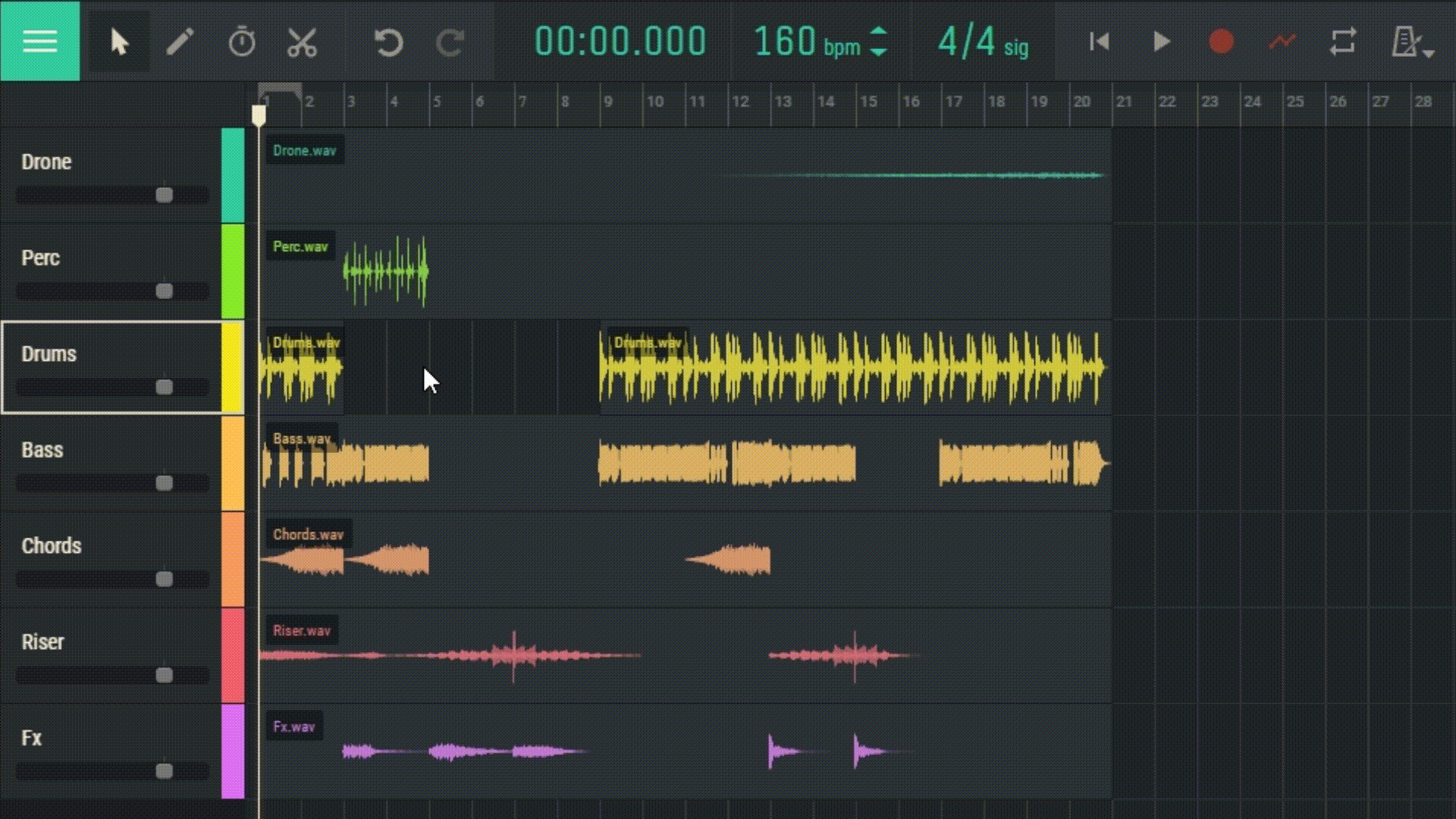
Delete (Delete): This function removes the selected region.
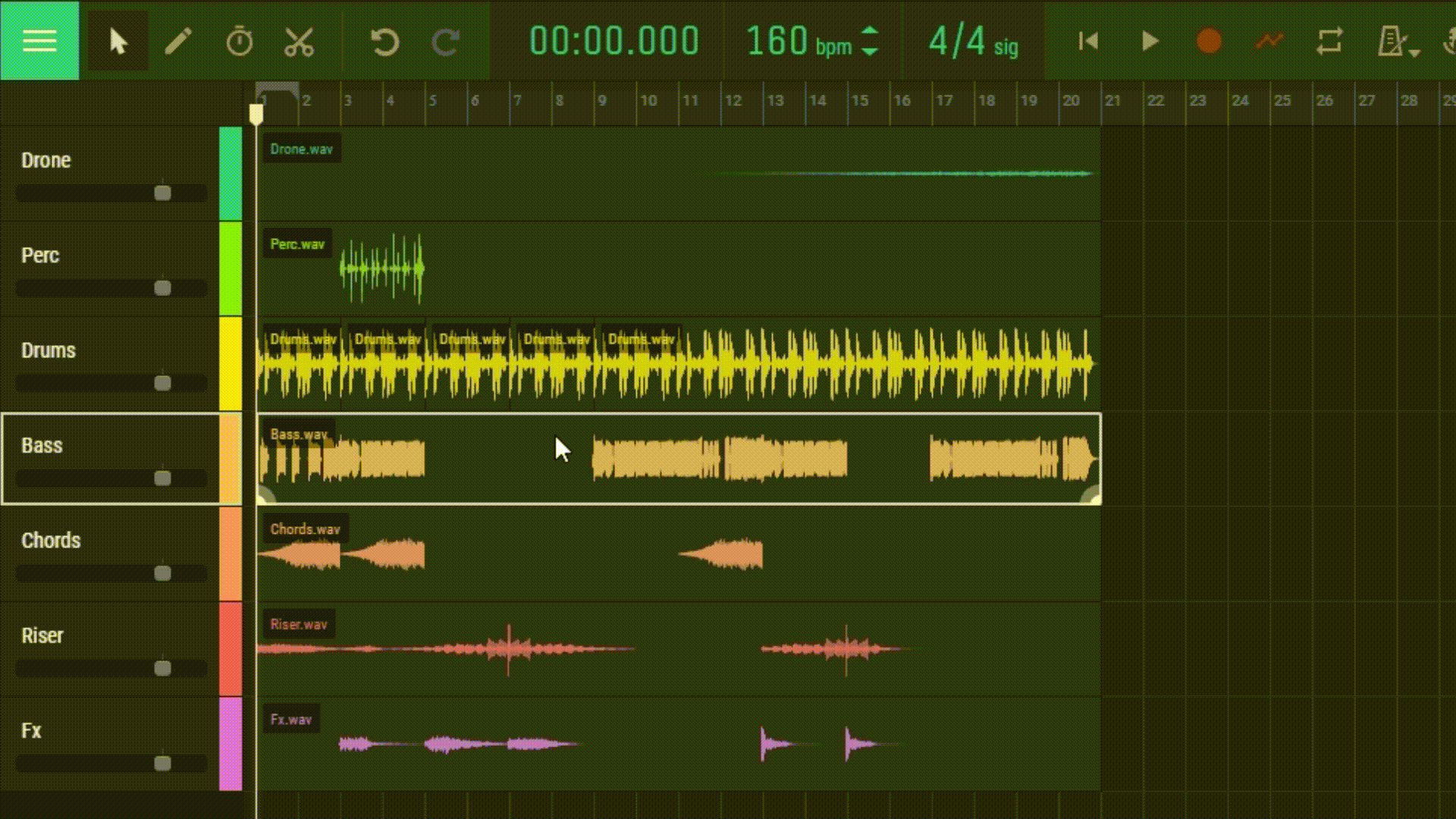
Change Color: This function allows you to modify the color of a region for better organization and visualization of your tracks. Selecting this option will bring up a color palette where you can choose your desired color.
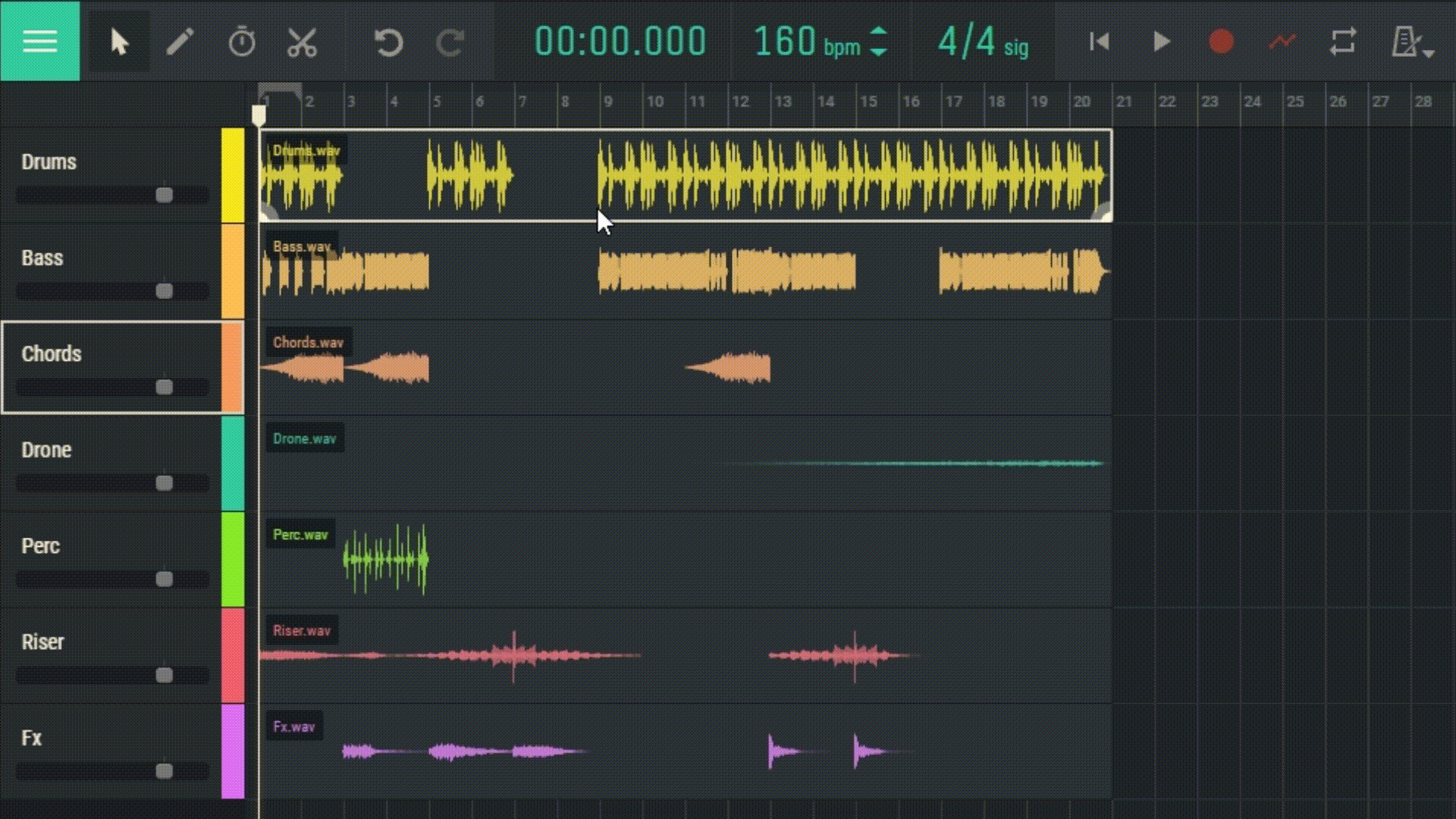
Rename Region: This function lets you rename a region. This can be helpful for organizing and identifying various parts of your track.
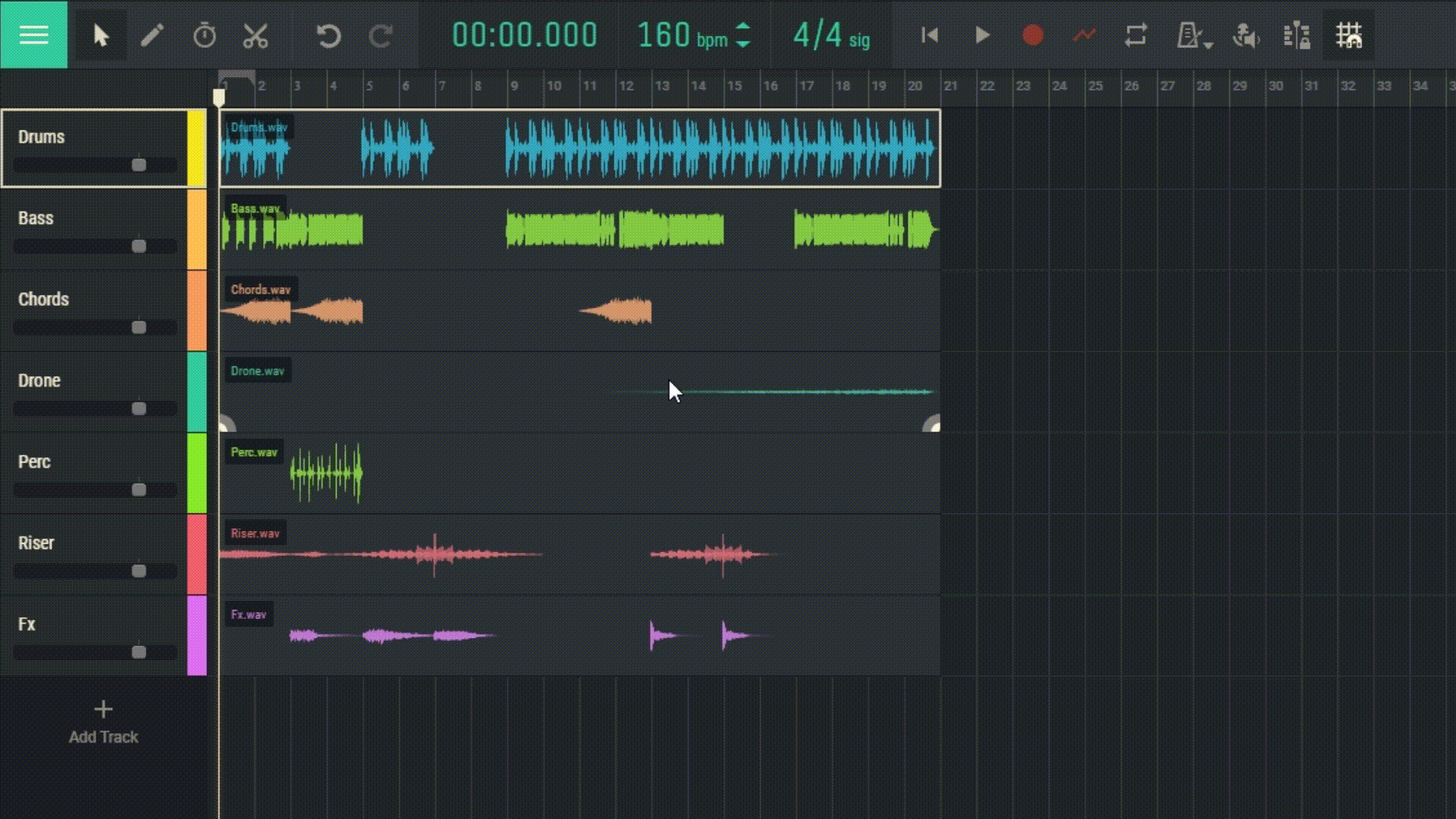
Reverse Region: This function plays the selected region in reverse. This can be useful for creating unique sound effects.
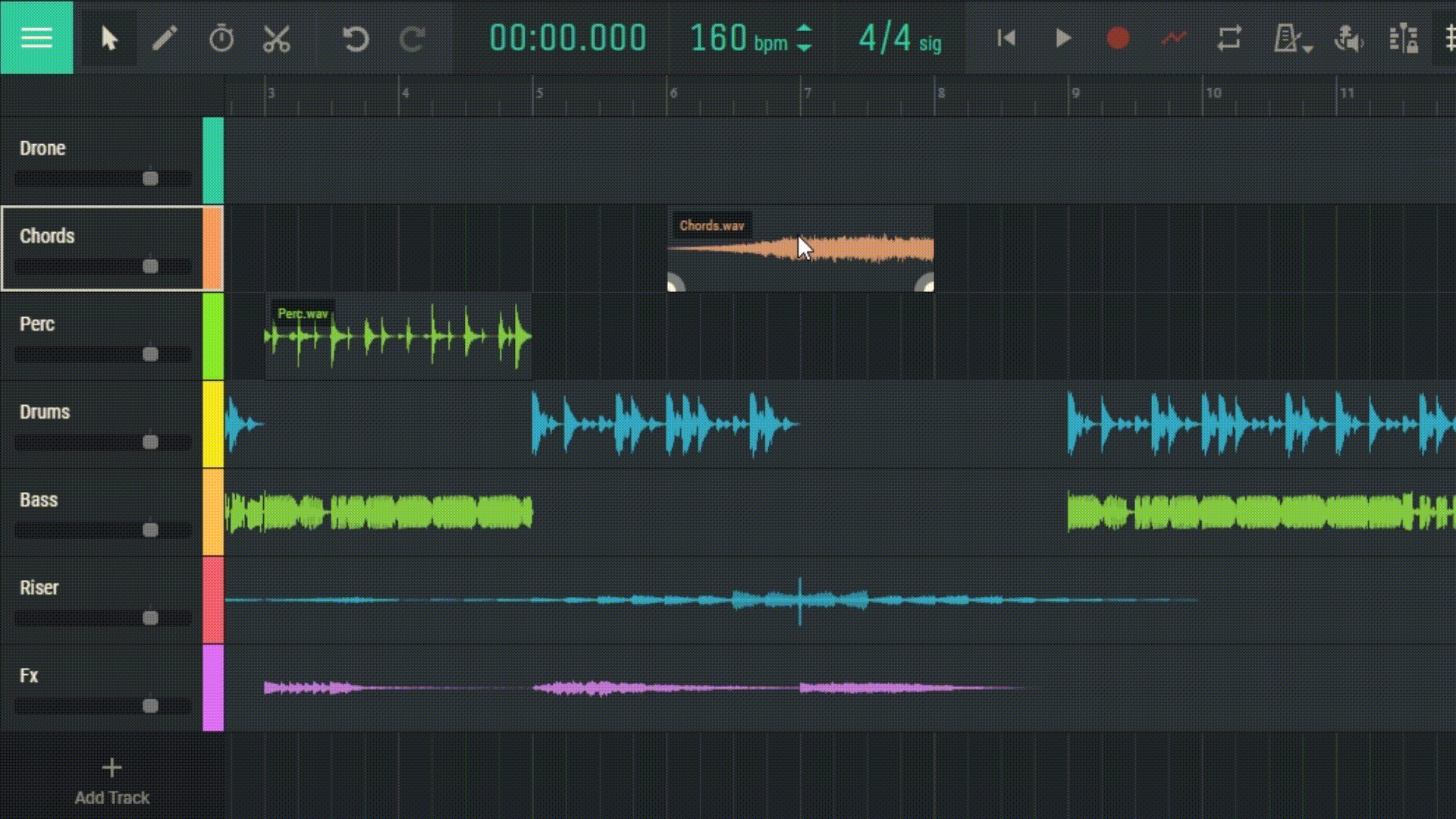
Bounce to New Track: This function lets you place the selected region on a new track with all the effects applied to it. This can be useful if you want to mix multiple layers of effects in one region and then process it as a whole.
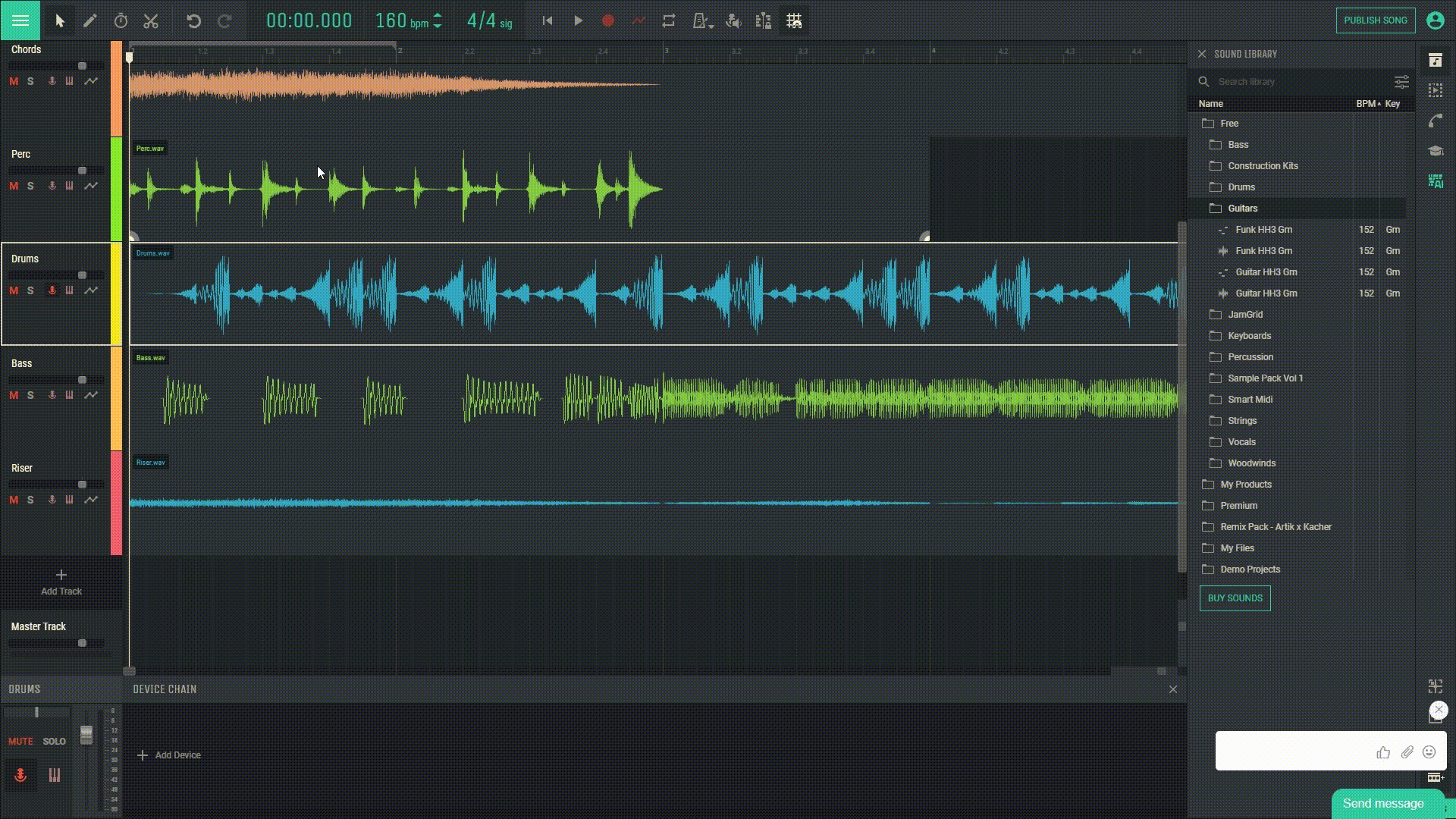
Save Clip to My Files: This feature allows you to save the region as a separate file, which can then be used in other projects.
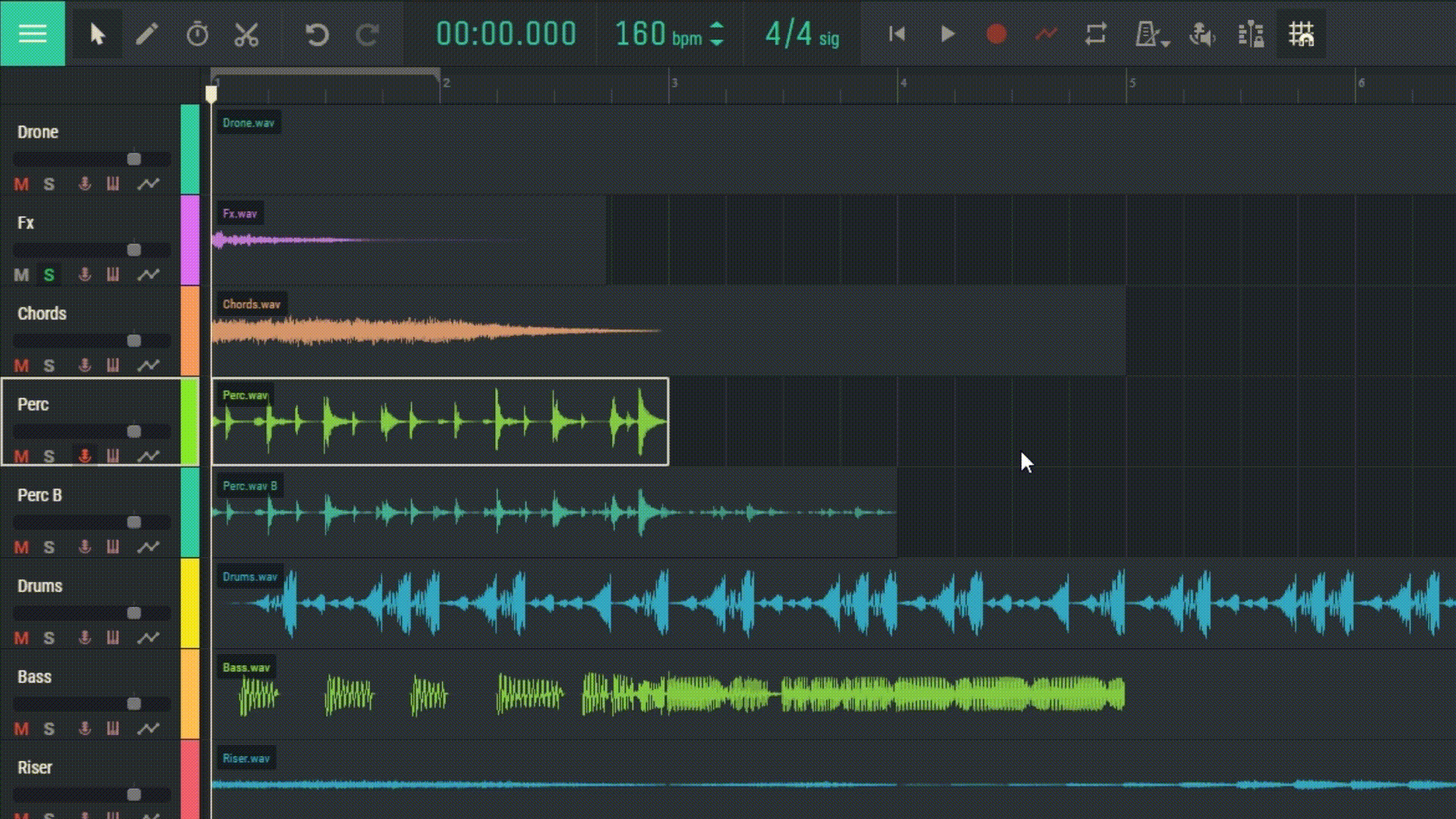
Export MIDI Clip: This feature lets you export the content of the region as a MIDI file.
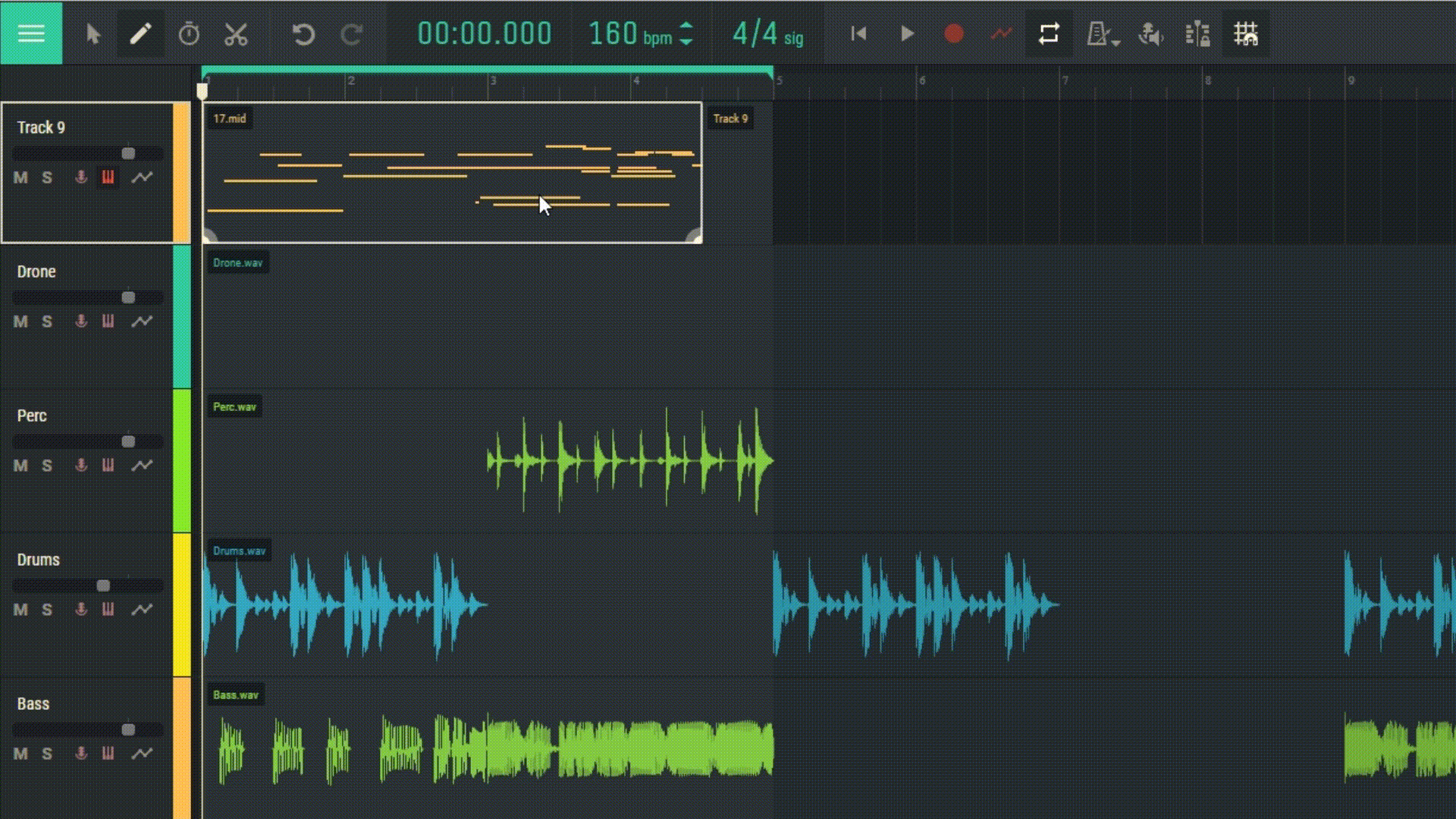
Normalize Region: This feature automatically adjusts the volume of the region so that its maximum level is at the highest permissible level without distortions.
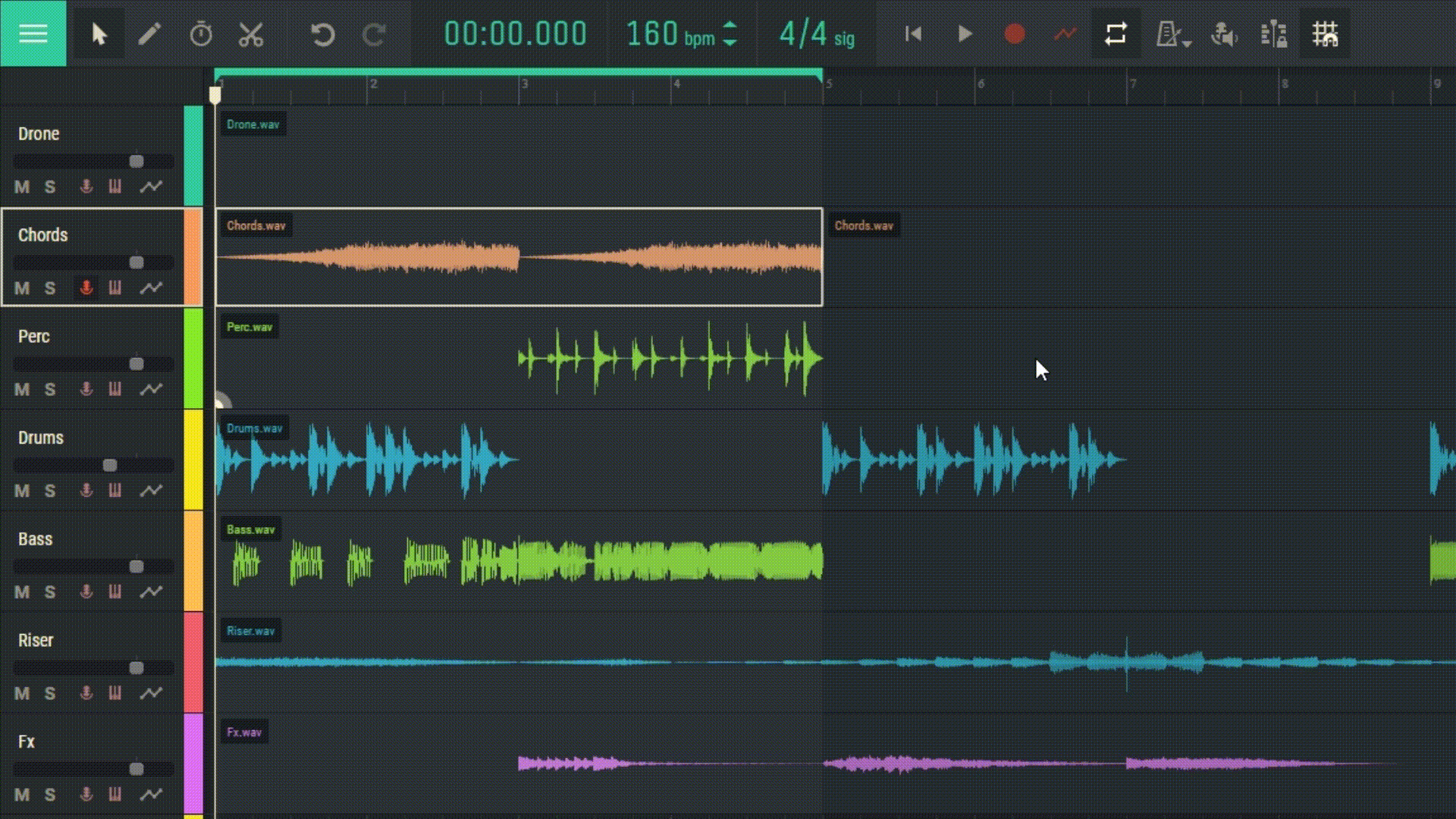
Detect Hum: This feature allows you to convert humming into midi notes.
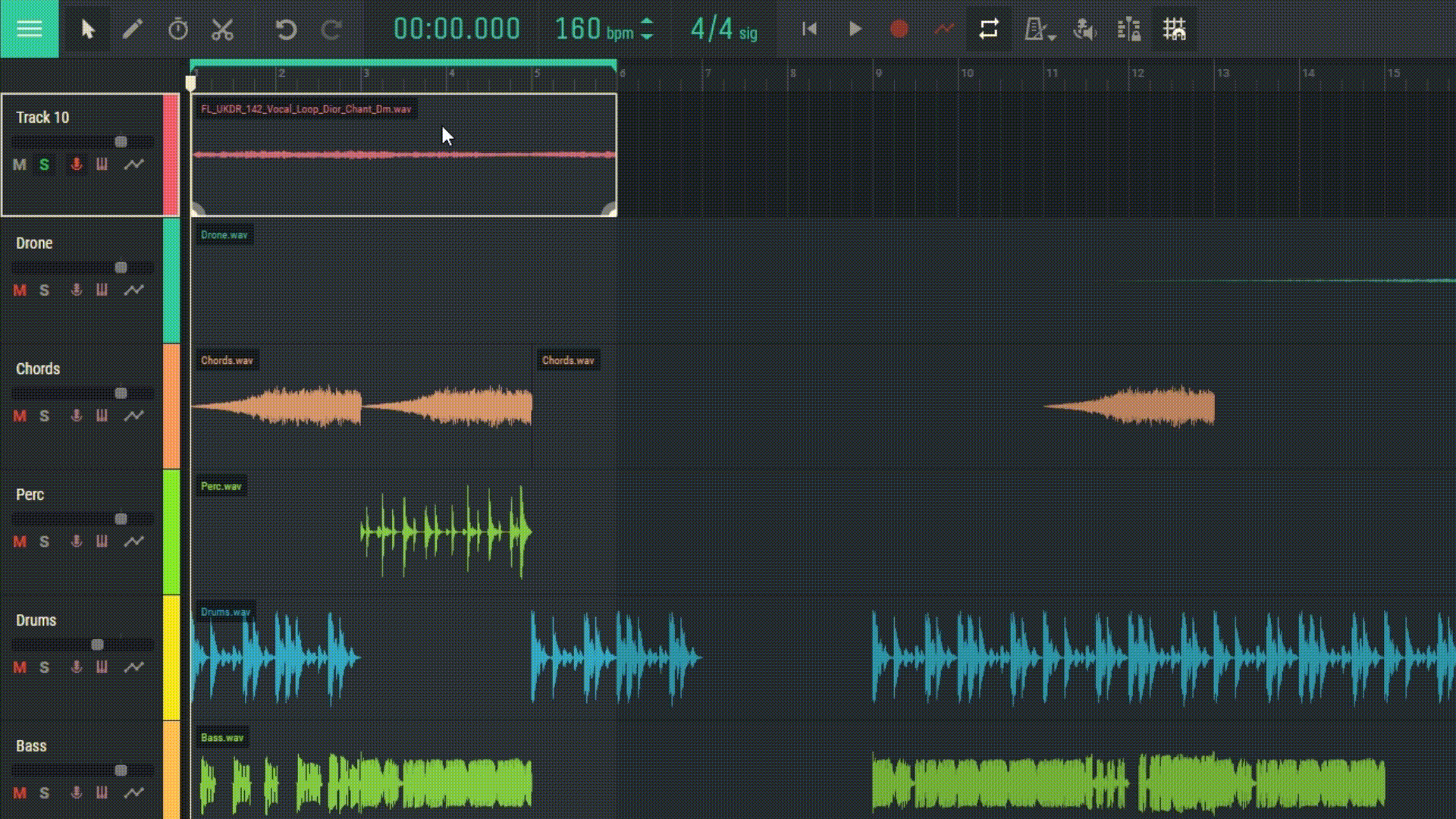
Detect Beatbox: This function converts rhythmic vocals or beatboxing into midi notes.