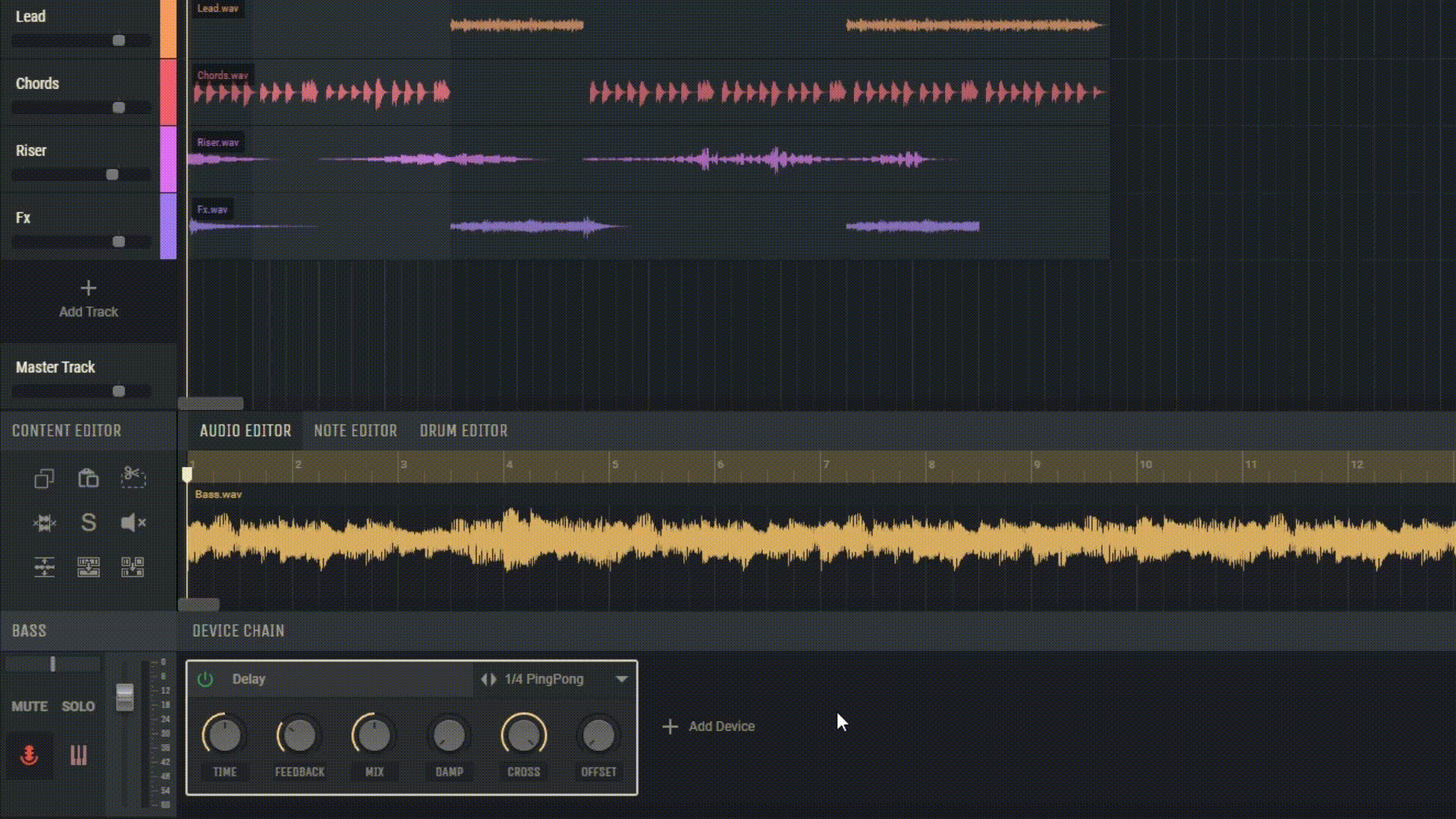5.3 Device Presets
In Amped Studio, device presets are used to search for and load settings for instruments and effects. Here’s how you can utilize presets:
5.3.1 Opening the Preset Browser
Click the preset button in the top right corner of the device or device window to open the preset browser.
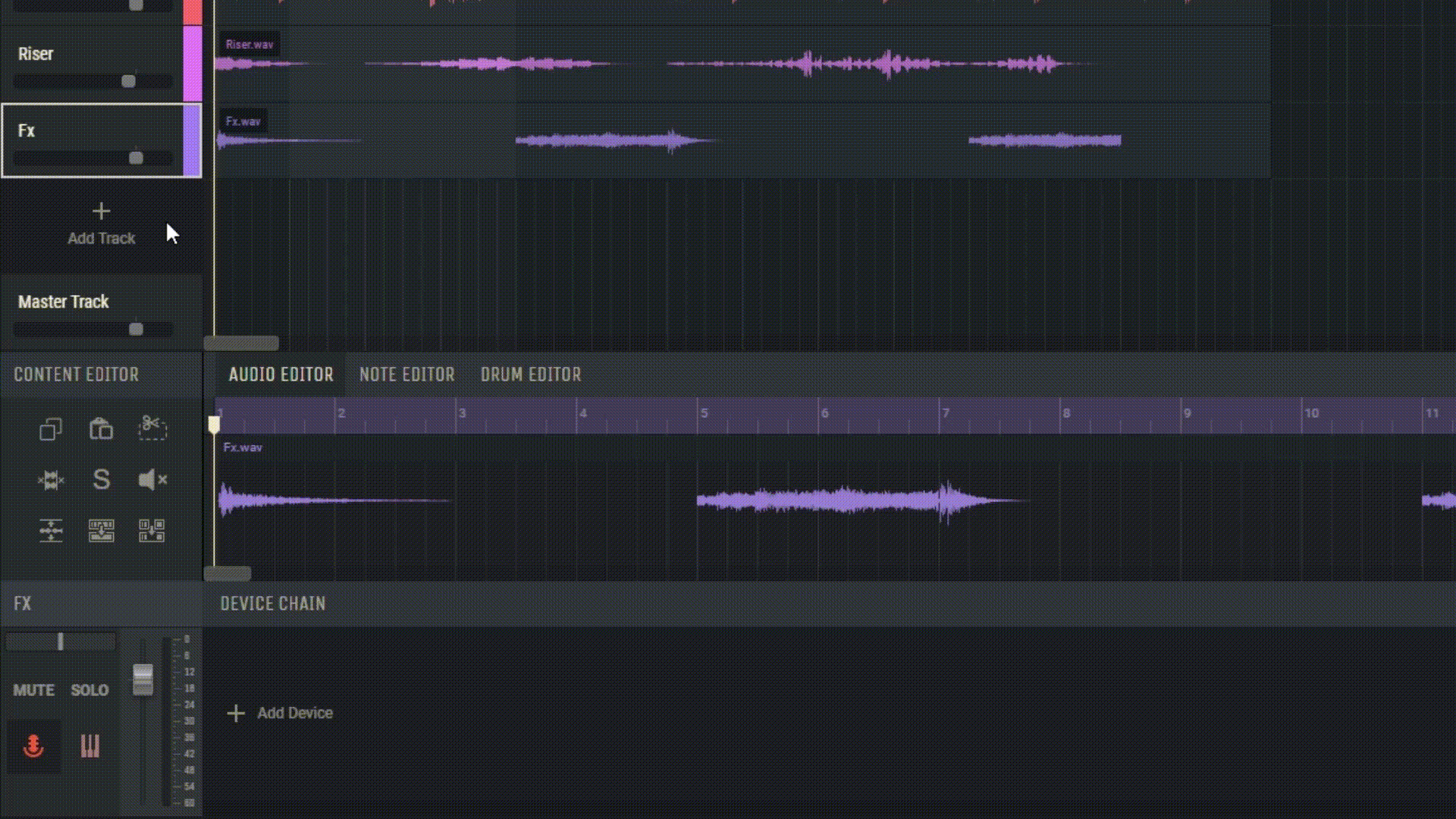
5.3.2 Selecting a Preset
On the left side of the preset browser, you’ll find available preset banks, and on the right, the available presets in the selected bank. Click on a preset name to load it onto the device.
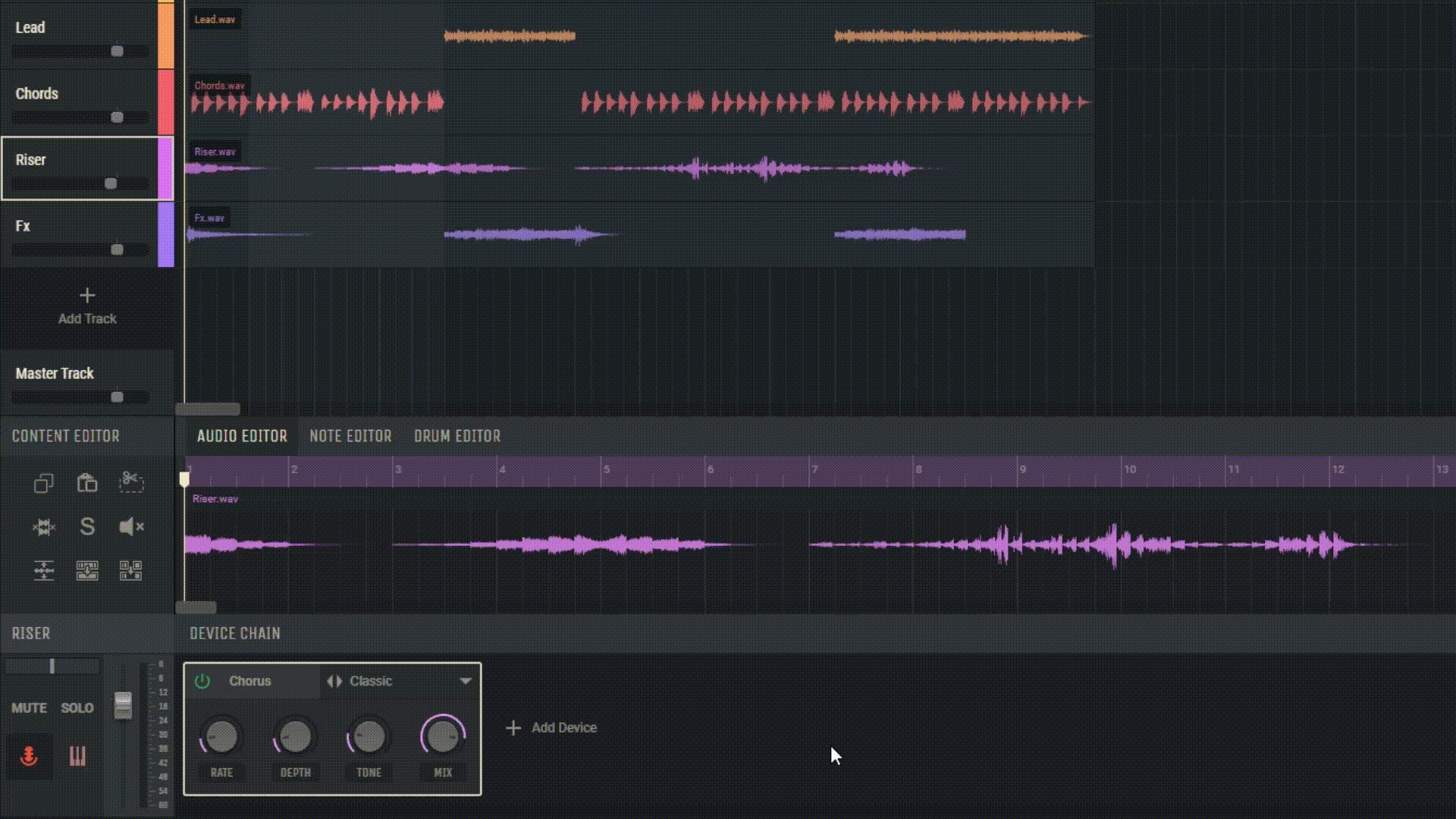
5.3.3 Creating Custom Banks and Presets
Premium account users can use the preset browser to create their own banks and presets or clone existing banks. To create a new bank, click on the plus icon in the “Banks” field. Enter a name for your bank and click “Create”. Your new bank will be automatically selected.
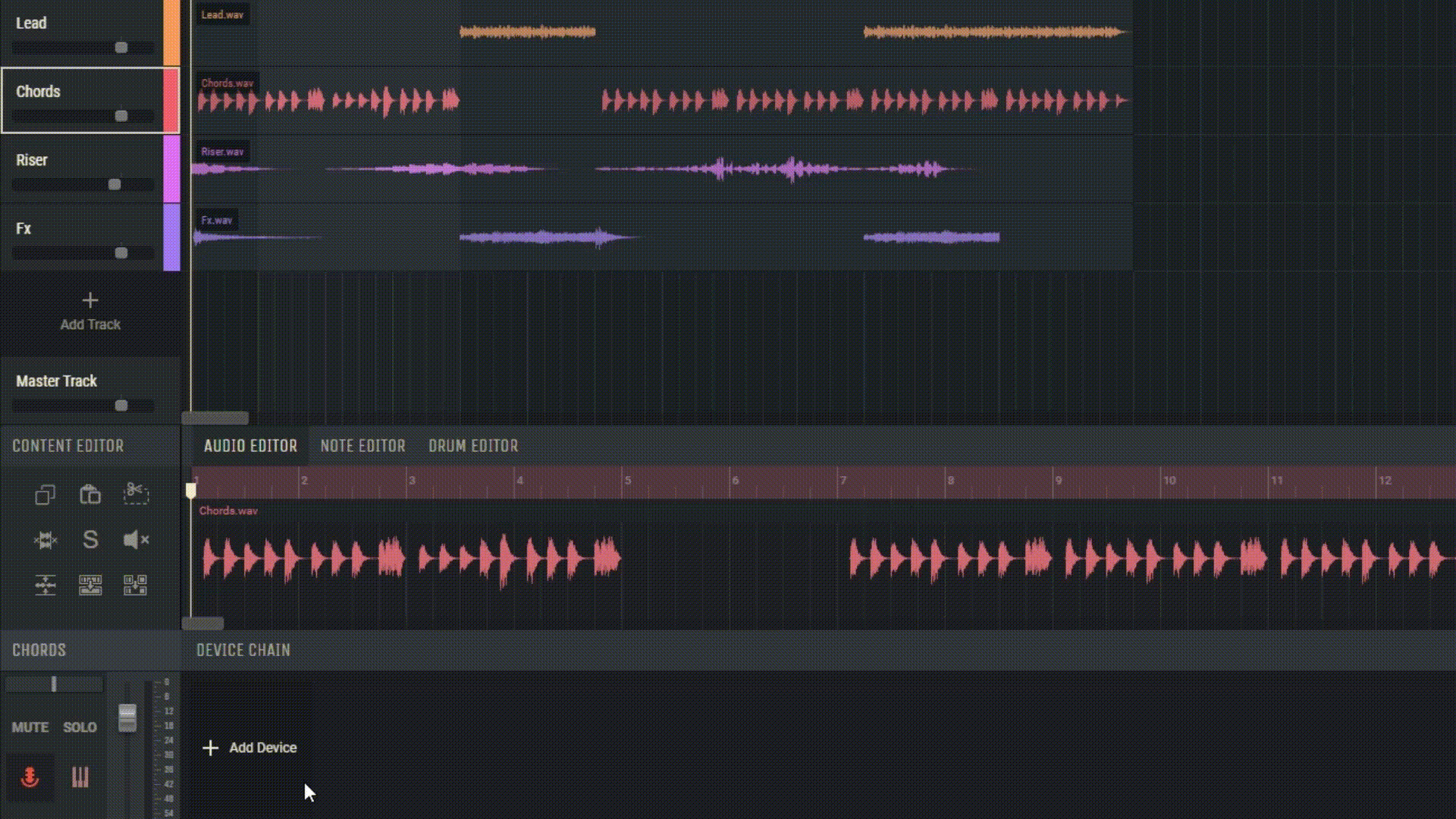
5.3.4 Cloning a Bank
To clone a bank, select the bank you wish to clone, then click on the cloning icon in the “Banks” field. Enter a name for the bank and click “Clone”.
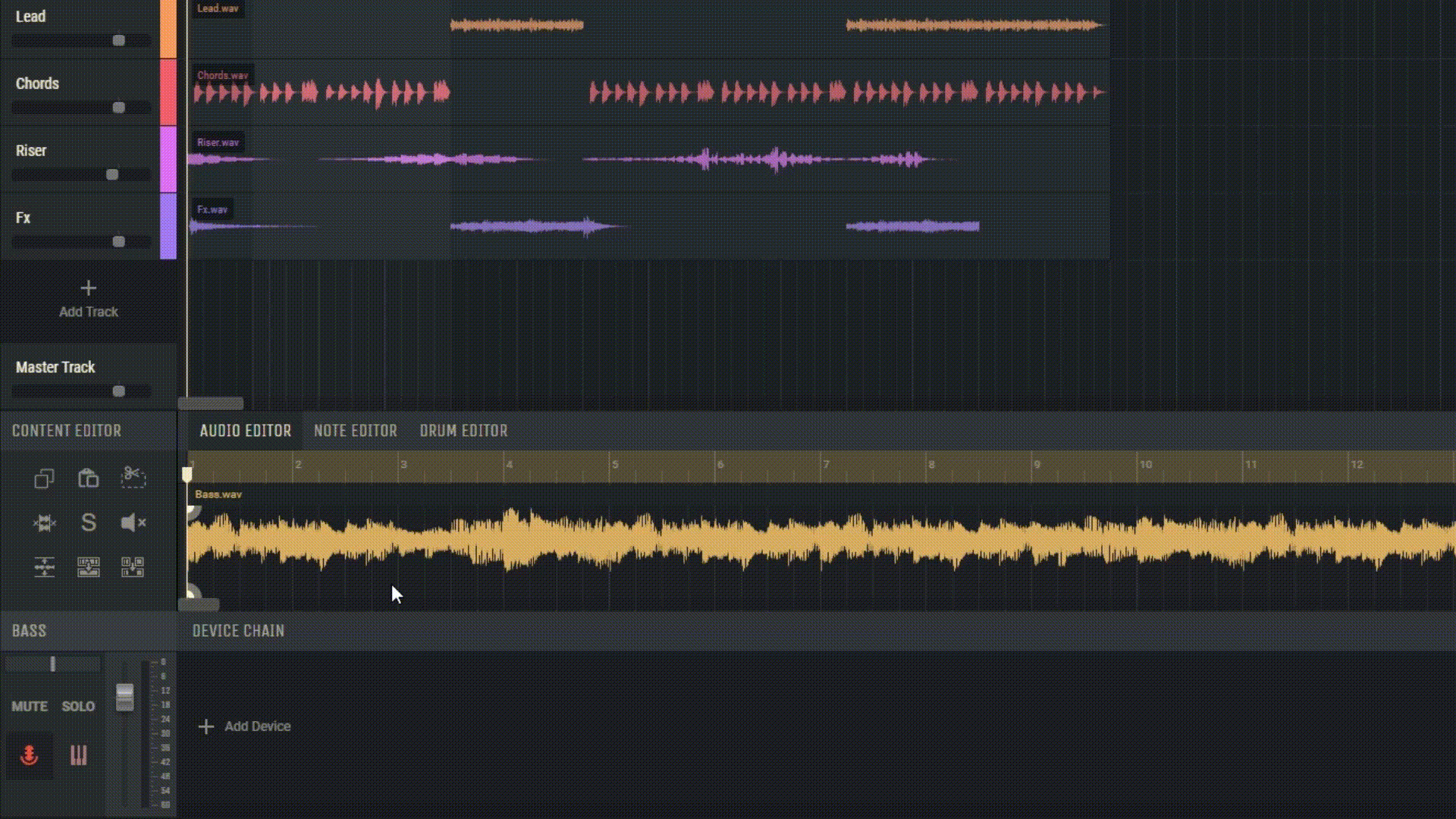
5.3.5 Deleting Presets and Banks
You can also delete your custom presets and banks. Hover over a user preset or bank to display the trash bin icon. Click on the bin to delete the selected preset or bank.