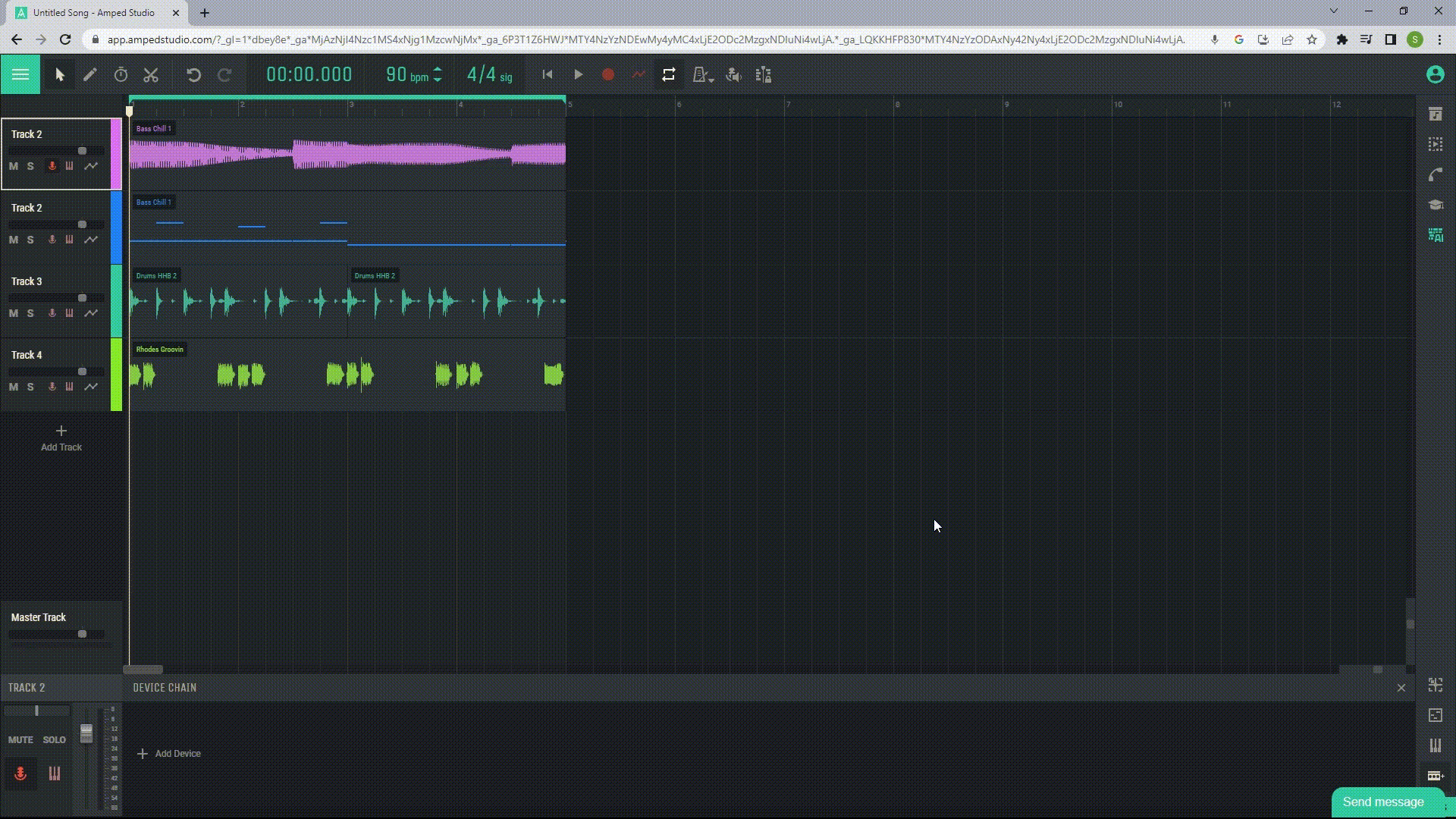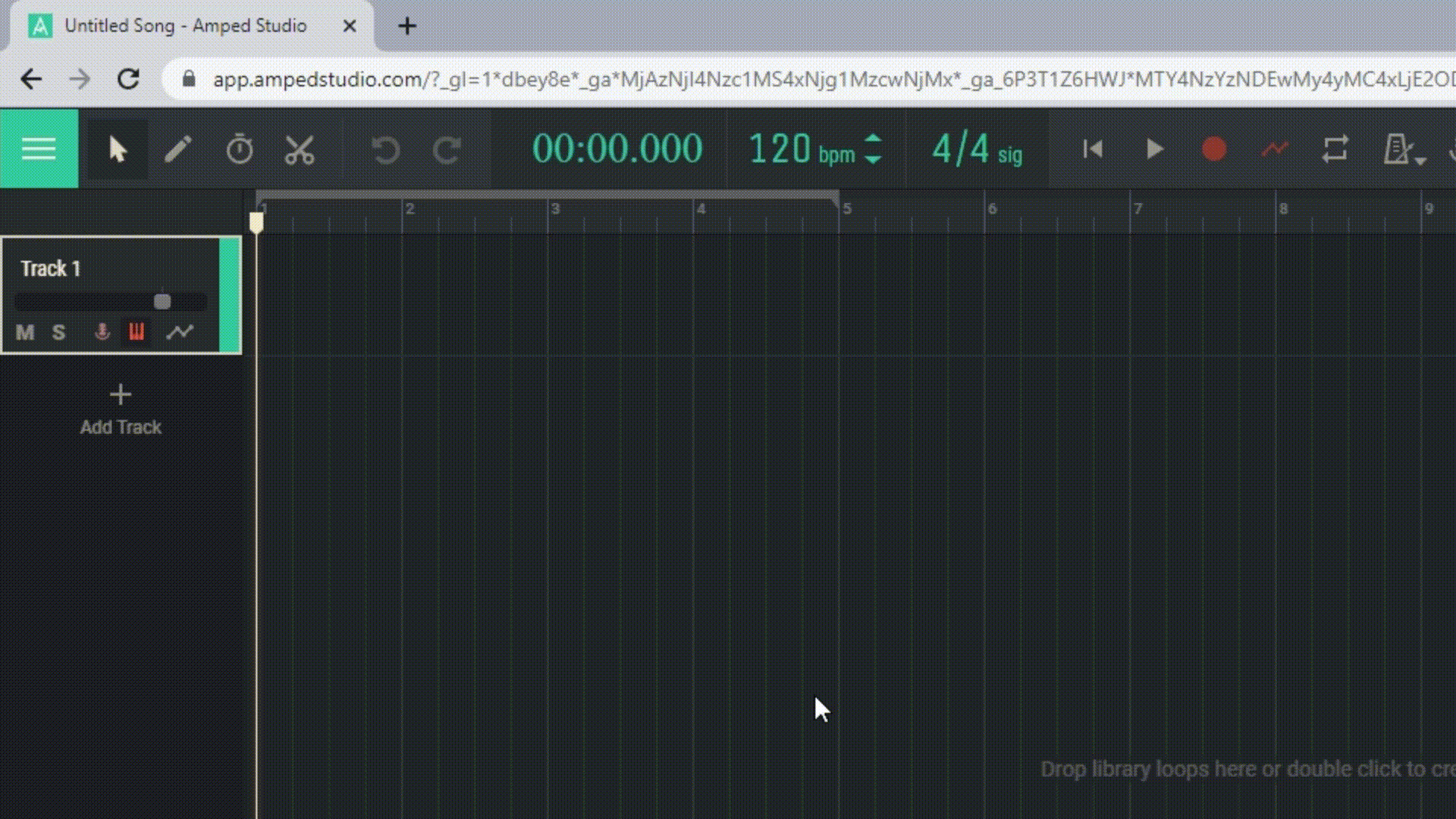1.4 Interface Overview
The Amped Studio interface is divided into several main areas:
1.4.1 Toolbar
The tools in Amped Studio provide flexibility when working with your project. The Arrow allows you to select and move areas, the Pen is used to create new areas, and the Time Tool and Split help stretch and divide regions respectively.
1.4.2 Transport Panel
The transport panel is located at the top of the screen and contains control buttons for playback, stop, record, automation, loop of the region. It also has buttons for turning on the metronome, enabling monitoring mode, and auto-scrolling.
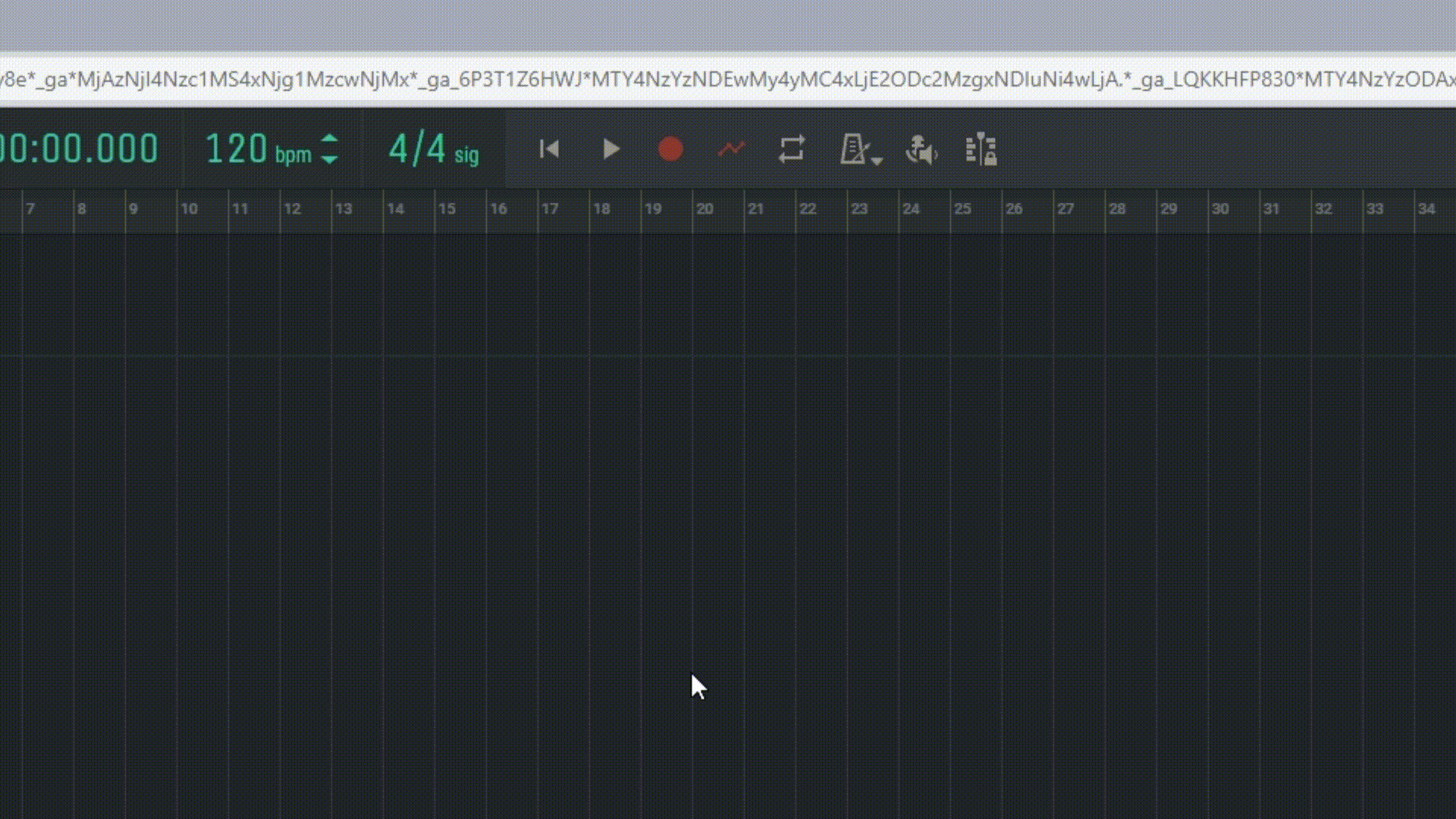
1.4.3 Toggle Time, BPM and Time Signature Display
These controls are located at the top of the control panel in Amped Studio and allow you to manage the tempo and rhythm of your project.
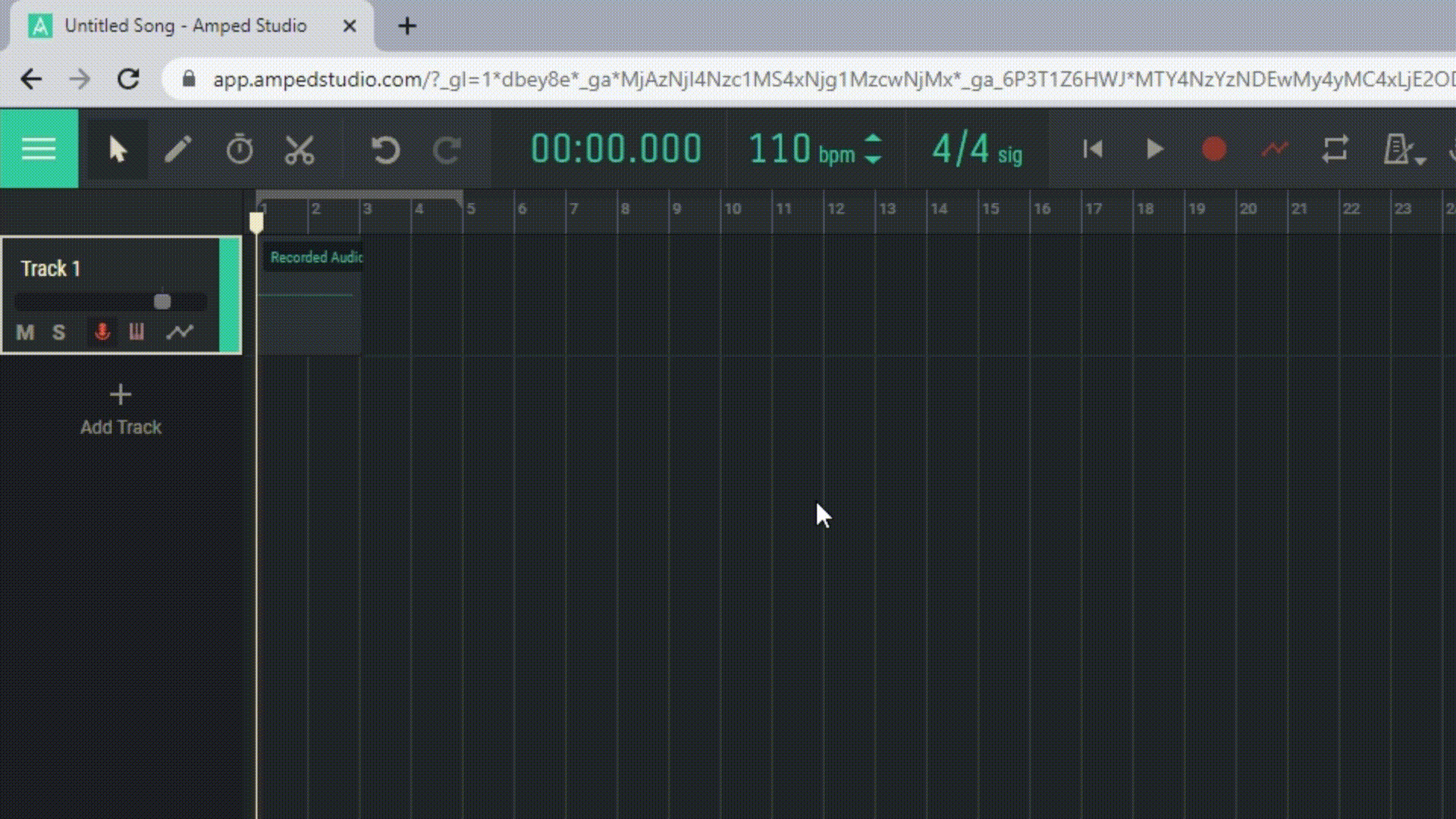
1.4.4 Sequencer
The sequencer, or Arrangement View, is located in the center of the studio and represents the workspace where you build and organize your music. This is the main space where you add and edit tracks, regions, and notes.
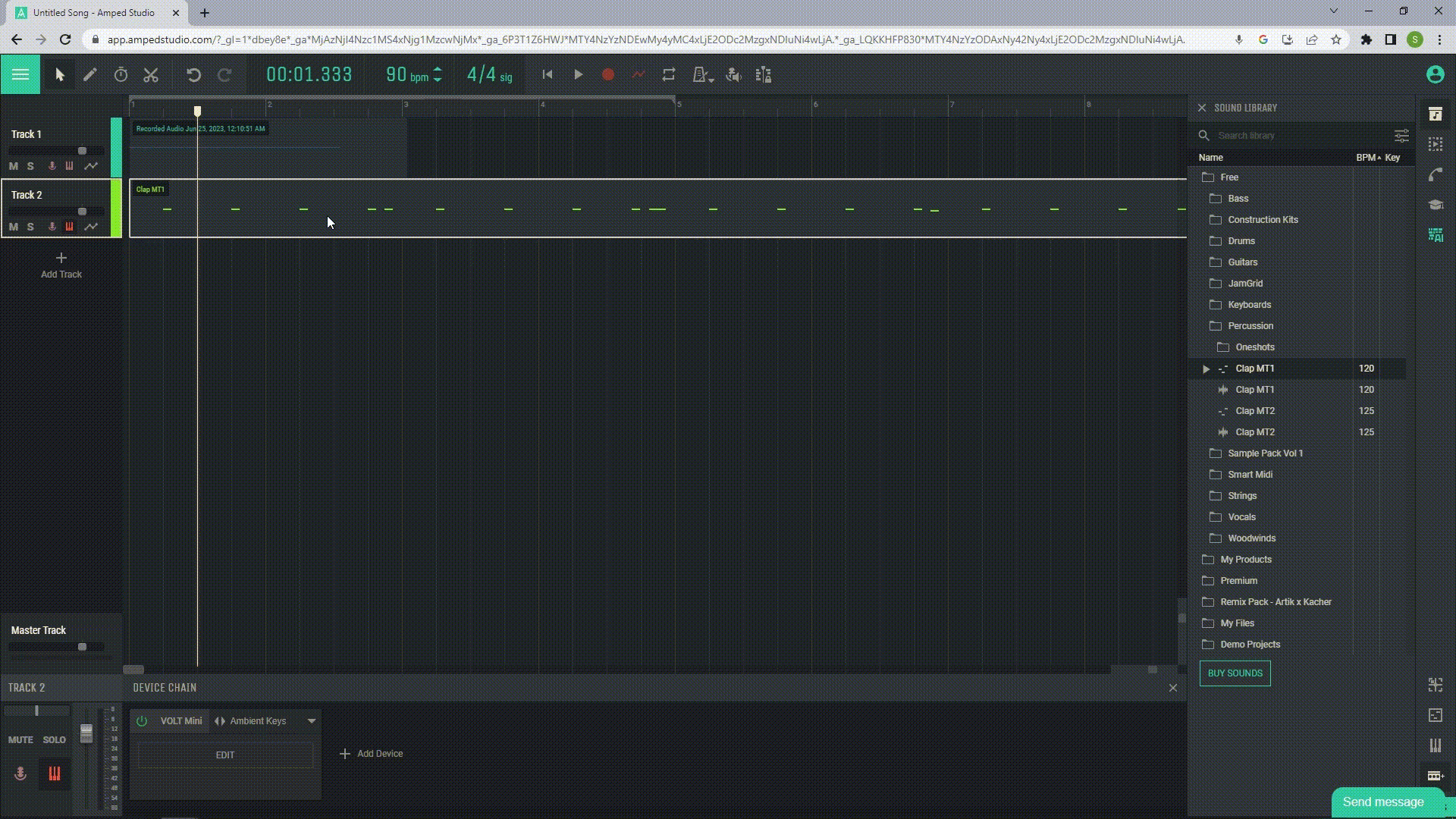
1.4.5 Track Panel
The track panel in Amped Studio, located to the left of the Arrangement View, provides control over all tracks in your project. Here you can add new tracks, as well as manage them using various regulators. These include Mute and Solo buttons for temporarily disabling or individually listening to tracks, a volume control for adjusting the sound level, and Arm for recording and Arm for MIDI recording buttons to prepare a track for recording audio or MIDI data. The Show Automation button allows you to display and hide automation on the track.
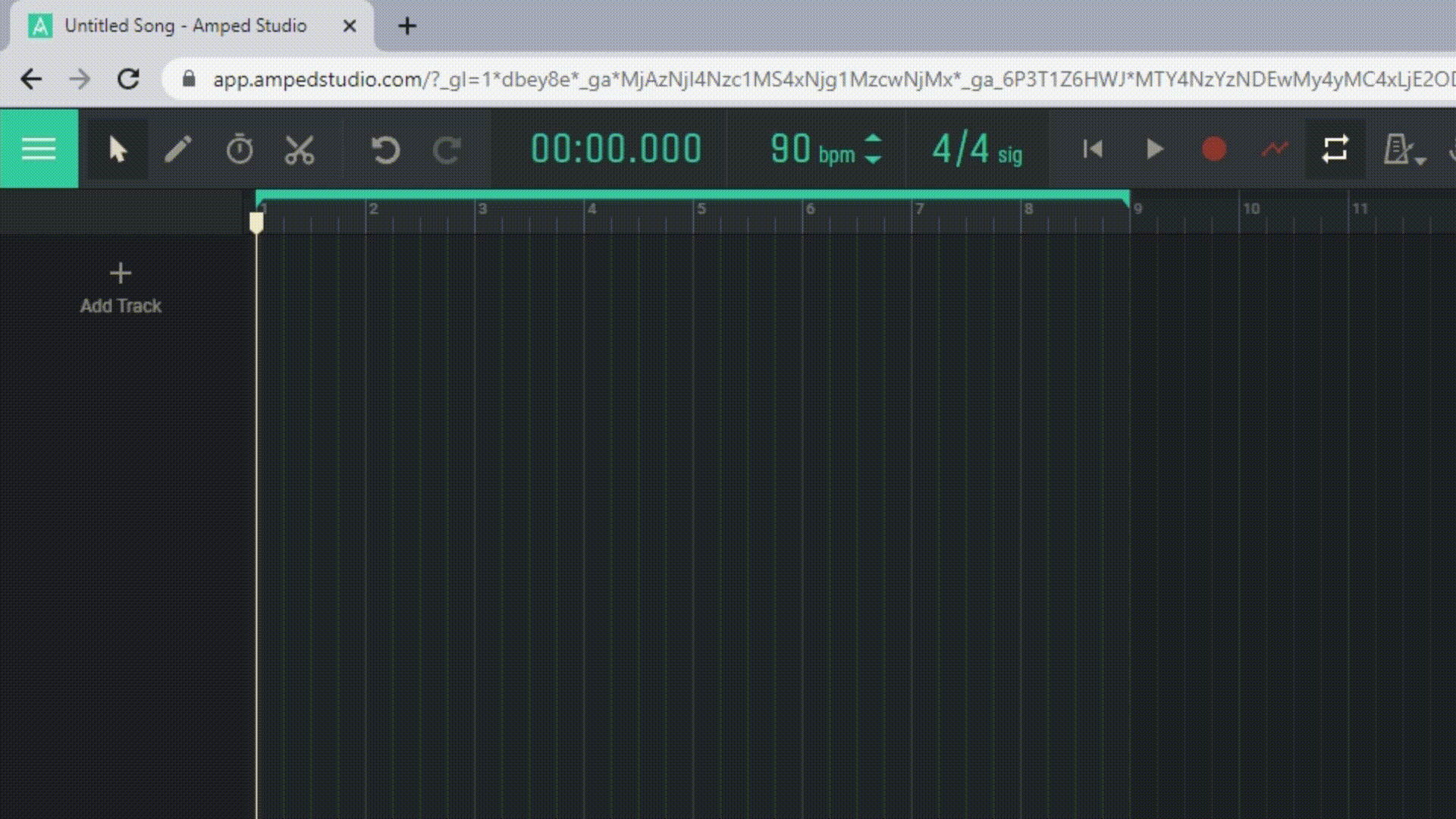
1.4.6 Sound Library
The Sound Library is a collection of sounds, samples, loops, and instruments that you can use in your projects. The Sound Library is an important tool in Amped Studio, allowing you to quickly and easily add new sounds to your projects.
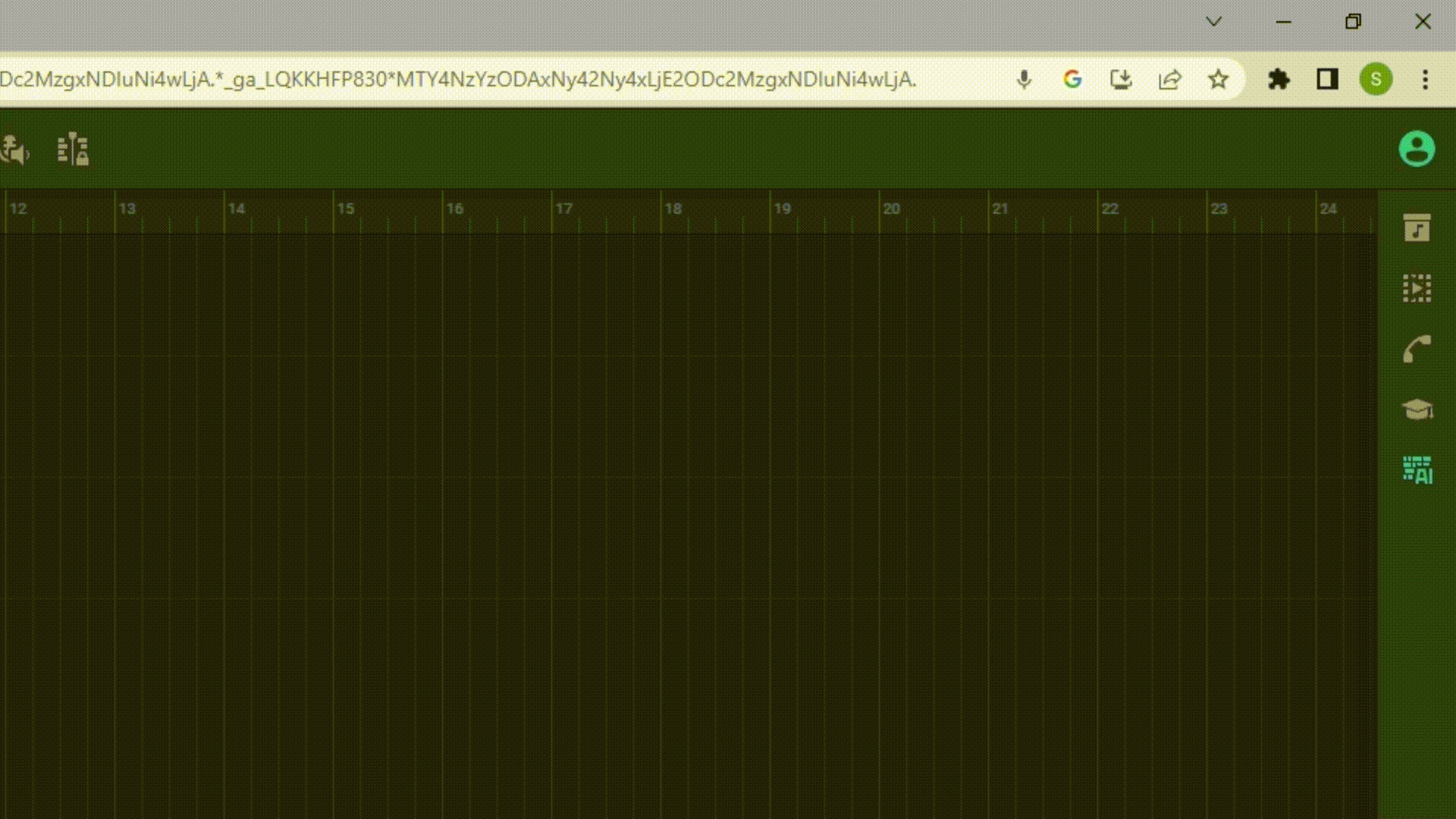
1.4.7 Virtual Keyboard
The virtual keyboard is located at the bottom of the studio and allows you to play instruments without an external MIDI keyboard. Simply arm a track for note recording, and you can play its instrument when the virtual keyboard is open.
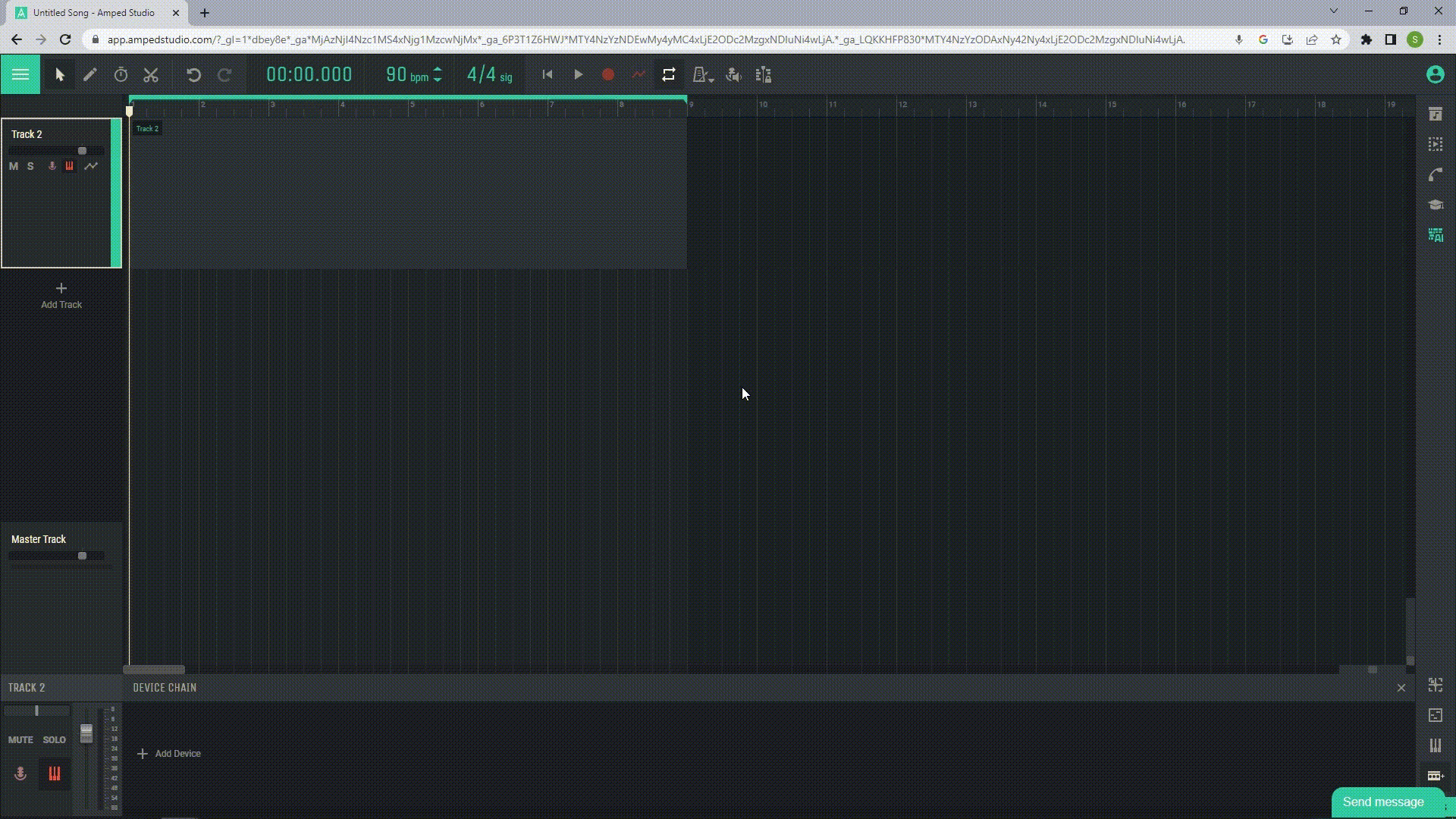
1.4.8 Content Editor
The Content Editor in Amped Studio is a powerful tool that allows you to finely edit and manipulate regions and notes in your project.
Audio Editor: If you are working with an audio region, the Content Editor allows you to view and edit the waveform of the audio. You can cut, copy, paste, and move parts of the waveform, as well as apply various effects and processing.
MIDI Editor: If you are working with a MIDI region, the Content Editor allows you to view and edit MIDI notes on a piano roll. You can add, delete, and move notes, as well as adjust their duration and velocity.
Drum Editor: If you are working with drums in the Drumpler instrument, the Content Editor allows you to view and edit the drum pattern. You can add, delete, and edit different drum sounds to achieve the desired sound of the loop.
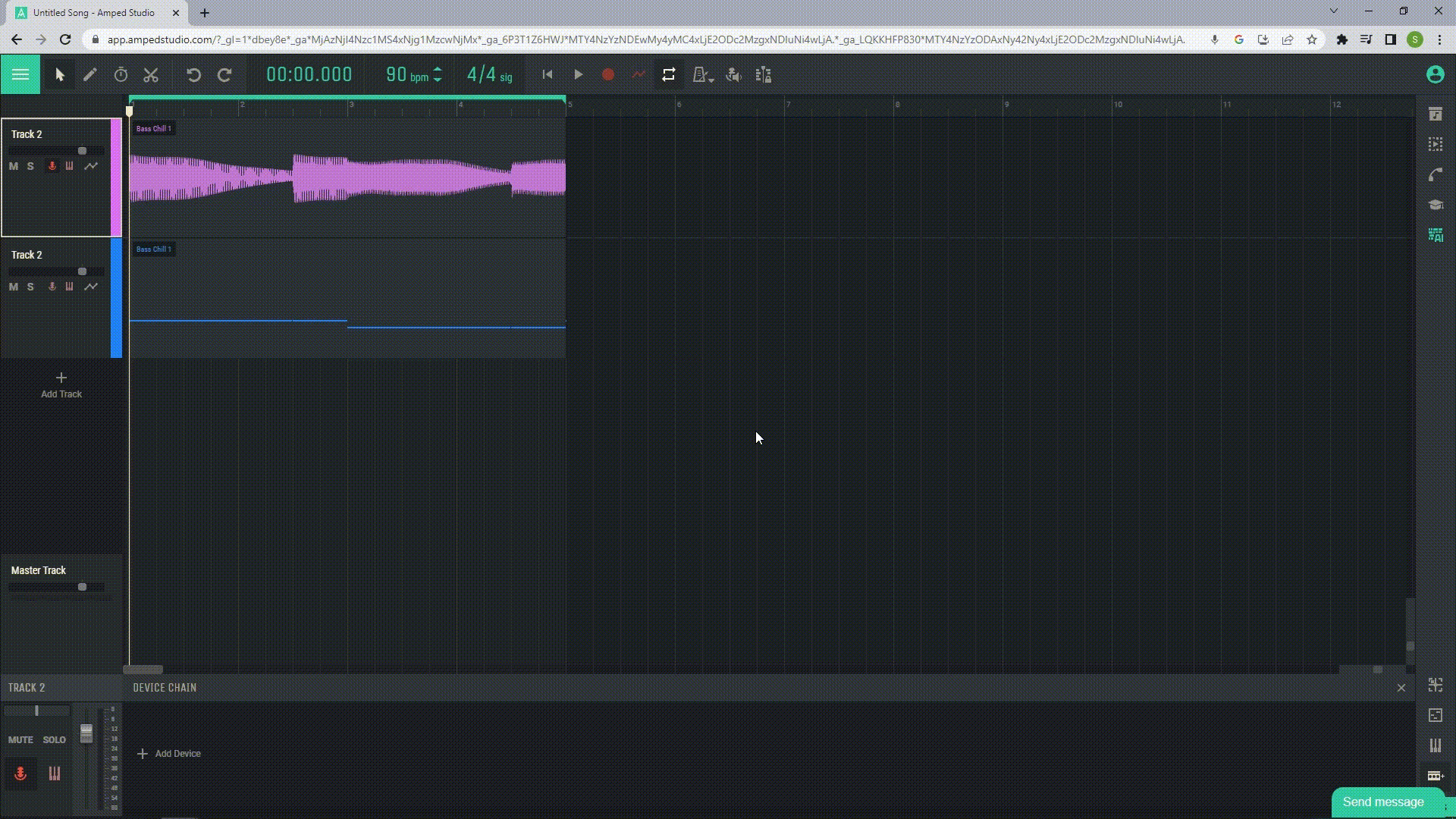
1.4.9 Device Chain
The Device Chain in Amped Studio is a series of effects applied to an audio or MIDI track. It can include reverb, echo, distortion, filters, and much more. Each device in the chain processes the sound and passes it on to the next device in the chain, allowing you to manipulate sound in complex and creative ways. You can add, delete, and reorder devices in the chain to achieve the desired sound.

1.4.10 Master Track
The Master Track is a special track in your project that controls the overall output signal. All audio from other tracks in your project ultimately passes through the master track before it is played back or exported.