5.2 Working with the Device Chain on the Master Track
The device chain on the Master Track in Amped Studio is a hybrid system where instruments and effects can be added in any order. The audio signal in this chain flows from left to right.
5.2.1 Adding and Removing Devices on the Master Track
To add a new device to the Master Track, press the “plus” button. If you wish to remove a device, simply select it and press the “Backspace / Delete” key on your computer’s keyboard.
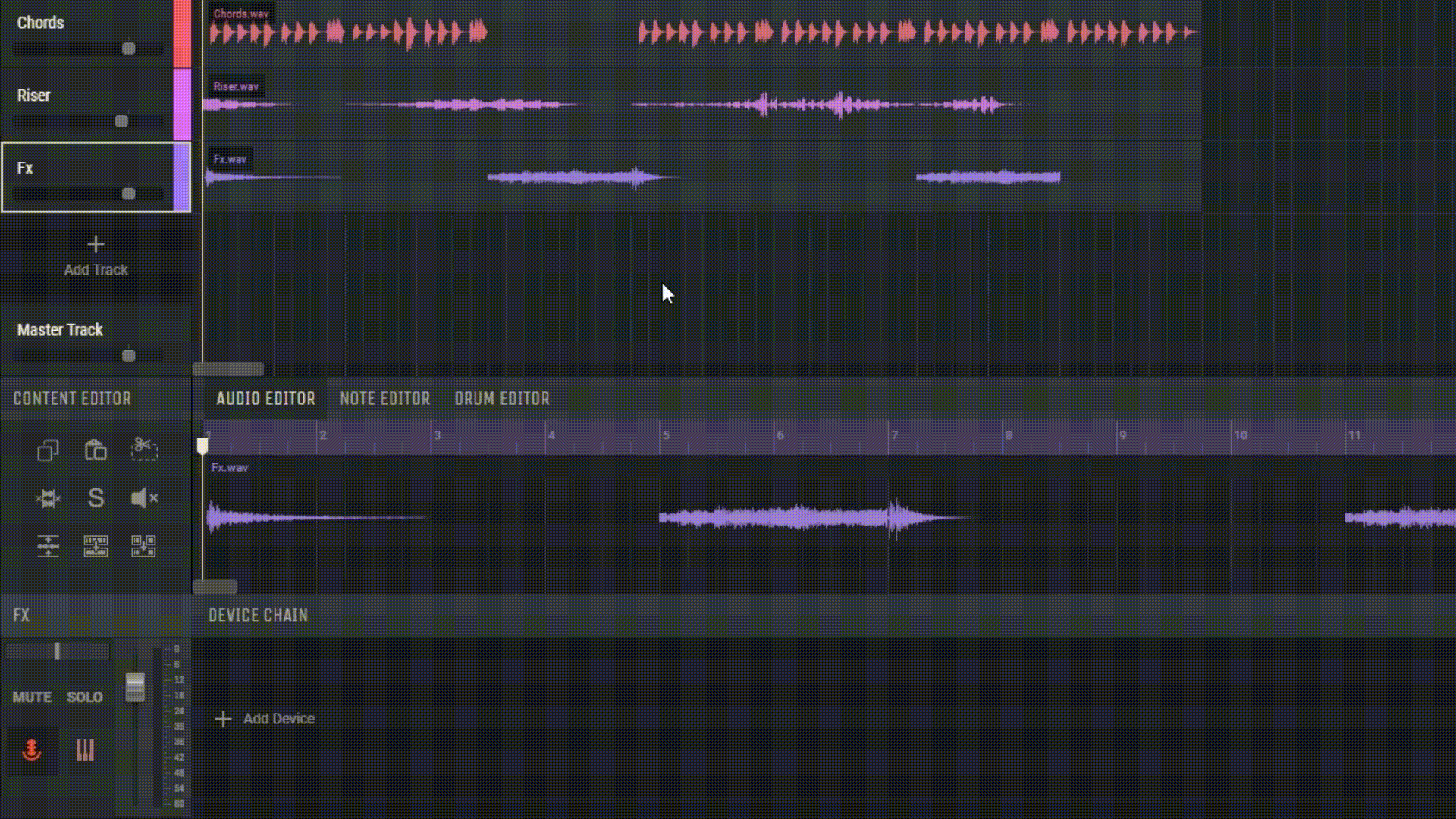
5.2.2 Bypassing a Device on the Master Track
If you want to temporarily disable a specific device on the Master Track, click on that device’s power icon. This allows the audio signal to pass through without being affected by the device. Additionally, devices can be rearranged on the Master Track by dragging and dropping.
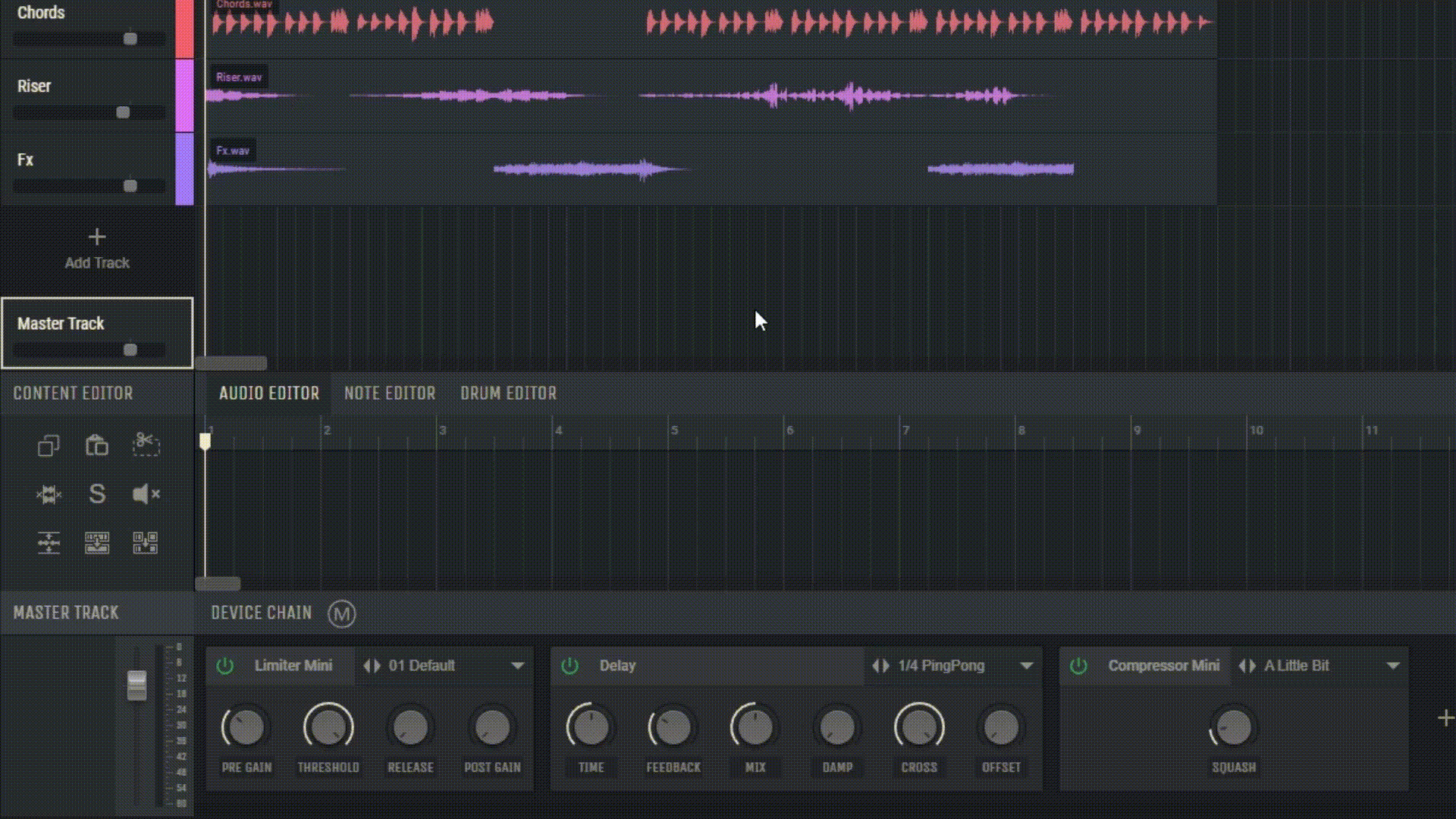
5.2.3 Editing Devices on the Master Track
Some advanced devices, such as the VOLT synthesizers or Drumpler, have an EDIT button. By pressing it, you’ll open the full device interface, allowing for deeper parameter adjustments.
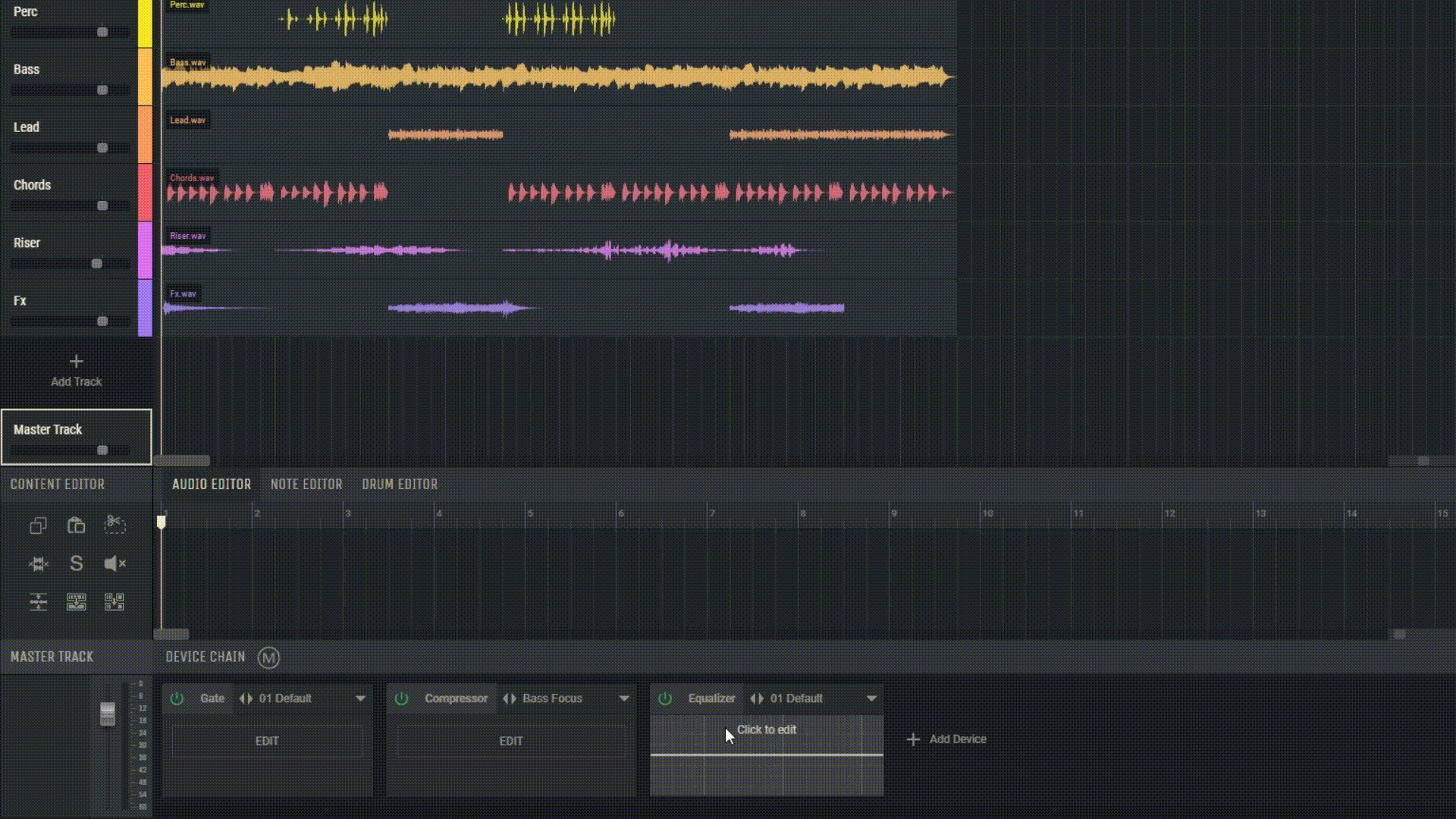
5.2.4 Quick Access to Presets on the Master Track
All devices on the Master Track also offer quick access to a preset menu, making it easy and swift to select and apply various settings.
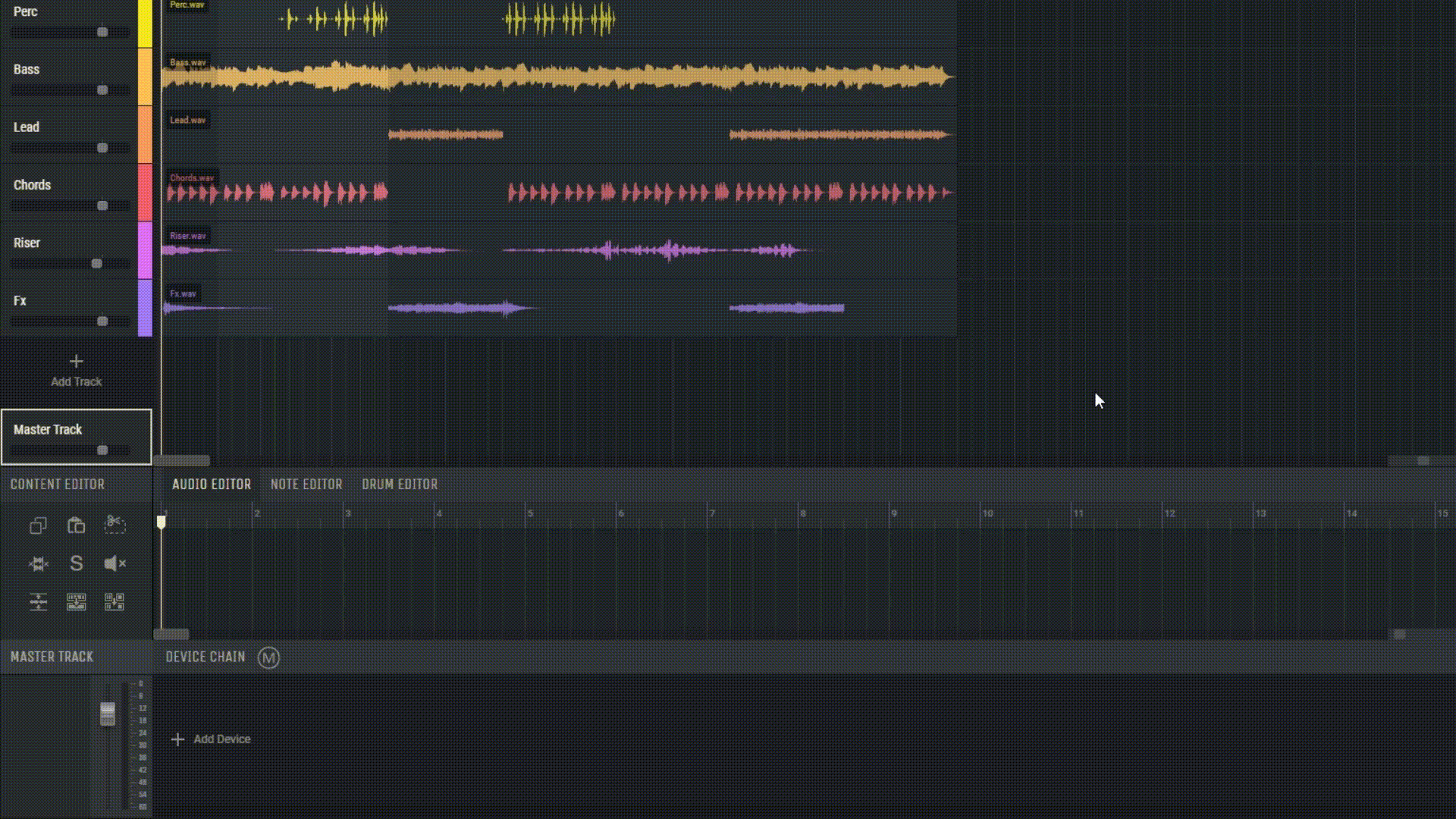
In conclusion, the device chain on the Master Track is a powerful tool that can significantly enhance and refine the sound of your track in Amped Studio. Don’t hesitate to experiment with different devices and their settings to achieve the desired sound.

