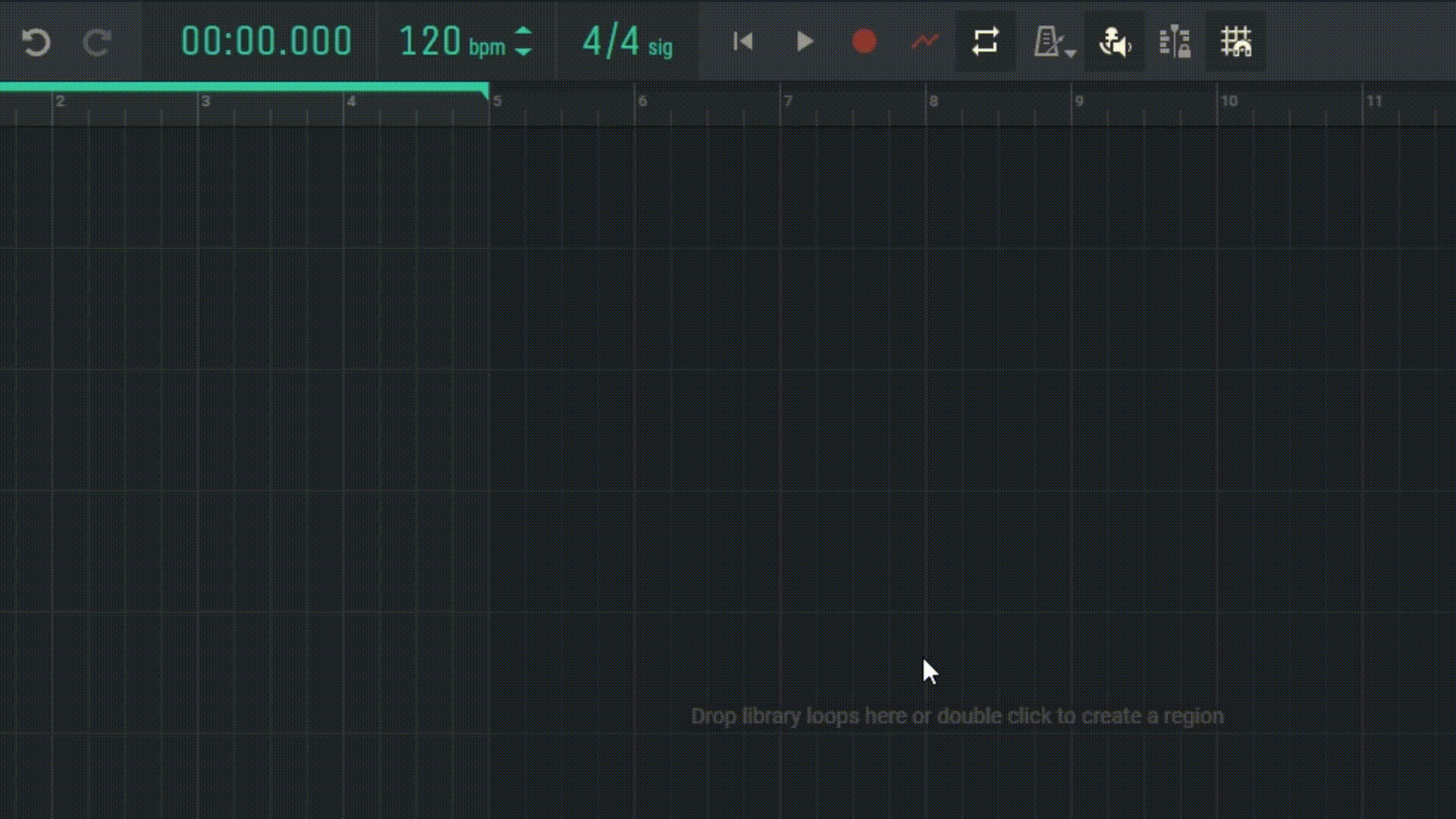7.1 Audio Recording
Before recording audio, ensure that your audio interface or microphone is properly connected to your computer and recognized by Amped Studio.
7.1.1 Preparing for Recording
Click on the track header you wish to record onto, or create a new audio track by pressing +Add Track on the track panel. Before recording, press the “Arm for audio recording” button on the track panel of the desired track.

7.1.2 Monitoring
Before starting the recording, you can enable the Monitoring feature to hear your input signal in real-time through connected headphones or speakers. This is especially useful when you want to hear how your signal will sound with applied effects before recording.
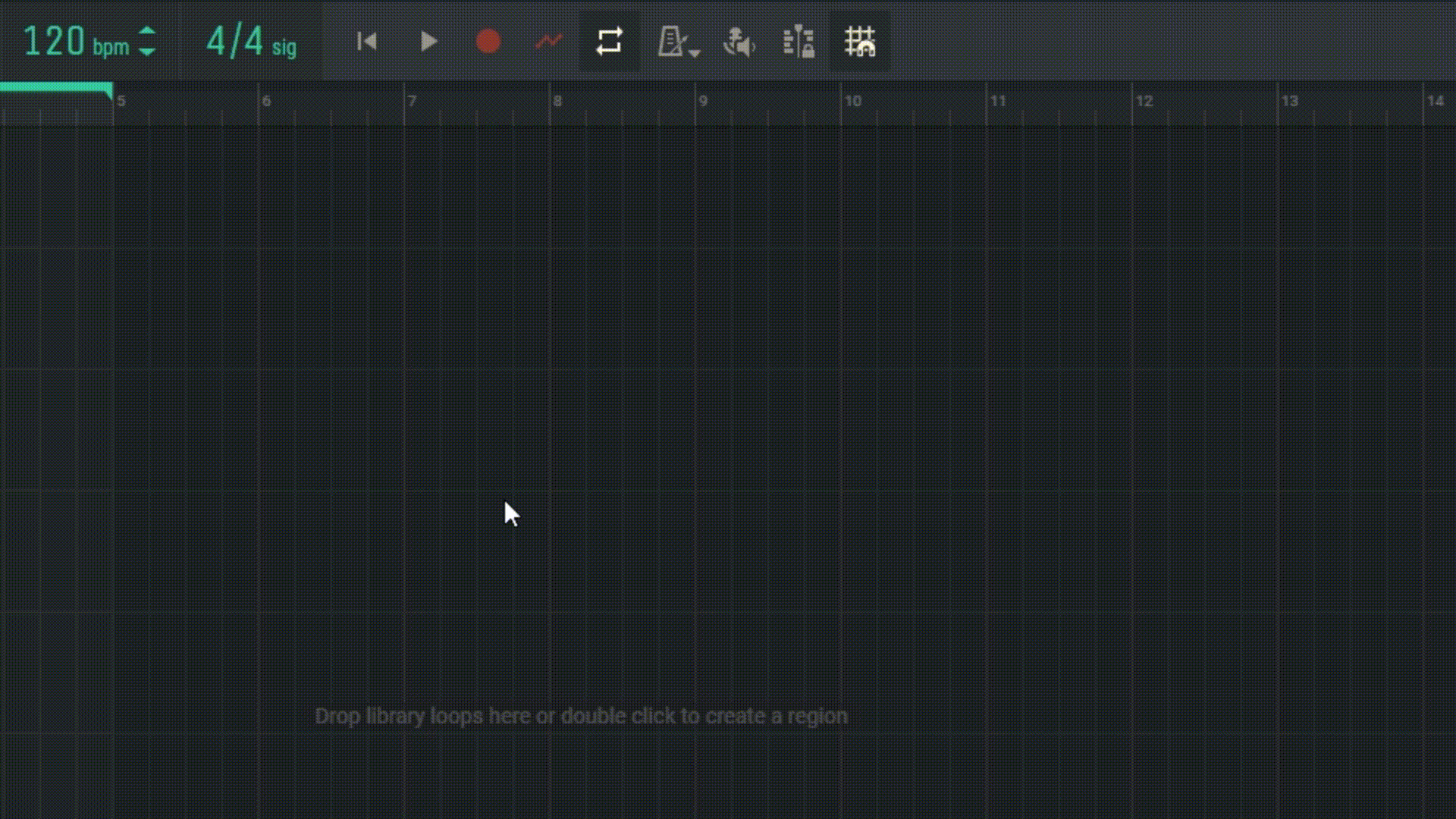
7.1.3 Starting and Stopping Recording
Press the “Record” button on the transport panel. The recording will start, and you’ll see waveforms being created as it plays. Press the stop button or spacebar to stop the recording.
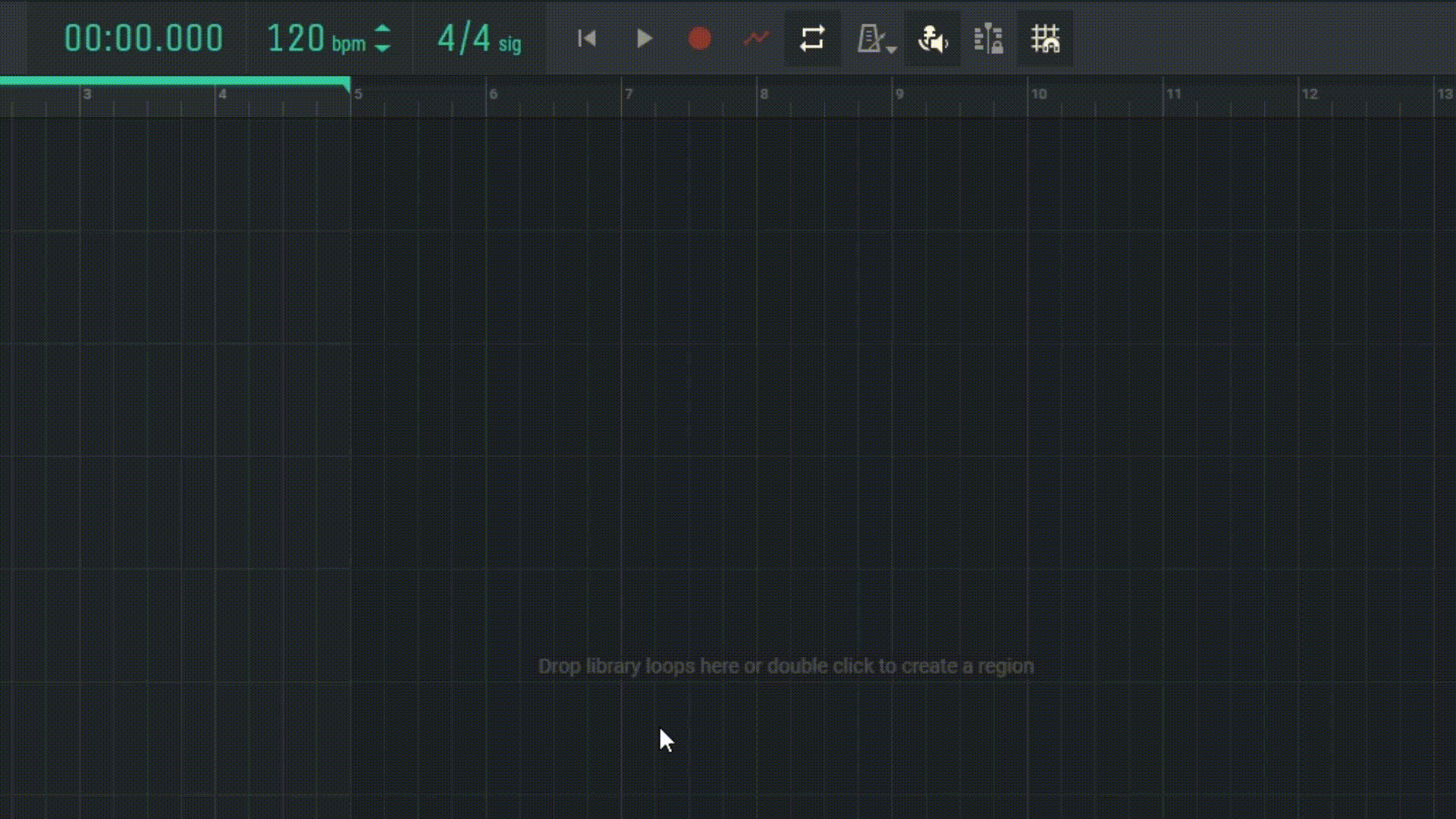
7.1.4 Metronome
Use the built-in metronome to keep time during recording. You can activate it from the control panel.