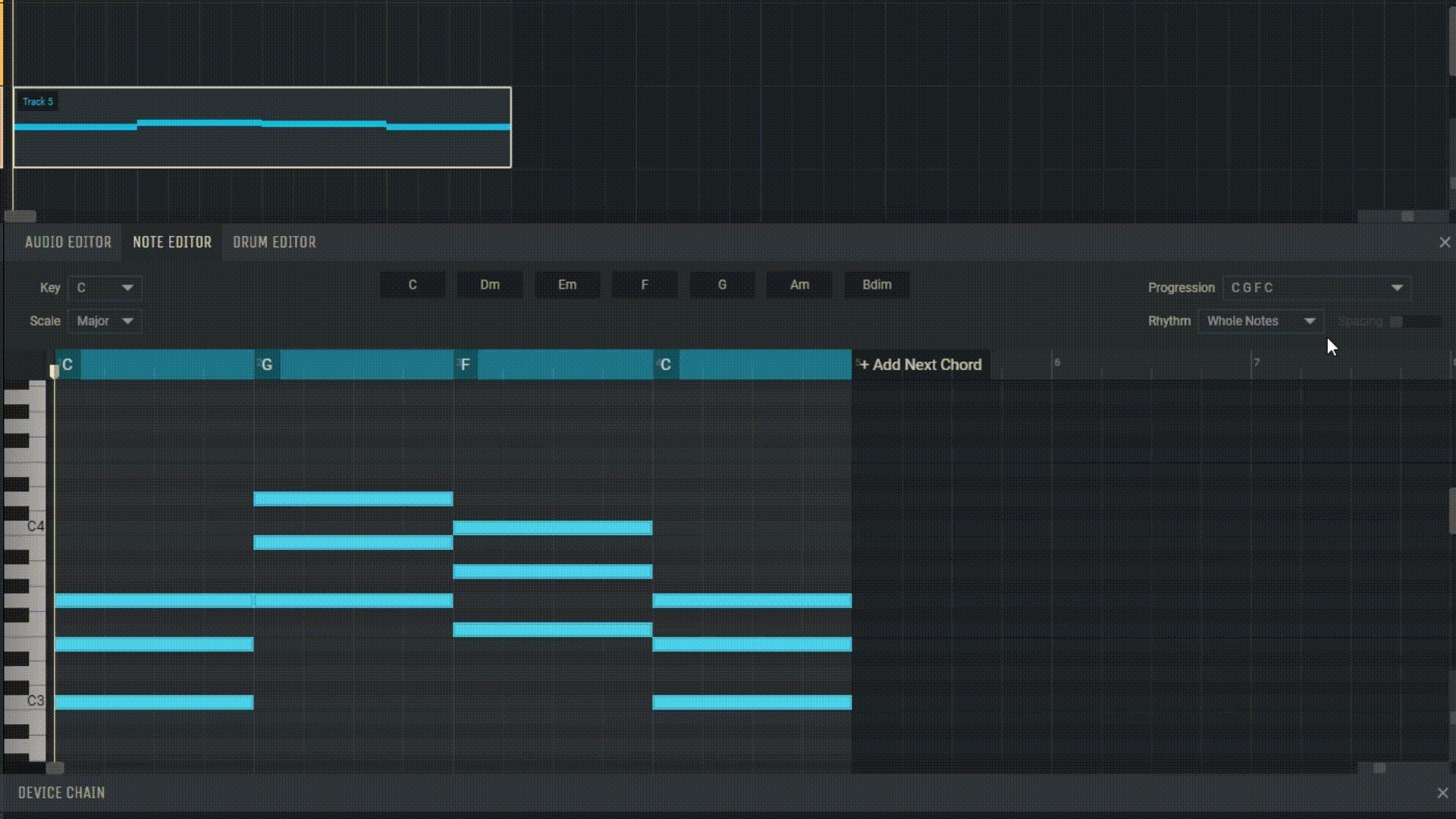4.5 Chord Creator
The Chord Creator in Amped Studio is an innovative tool designed to simplify the chord progression creation process. It offers users an intuitive interface for selecting and combining chords, making the process of crafting harmonic progressions both straightforward and efficient.
4.5.1 Activating Chord Creator
Before diving into Chord Creator, it needs to be activated. To do this, open the Note Editor, where you typically work with MIDI data, and click on the Chord Creator option on the left. Upon activation, the Chord Creator panel will appear in the central part of the Amped Studio interface, granting you access to all its features.
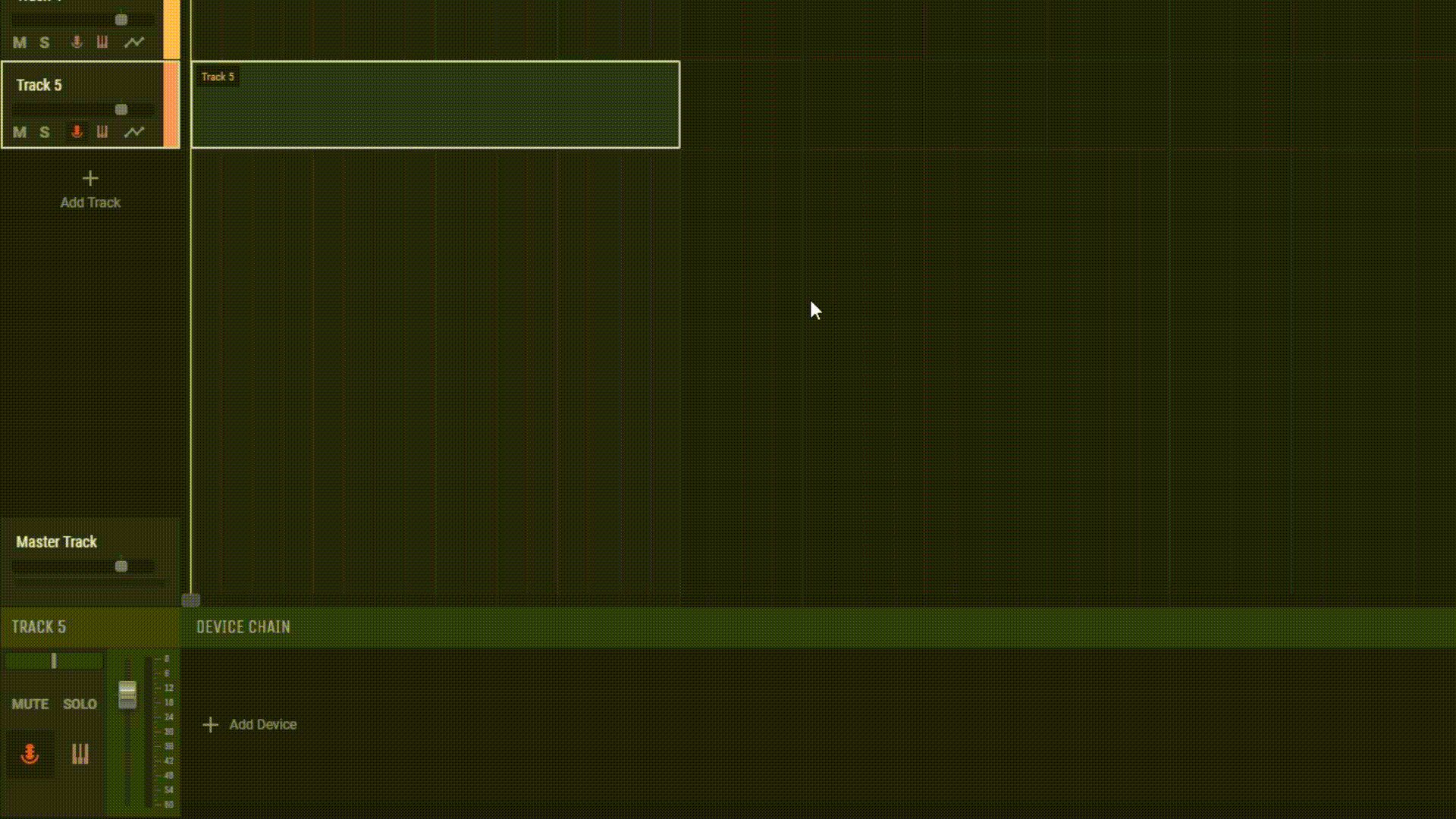
4.5.2 Selecting Key and Scale
Every chord progression starts with the selection of a primary key and musical scale. In the “Key” section, you can choose the desired key for your composition, which will serve as the foundation for your chord progression. In the “Scale” section, determine the scale that aligns with your musical direction or the mood of the track, be it major for brighter compositions or minor for more melancholic ones.
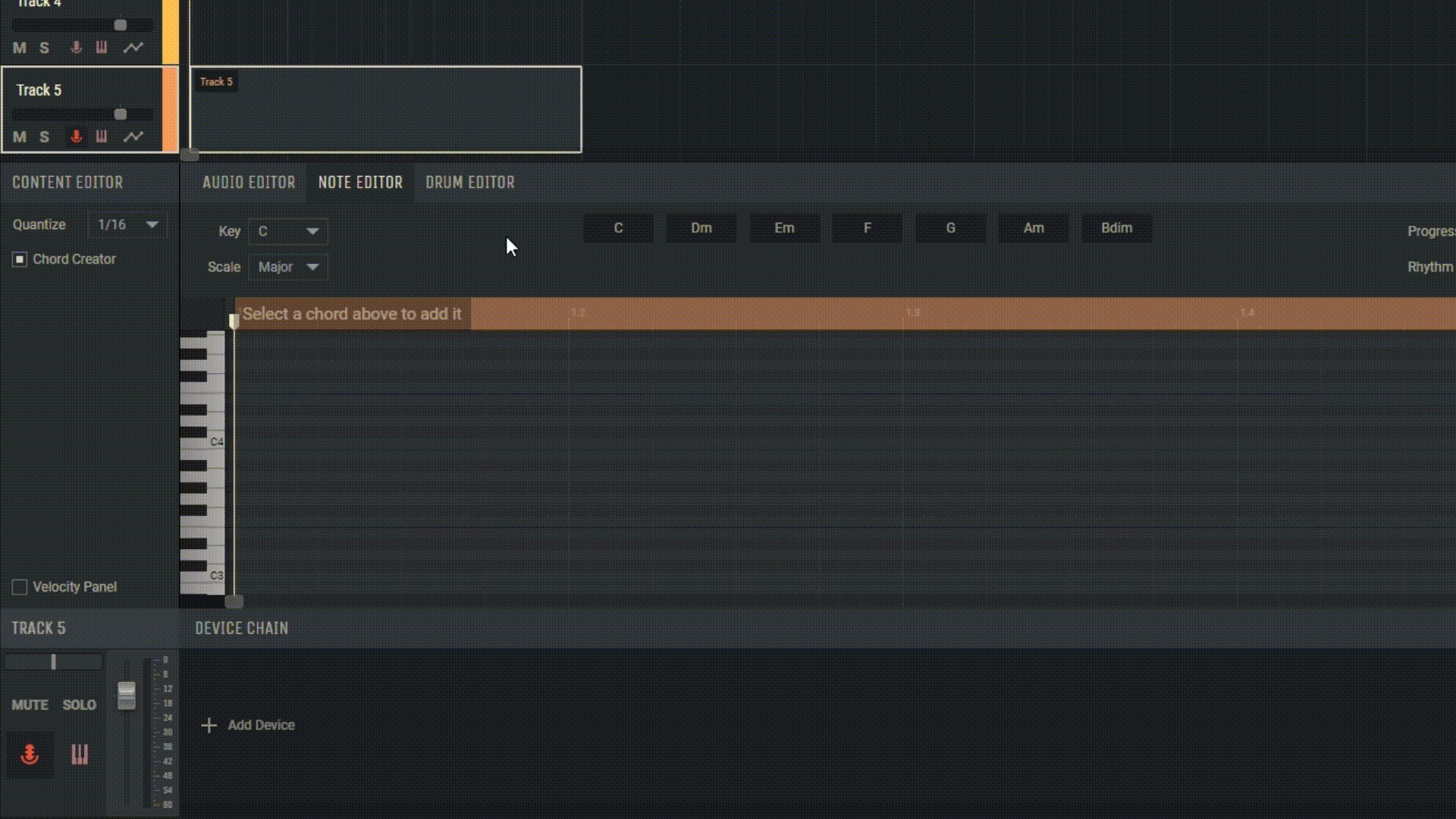
4.5.3 Chord Variations
Once you’ve settled on a key and scale, the Chord Creator will automatically suggest chord variations that match your selection. For instance, for “C Major”, you’ll be presented with chords like: “C”, “Dm”, “Em”, “F”, “G”, “Am”, “Bdim”. You can easily add them to your sequence by clicking on the “+Add Next Chord” icon and then selecting the desired chord.
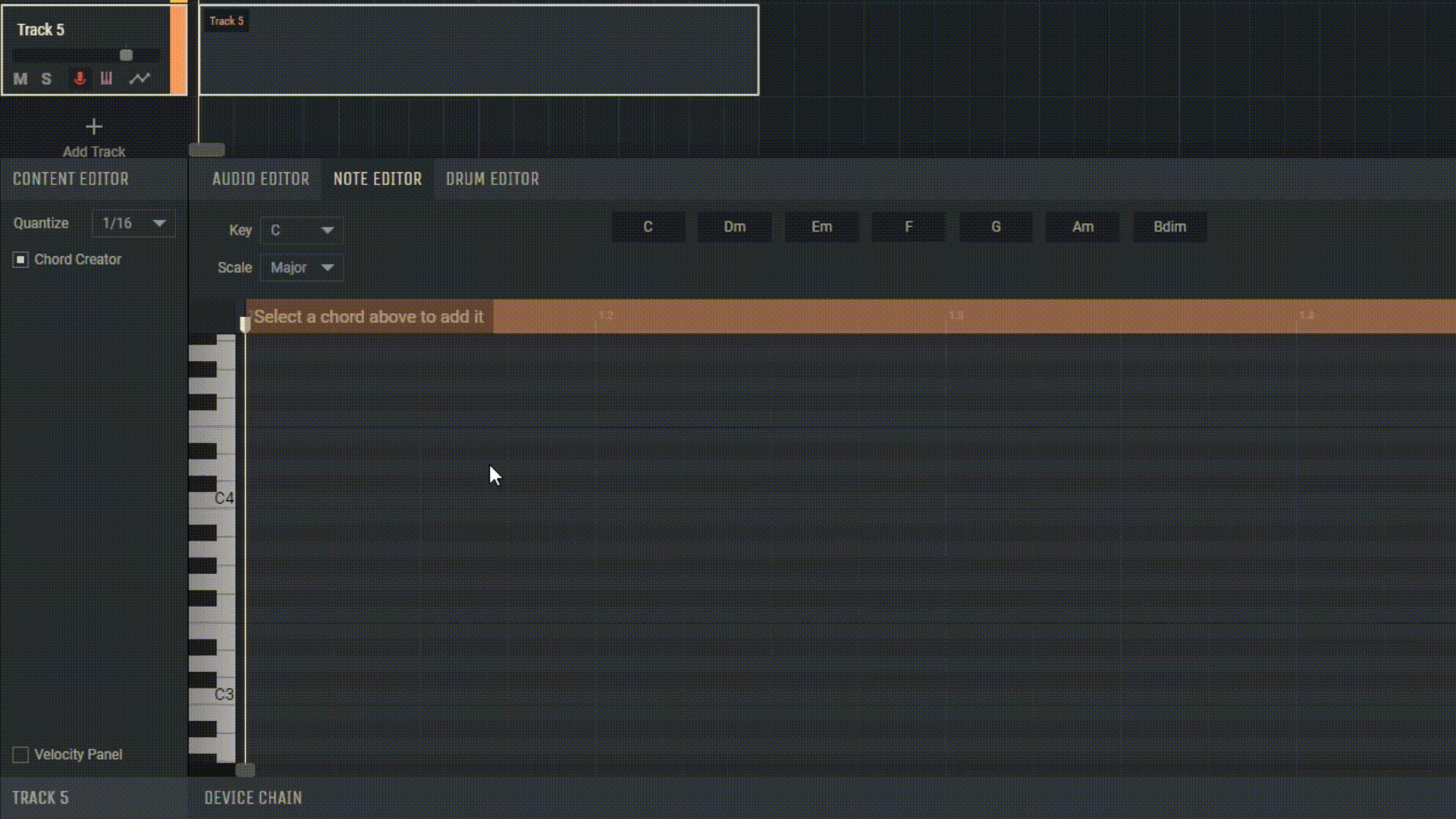
4.5.4 Chord Progressions
The “Progression” section showcases a list of preset chord progressions. By selecting one, you’ll receive a combination of four chords that harmoniously blend together.
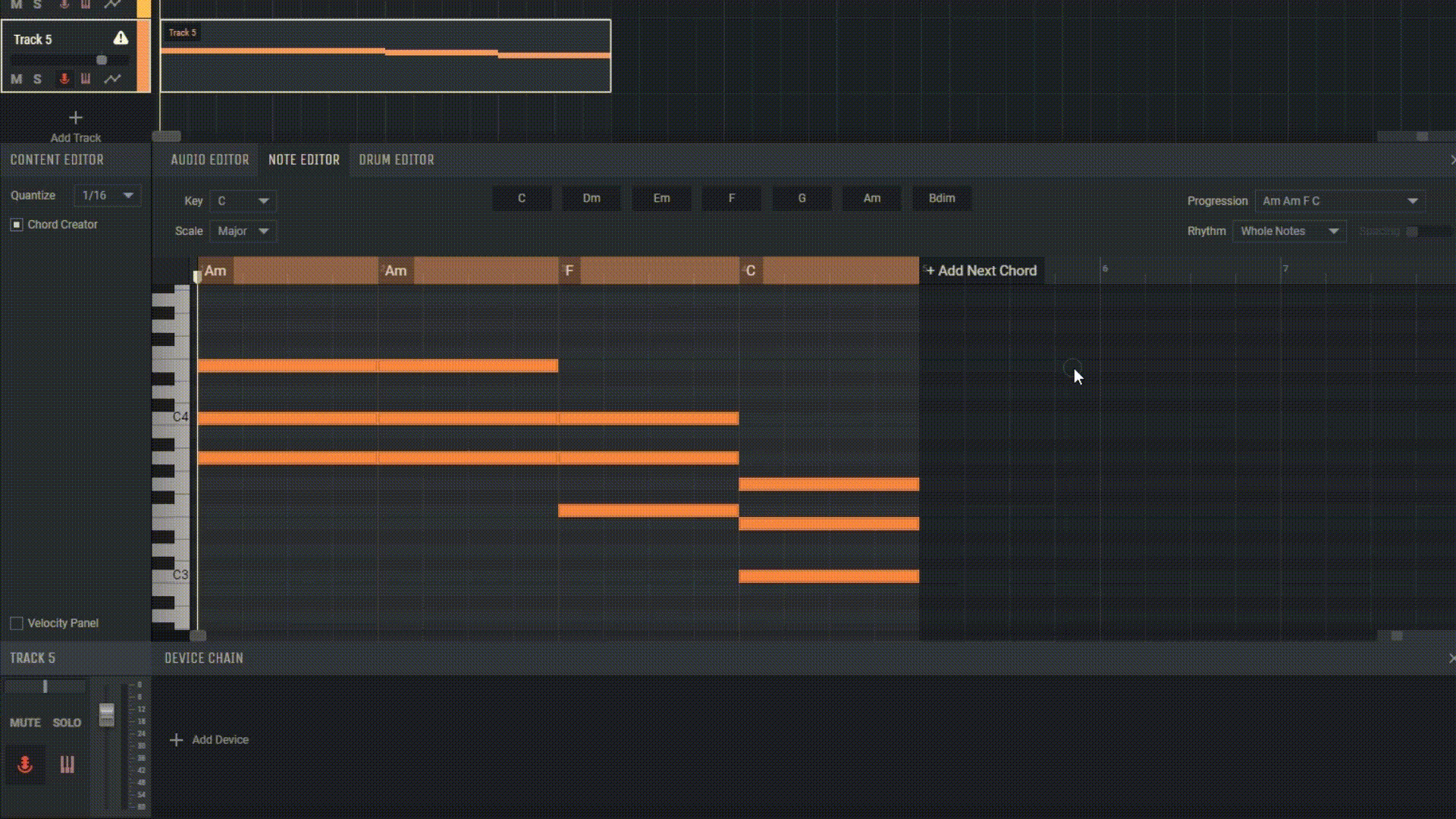
4.5.5 Rhythm and Chord Duration
To ensure your chord progression sounds engaging and dynamic, you’re given the option to select a rhythm for your chords in the “Rhythm” section. Additionally, with the “Spacing” slider, you can adjust the duration of each chord, making your composition more varied and expressive.